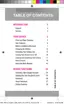3. Tap
Format SD card
Format SD card
Delete all
to format
the SD card. The SD card formats and erases all the data
stored on it.
Date and Time
This menu allows you to change the current time and date displayed.
1. From the Home screen, press
and then tap
Settings
(
More
tab)
Date and time
.
2. Tap
Automatic date and time
to allow the network set the date
and time.
Important!
Deactivate
Automatic date and time
to manually set the rest
of the options.
3. Tap
Set date
and use the arrow icons to set the
Month
,
Day
, and
Year
then tap
Set
.
4. Tap
Set time
and use the arrow icons, set
Hour
, and
Minute
. Tap
PM
or
AM
, then tap
Set
.
5. Tap
Automatic time zone
to allow the network set the time zone
information automatically.
6. Tap
Select time zone
, then tap a time zone.
7. Tap
Use 24-hour format
. If this is not selected the device
automatically uses a 12-hour format.
8. Tap
Select date format
and select the date format type.
393

