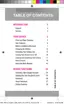To activate the Grid view:
From the Notification panel, tap (
Open Grid view
) to
display additional functions.
To minimize the Grid view:
From the Notification panel, tap (
Close Grid view
) to
show only your primary functions.
To customize the functions displayed:
1. From the Notification screen, tap (
Open Grid view
) to
display additional functions.
2. Tap
(
Edit
) then locate the Notifications panel area
located at the bottom of the Notifications panel screen.
3. In a single motion, touch and hold a desired function then drag
it to the top row.
Customizing the Screens
You can customize the Home screens (panels) to display the
Widgets, Shortcuts, Folders, or Wallpapers. For example, one screen
could contain the Music Player shortcut and other forms of media,
while another screen might contain communication apps such as
Gmail.
You can customize your Home screen by doing the following:
•
Adding, Deleting, and Rearranging screens
•
Assigning a New Home screen
•
Adding and Removing Primary Shortcuts
•
Sharing Application Information
•
Managing Shortcuts
45

