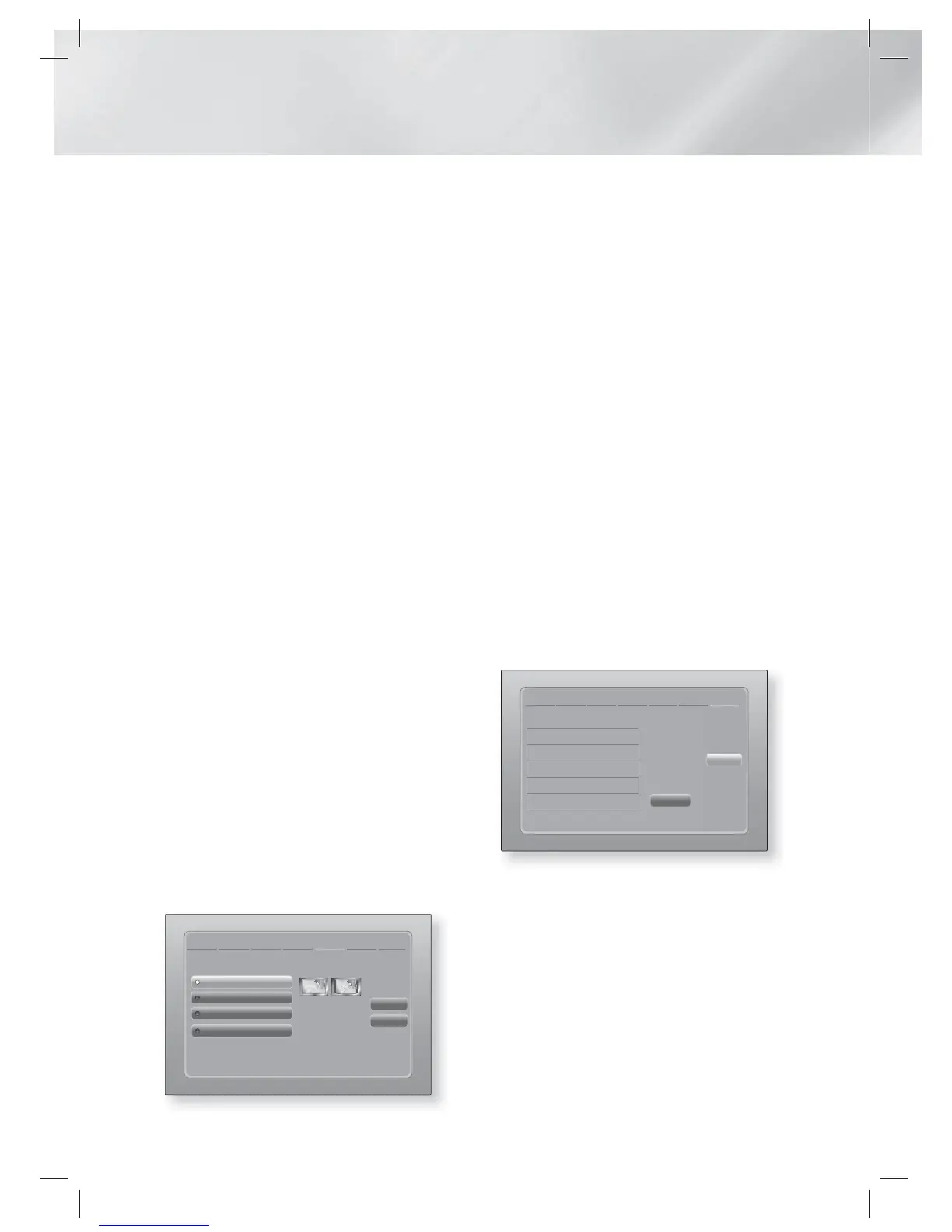|
22 English
Settings
|
NOTE
|
Enter numbers by pressing the number buttons on your
remote.
Enter letters by selecting a letter using the ▲▼◄►
buttons, and then press
E
button.
To display capital letters (or redisplay small letters if
capital letters are displayed), select A/a, and then press
the
E
button.
To display symbols and punctuation, select
, and then
press the
E
button. To redisplay letters, select
, and
then press the
E
button.
9 . If the connection is successful, the
Connection Complete screen appears. Select
Next, and then press the
E
button. The
Software Update screen appears.
|
NOTE
|
If the connection is not successful, select Next, and then
press the
E
button. After you have completed the Initial
Settings procedure, go to "Wireless Network" on page 30
to set up the product's wireless network connection.
10 . To upgrade the software, select Update
now, and then press the
E
button. To skip
the upgrade, select Update later, press the
E
button, and go to Step 12.
|
NOTE
|
If you skipped network set up, you must skip Software
Update also.
11 . If there is a Software Update available,
the product downloads and installs the
upgrade. This can take some time. If there
is no Software Update available, the "There
are no new software updates for you to
download. You already have the most up
to date version." message appears. And
then press the
E
button. The TV Aspect
Ratio screen appears.
Initial Settings
>
TV Aspect Ratio
Previous
Next
Set to match the type of television connected.
16:9 Original
16:9 Full
4:3 Letter Box
4:3 Pan-Scan
Select when connecting to a
16:9 TV Screen. All content
will be displayed at original
aspect ratio. Content
formatted in 4:3 will be
displayed with black bars on
left and right.
12 . Using the ▲▼ buttons, select the aspect ratio
that matches your screen, and then press the
E
button. Select Next, and then press the
E
button.
You have four choices:
16:9 Original - For widescreen TVs. Displays
widescreen pictures in their original 16:9
format and 4:3 pictures (the old, standard
format) in 4:3 pillar box format with black bars
on the left and right.
16:9 Full - For widescreen TVs. Displays
widescreen pictures in their original 16:9
format and expands 4:3 pictures to fill the
16:9 screen.
4:3 Letter Box - For older, standard screen
analogue TVs. Displays 4:3 pictures in full
screen and 16:9 pictures in letter box format
that retains the 16:9 aspect ratio but puts
black bars above and below the picture.
4:3 Pan-Scan - For older, standard screen
analogue TVs. Displays 4:3 pictures in full
screen and 16:9 pictures in Pan-Scan format
that fills the screen, but cuts off the left and
right sides of the picture and enlarges the
middle vertically.
Initial Settings
>
Complete
Setup completed.
OK
Smart Hub
On-Screen Language
Network Settings
Software Update -
TV Aspect
Press Smart Hub to
enjoy a variety of
Internet content.
13 . The Setup completed screen appears. Check
the settings to confirm they are correct.
Select OK, and then press the
E
button.
The Home screen appears.
|
NOTE
|
If you want to display the Initial Setting screen again and
make changes, select the Reset option. (See page 28)
If you use an HDMI cable to connect the product to an
Anynet+ (HDMI-CEC)-compliant Samsung TV and 1.) You
have set the Anynet+ (HDMI-CEC) feature to ON in both
the TV and the product and 2.) You have set the TV to a
language supported by the product, the product will select
that language as the preferred language automatically.
HT-E5200_XU_0223.indd 22HT-E5200_XU_0223.indd 22 2012-02-23 오후 2:29:282012-02-23 오후 2:29:28