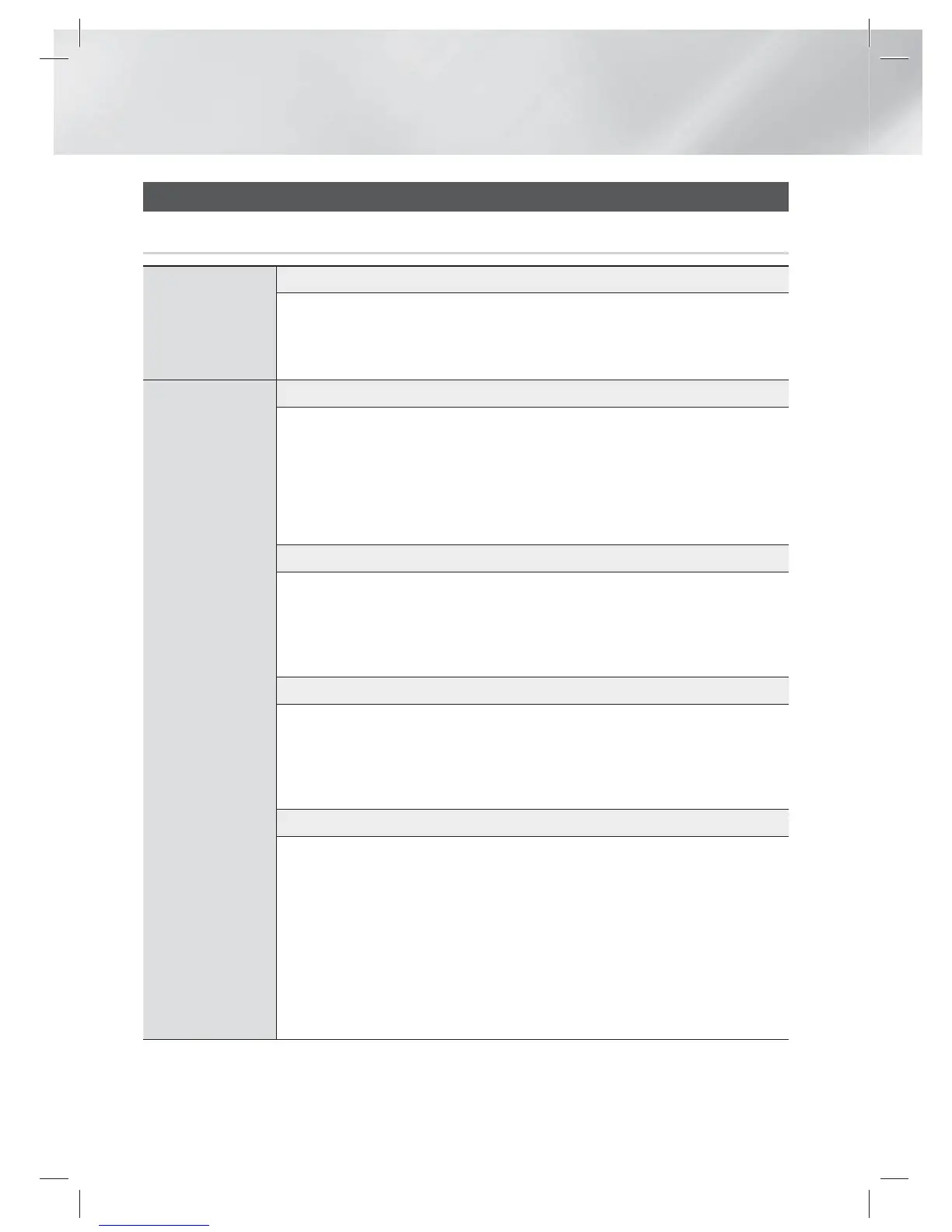|
54 English
Appendix
Additional Information
Note
Connections
HDMI OUT
• Certain HDMI output resolutions may not work, depending on your TV.
• You must have an HDMI connection to enjoy videos with 3D technology.
• A long HDMI cable may cause screen noise. If this occurs, set HDMI Deep Colour to Off in the
menu.
Settings
3D Settings
• For some 3D discs, to stop a movie during 3D playback, press the
5
button once. The movie
stops and the 3D mode option is de-activated.
To change a 3D option selection when you are playing a 3D movie, press the
5
button once.
The Blu-ray menu appears. Press the
5
button again, then select 3D Settings in the Blu-ray
menu.
• Depending on the content and the position of the picture on your TV screen, you may see vertical
black bars on the left side, right side, or both sides.
TV Aspect
• Depending on the disc type, some aspect ratios may not be available.
• If you select an aspect ratio and option which is different than the aspect ratio of your TV screen,
then the picture might appear to be distorted.
• If you select the 16:9 Original, your TV may display 4:3 Pillarbox (black bars on sides of
picture).
BD Wise (Samsung Products only)
• When BD Wise is on, the Resolution setting automatically defaults to BD Wise and BD Wise
appears in the Resolution menu.
• If the product is connected to a device that does not support BD Wise, you can not use the BD
Wise function.
•
For proper operation of BD Wise, set the BD Wise option in both the product and the TV to On.
Digital Output
• Be sure to select the correct Digital Output or you will hear no sound or just loud noise.
• If the HDMI device (AV receiver, TV) is not compatible with compressed formats (Dolby digital,
DTS), the audio signal outputs as PCM.
• Regular DVDs do not have BONUSVIEW audio and Navigation Sound Effects.
• Some Blu-ray Discs do not have BONUSVIEW audio and Navigation Sound Effects.
• This Digital Output setup does not affect the analogue (L/R) audio or HDMI audio output to
your TV. It affects the optical and HDMI audio output when your product is connected to an AV
receiver.
• If you play MPEG audio soundtracks, the audio signal outputs as PCM regardless of your Digital
Output selections (PCM or Bitstream).
HT-E5200_XU_0223.indd 54HT-E5200_XU_0223.indd 54 2012-02-23 오후 2:31:502012-02-23 오후 2:31:50
