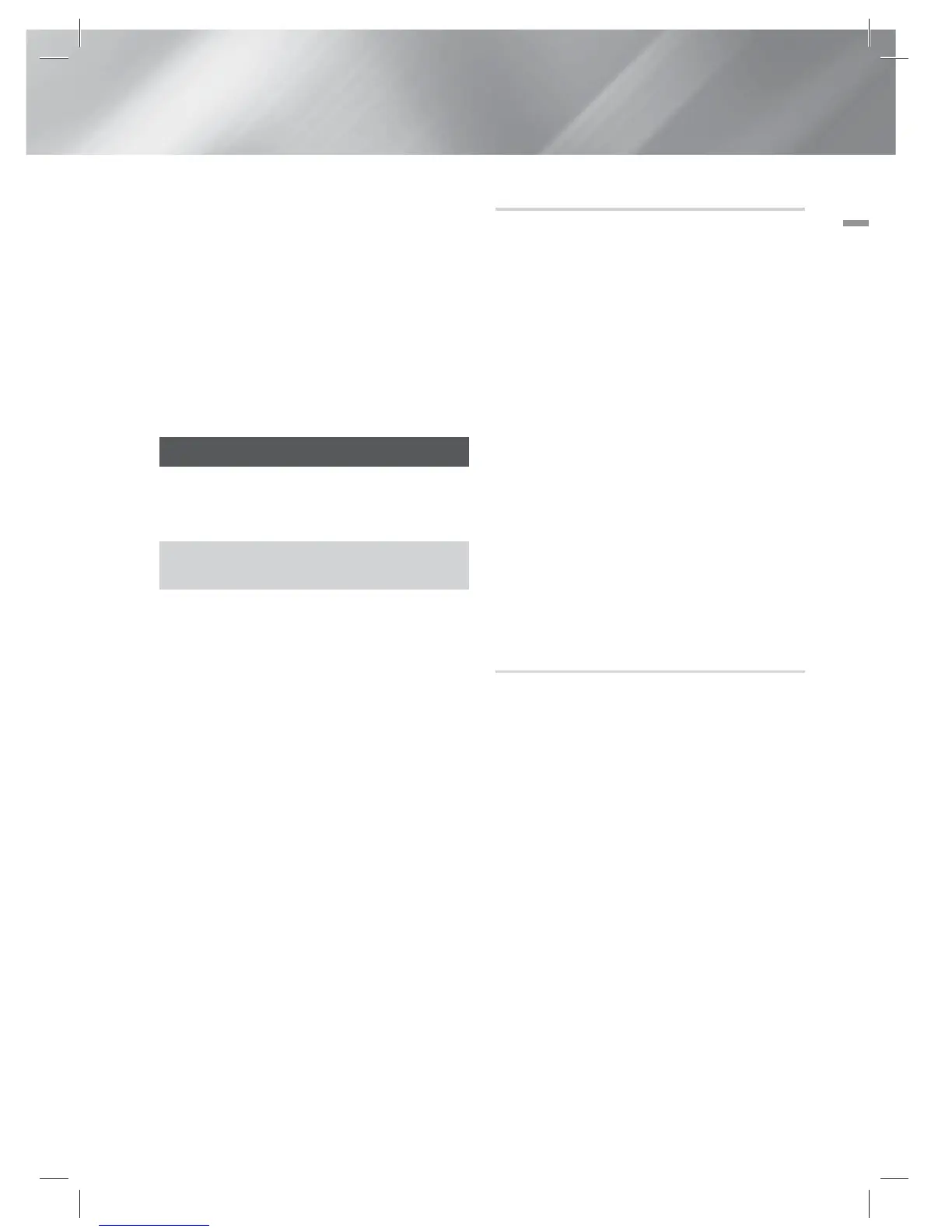English 33
|
04 Settings
3 . Select AllShare Settings, and then press the
E
button.
4 . Select a device, and then press the
E
button. The AllShare Settings pop-up
appears.
5 . Select Allow, Deny, or Delete from List, and
then press the
E
button.
The AllShare Settings screen only displays devices
if you have established networked connections
to AllShare devices. For more information about
AllShare networked devices, see pages 35~36.
Upgrading Software
The Software Update menu allows you to
upgrade the product’s software for performance
improvements or additional services.
• Never turn the product off or back on manually during
the update process.
1 . In the Home menu, select the Settings, and
then press the
E
button.
2 . Select Support, and then press the
E
button.
3 . Select Software Update, and then press the
E
button.
4 . Select one of the following methods:
• Online
• By USB
• By Disc
• By downloaded
• Standby Mode Upgrade
5 . Press the
E
button.
Directions for each method begin below.
|
NOTE
|
The upgrade is complete when the product turns off, and
then turns on again by itself.
Samsung Electronics takes no legal responsibility for product
malfunction caused by an unstable Internet connection or
consumer negligence during a Software Update.
If you want to cancel the upgrade while the upgrade
software is downloading, press the
E
button.
Online
Your product must be connected to the Internet to
use the Online function.
1 . Select Online, and then press the
E
button.
The Connecting to Server message appears.
2 . If there is a download available, the Download
pop-up appears with a progress bar and the
download starts.
3 . When the download is complete, the
Upgrade Query window appears with three
choices: Update now, Update later or
Don’t update.
4 . If you select Update now, the product
upgrades the software, turns off, and then
turns on automatically.
5 . If you do not make a selection in one minute
or select Update later, the product stores
the new upgrade software. You can upgrade
the software later using the By downloaded
function.
6 . If you select Don’t update, the product
cancells the upgrade.
By USB
1 . Visit www.samsung.com.
2 . Click SUPPORT on the top right of the page.
3 . Enter the product's model number into the
search field, and then click Find Product.
4 . Click Get downloads in the centre of the
page below the Downloads header.
5 . Click Firmware in the centre of the page.
6 . Click the ZIP icon in the File column on the
right side of the page.
7 . Click OK in the pop-up that appears to
download and save the firmware file to your
PC.
8 . Unzip the zip archive to your computer. You
should have a single folder with the same
name as the zip file.
9 . Copy the folder to a USB flash drive.
10 . Make sure no disc is inserted in the product,
and then insert the USB flash drive into the
USB port of the product.
HT-E5200_XU_0223.indd 33HT-E5200_XU_0223.indd 33 2012-02-23 오후 2:30:182012-02-23 오후 2:30:18