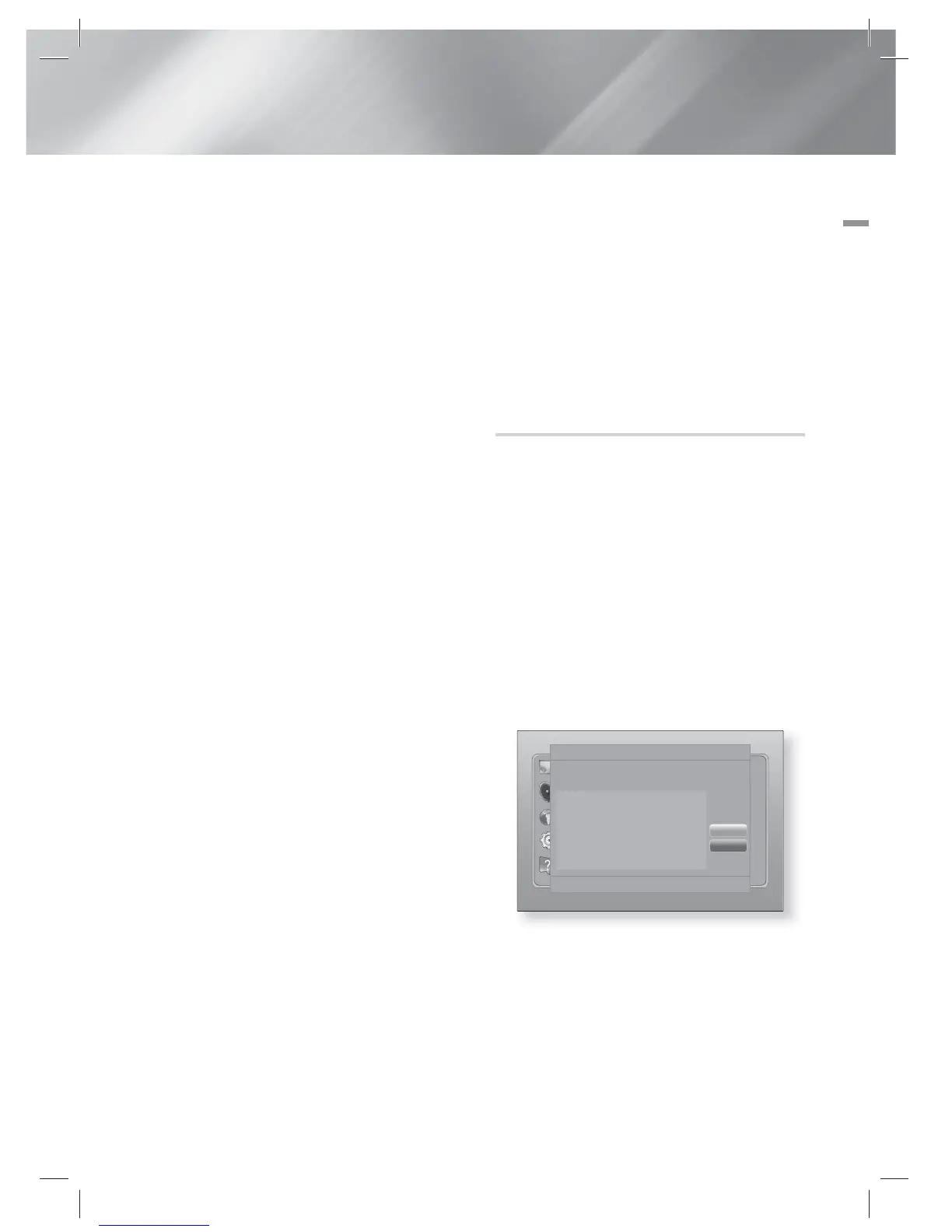English 31
|
04 Settings
4 . If you select the Add Network, enter your
wireless router's name to connect.
Enter numbers directly using the number
buttons on your remote control. Enter letters
by selecting a letter with the ▲▼◄► buttons,
and then pressing the
E
button.
Select Next, and then press the
E
button
again. You can select security type, and then
select Next, and then press the
E
button
again.
5 . On the Security screen, enter your network's
Security Code or Pass Phrase.
Enter numbers directly using the number
buttons on your remote control. Enter
letters by selecting a letter with the ▲▼◄►
buttons, and then pressing the
E
button.
6 . When done, select Next at the right of the
screen, and then press the
E
button.
7 . The Network Status screen appears.
The product attempts to verify the network
connection and fails.
8 . Select IP Settings on the right of the screen,
and press the
E
button. The IP Settings
screen appears.
9 . Select the IP Mode field, and then set it to
Manual.
10 . Use the number keypad on your remote to
enter the Network values. Use the ▲▼◄►
buttons on the remote to move from entry
field to entry field.
|
NOTE
|
You can get these values from your Internet provider. You
can also view these values on most Windows computers.
For instructions, see "Getting the Network Settings
Values." on page 29.
11 . When done, highlight OK, and then press
E
button. The Network Status screen appears.
The product verifies the network connection
and then connects to the network. When it
is done, highlight OK, and then press
E
button.
WPS(PBC)
One of the easiest ways to set up the wireless
network connection is using the WPS(PBC)
function. If your wireless router has a WPS(PBC)
button, follow these steps:
1 . Open the Home screen.
2 . Press the BLUE (D) button on the remote
control.
3 . Press the WPS(PBC) button on your
router within two minutes. Your product
automatically acquires all the network
settings values it needs and connects to your
network.
The Network Status screen appears. The
product connects to the network after the
network connection is verified.
Wi-Fi Direct
The Wi-Fi Direct function allows you to connect
Wi-Fi Direct devices to the product and each other
using a peer-to-peer network, without a wireless
router.
1 . Turn on the Wi-Fi direct device and activate
its Wi-Fi Direct function.
2 . In the Home screen, select Settings, and
then press the
E
button.
3 . Select Network, and then press the
E
button.
4 . Select Wi-Fi Direct, and then press the
E
button.
The Wi-Fi Direct devices that you can
connect appear.
Display
Audio
Network
System
Support
Wi-Fi Direct
Device Name : [HTS]E5200
Select your Wi-Fi Direct device to connect to.
AndroidXXXXXXX Disconnected
Close
Refresh
m
Move
"
Enter
'
Return
5 . You have three ways to complete the Wi-Fi
connection:
• Through the Wi-Fi device.
• Through the product using PBC.
• Through the product using a PIN.
Each is covered below.
HT-E5200_XU_0223.indd 31HT-E5200_XU_0223.indd 31 2012-02-23 오후 2:30:042012-02-23 오후 2:30:04