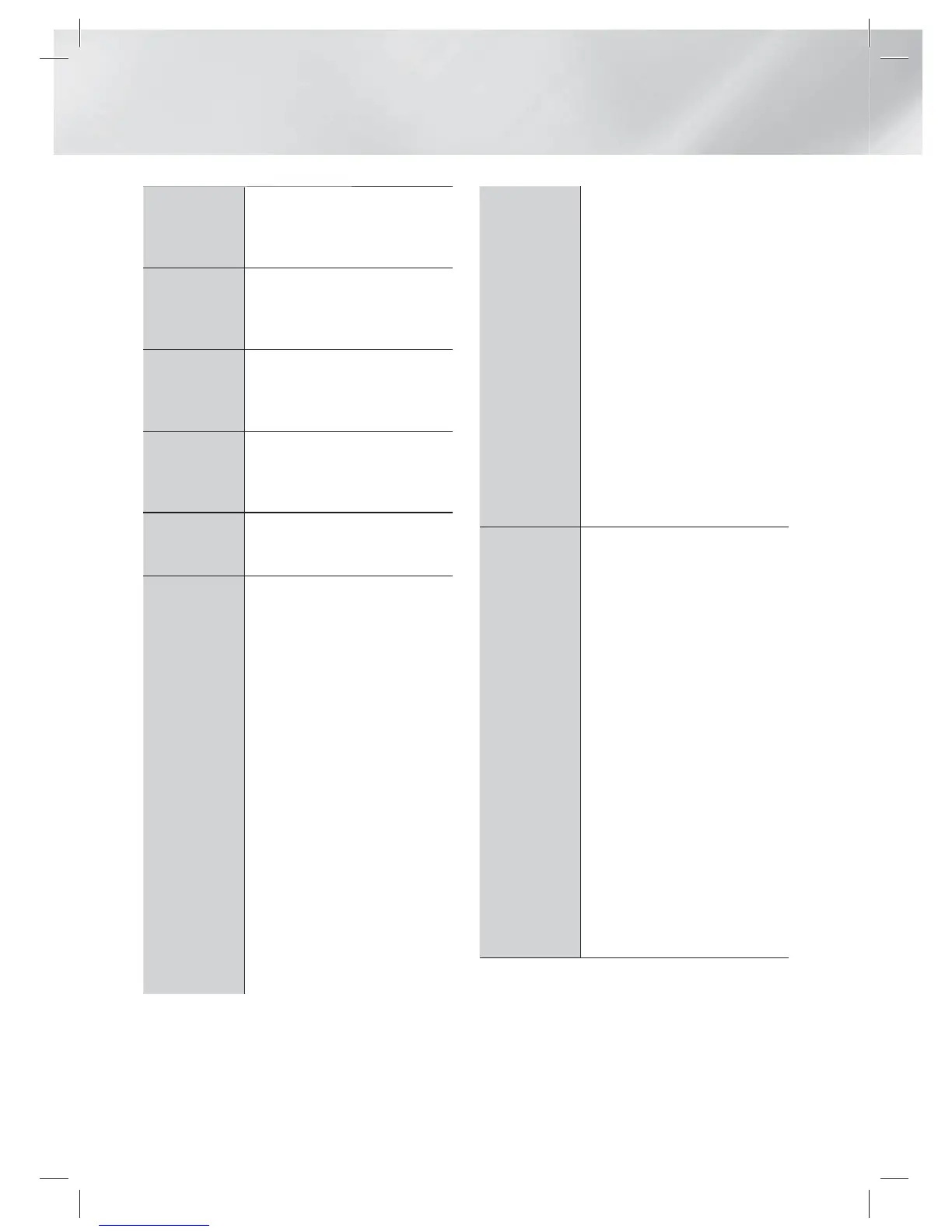|
46 English
Media Play
Album
Appears on the View function screen.
Select Album to sort and then display
all music tracks on a storage device by
album.
Genre
Appears on the View function screen.
Select Genre to sort and then display
all music tracks on a storage device by
genre.
Latest Date
Appears on the View function screen.
Select to sort and then display all photo
or video files on a storage device from
the latest to earliest date.
Earliest Date
Appears on the View function screen.
Select to sort and then display all photo
or video files on a storage device from
the earliest to latest date.
Monthly
Appears on the View function screen.
Select to sort all photo or video files on
a storage device by the month created.
Play selection
Play selection lets you select specific
music, video, and photo files to play.
It works essentially the same for all
media. The example below is for
photos.
1. On the Thumbnail View screen,
highlight a photo, and then press
the TOOLS button on the remote.
2. In the Tools menu, select Play
selection, and then press the
E
button.
3. On the selection screen, use the
▲▼◄► buttons to select a
photo you want to view, and then
press the
E
button.
A check mark appears to the left
of the picture.
4. Repeat Step 3 for each photo you
want to view.
5. To de-select a photo, highlight it,
and then press the
E
button.
6. When done, use the ◄► buttons
to select Play, and then press
the
E
button. A slide show
containing the photos you selected
begins.
7. To pause the slide show, press the
E
button once. To restart the
slide show, press the
E
button
again.
8. To stop the slide show, press the
RETURN
(
'
)
button.
|
NOTE |
After the slide show begins, you can
control the slide show by pressing
the TOOLS button and displaying
the Slide Show menu. See " Using
the Tools Menu" page 45.
Send
Select Send to upload selected files
to Picasa, Facebook, Cloud Storage, N
Drive, or Family Story.
To use Send, you need to establish an
account with the on-line site, and then
log in using the Log In function.
1. Use the ▲▼◄► buttons to
select a file, and then press the
E
button.
2. Repeat for each track or file you
want to upload.
| NOTE |
You can also move to Select All on
the right, and then press the
E
button to select all tracks or files.
3. Select Send on the right side, and
then press the
E
button.
4. Use the ▲▼ buttons to select the
on line site you want to upload the
files or tracks to, and then press
the
E
button.
HT-E5200_XU_0223.indd 46HT-E5200_XU_0223.indd 46 2012-02-23 오후 2:31:262012-02-23 오후 2:31:26