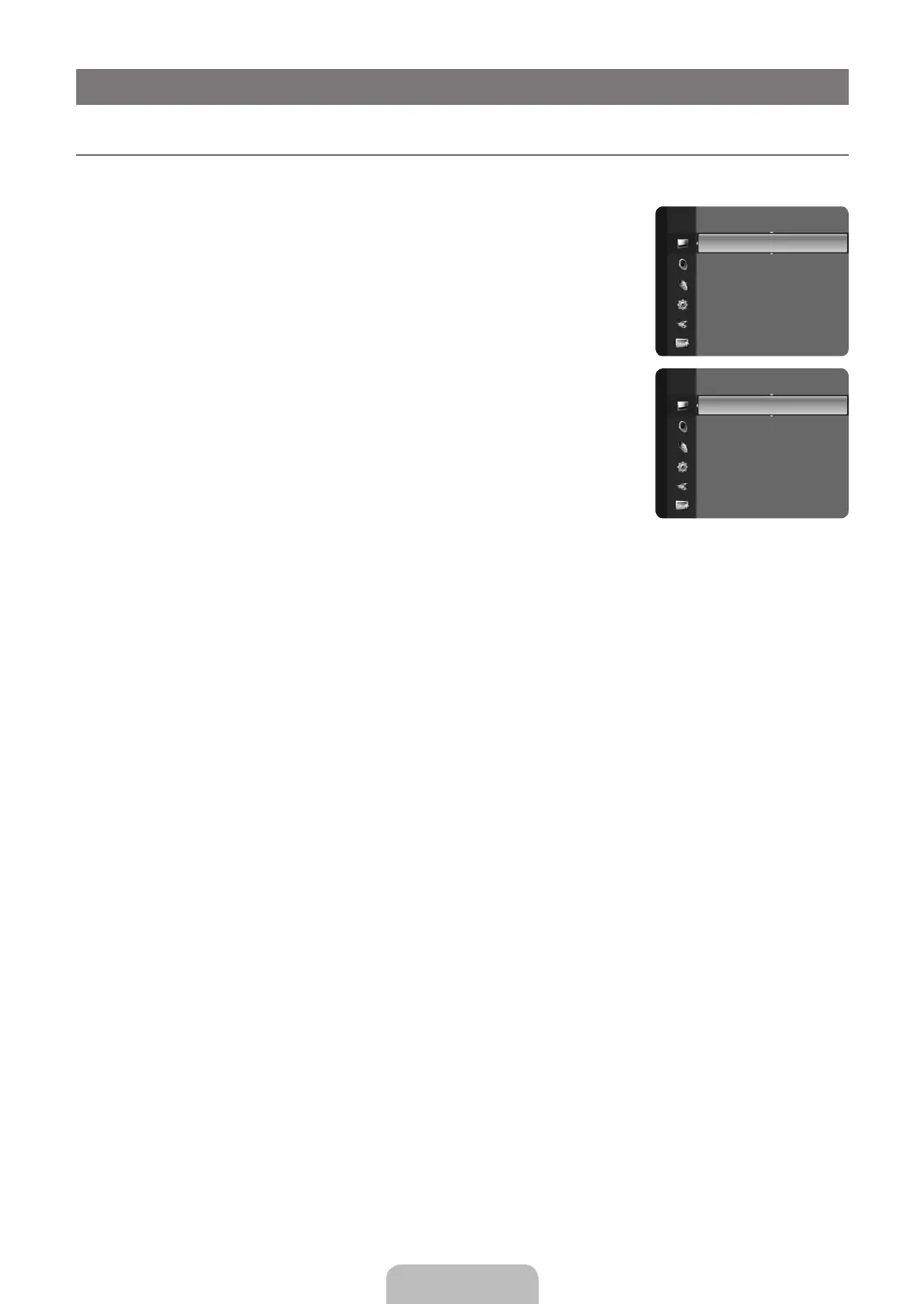English - 14
PICTURE CONTROL
ConguringthePictureMenu ¦
Mode ❑
You can select the type of picture which best corresponds to your viewing requirements.
T TOOLS button to display the Tools menu. You can also set the picture mode by
selecting Tools→PictureMode.
Dynamic
Standard
Selects the picture for the optimum display in a normal environment.
Movie
Backlight / Contrast / Brightness / Sharpness / Colour / Tint (G/R) ❑
Your television has several setting options that allow you to control the picture quality.
Backlight
Contrast
Brightness
Sharpness
Colour
Tint (G/R)
N
N Backlight, Contrast, Brightness, Sharpness, Colour or Tint (G/R)
accordingly.
In analogue N TV, Ext., AVTint (G/R) Function.
N Backlight, Contrast and Brightness.
Settings can be adjusted and stored for each external device you have connected to an input of the TV. N
N
reduce the overall running cost.
Advanced Settings ❑
picture settings.
Advanced Settings N is available in Standard or Movie mode.
N Gamma and White Balance from among the Advanced Settings items.
BlackTone→Off/Dark/Darker/Darkest
DynamicContrast→Off/Low/Medium/High
You can adjust the screen contrast so that the optimal contrast is provided.
Gamma
Colour Space
Colour Space is a colour matrix composed of red, green and blue colours. Select your favourite Colour Space to experience the
most natural colour.
Native
Auto
Mode :Standard ►
AdvancedSettings ►
BN68-03043A.indb 14 2010-04-14 �� 4:56:27