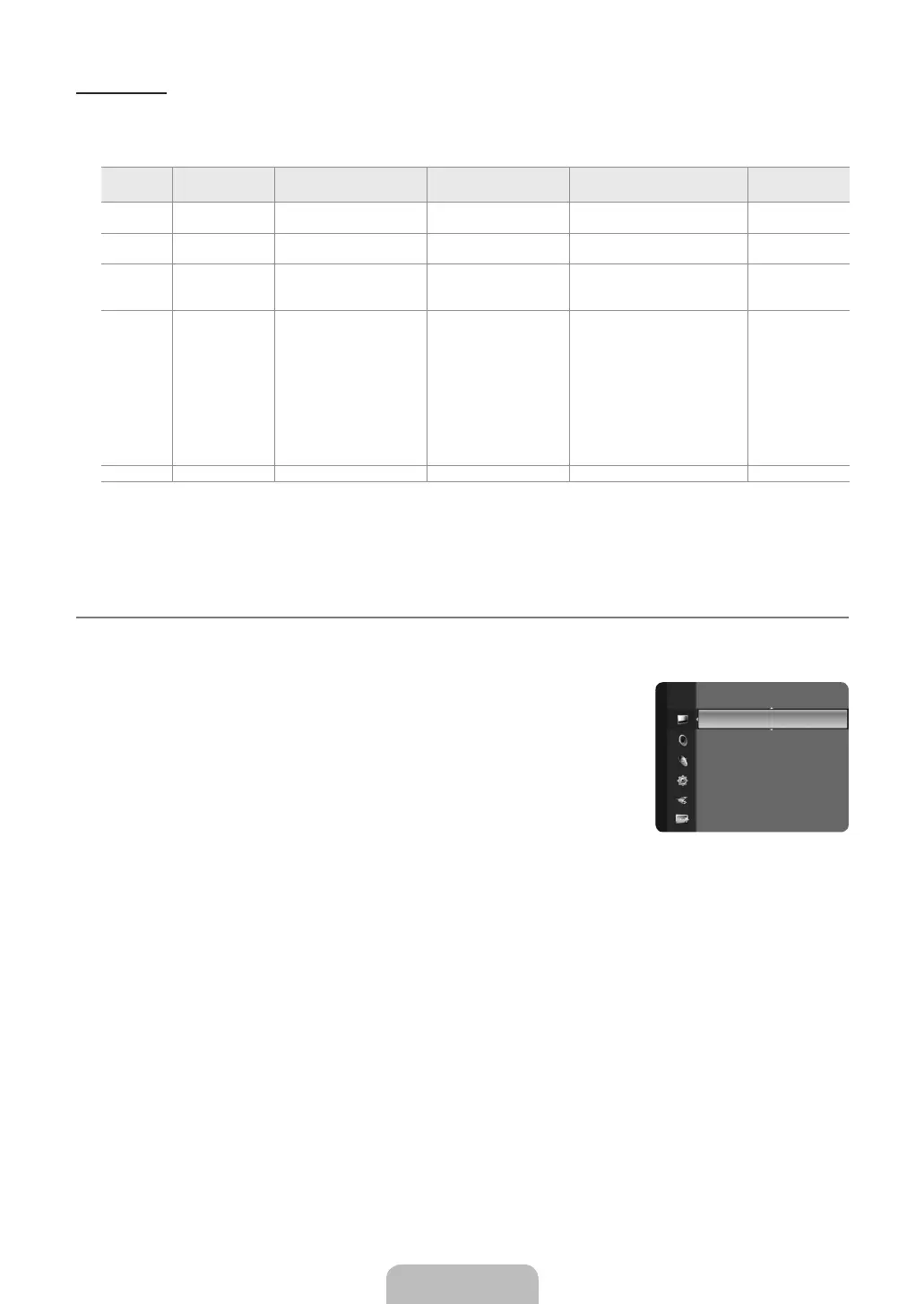Display Modes
recommended.
D-Sub and HDMI/DVI Input
Mode Resolution
Horizontal Frequency
(KHz)
Vertical Frequency
(Hz)
(MHz)
(H / V)
IBM 640 x 350 70.086 25.175 +/-
720 x 400 70.087 28.322 -/+
MAC 640 x 480 35.000 66.667 30.240 -/-
832 x 624 74.551 57.284 -/-
VESA CVT 720 x 576 32.750 -/+
1280 x 720 44.772 74.500 -/+
1280 x 720 56.456 74.777 -/+
VESA DMT 640 x 480 25.175 -/-
640 x 480 37.500 75.000 31.500 -/-
640 x 480 37.861 31.500 -/-
800 x 600 60.317 40.000 +/+
800 x 600 46.875 75.000 +/+
800 x 600 48.077 72.188 50.000 +/+
1024 x 768 48.363 60.004 65.000 -/-
1024 x 768 56.476 75.000 -/-
1024 x 768 60.023 78.750 +/+
1360 x 768 47.712 60.015 85.500 +/+
VESA GTF 1280 x 720 52.500 70.000 -/+
N HDMI (DVI)
The interlace mode is not supported. N
The set might operate abnormally if a non-standard video format is selected. N
N
Setting up the TV with your PC ¦
Preset N SOURCE
Auto Adjustment ❑
N
T TOOLS button to display the Tools menu. You can also set the Auto Adjustment
by selecting Tools→AutoAdjustment.
Screen ❑
Coarse / Fine
The purpose of picture quality adjustment is to remove or reduce picture noise. If the noise is
not removed by Fine-tuning alone, then adjust the frequency as best as possible (Coarse) and Fine-tune again. After the noise has
been reduced, readjust the picture so that it is aligned on the centre of screen.
PC Position
Image Reset
You can replace all image settings with the factory default values.
AutoAdjustment ►
Screen
Advanced Settings
BN68-03043A.indb 17 2010-04-14 �� 4:56:28