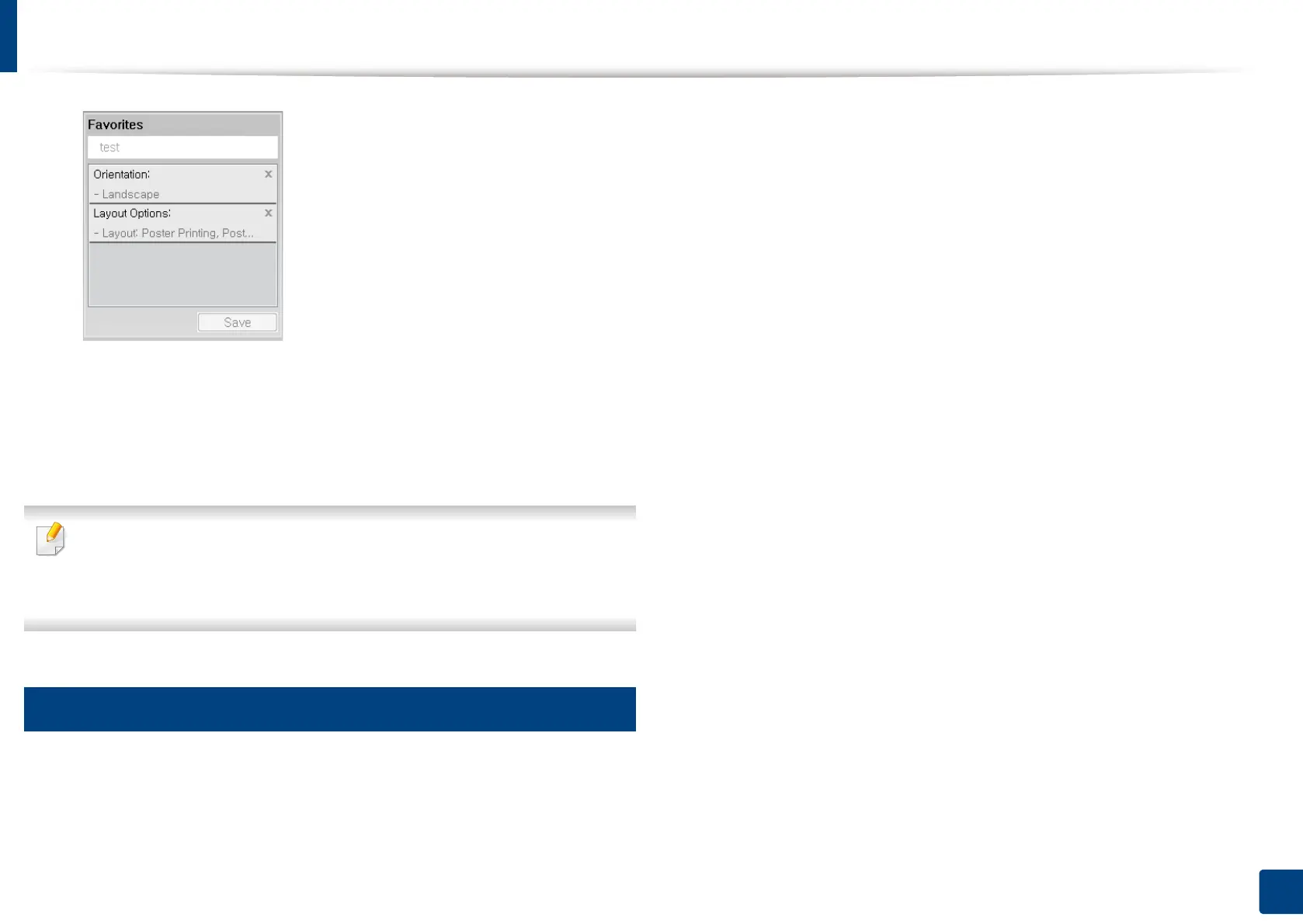Opening printing preferences
104
5. Printing
3
Click Save.
4
Enter name and description, and then select the desired icon.
5
Click OK. When you save Favorites, all current driver settings are saved.
To use a saved setting, select it in the Favorites tab. The machine is now set
to print according to the settings you have selected.
To delete saved settings, select it in the Favorites tab and click Delete.
12
Using help
Click the option you want to know on the Printing Preferences window and
press F1 on your keyboard.
