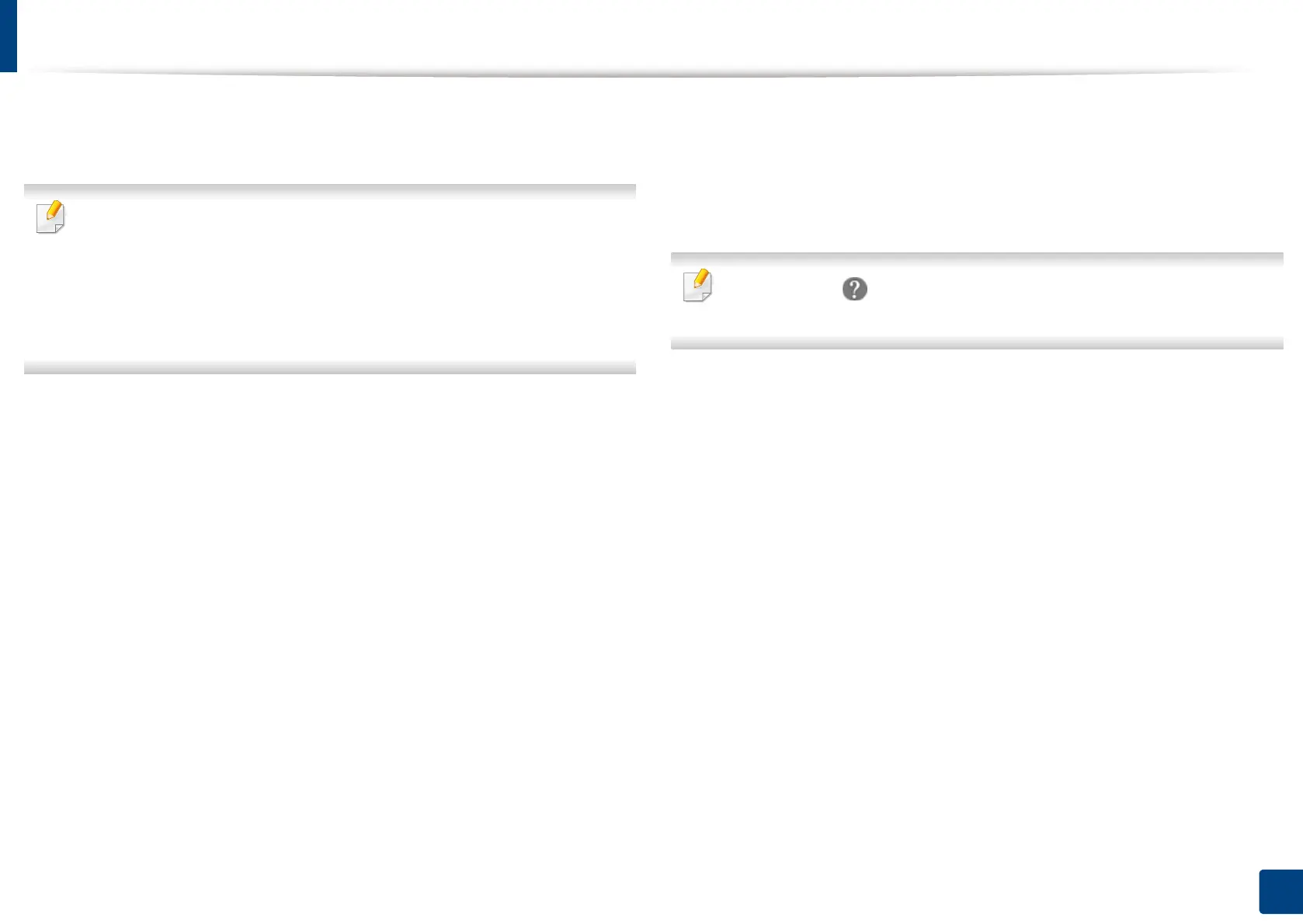168
7. Scanning
Scanning with Samsung Easy Document Creator
Samsung Easy Document Creator is an application to help users scan, compile,
and save documents in multiple formats, including .epub format.
• Available for Windows and Mac OS users only.
• Windows XP Service Pack 3 or higher and Internet Explorer 6.0 or higher
is the minimum requirement for Samsung Easy Document Creator.
• Samsung Easy Document Creator is installed automatically when you
install the machine software (see "Using Samsung Easy Document
Creator" on page 272).
1
Place the originals face up in the RADF or place a single original face
down on the scanner glass and close the RADF (see "Loading originals"
on page 72).
2
From the Start menu select Programs or All Programs > Samsung
Printers.
For Mac, open the Applications folder > Samsung folder > Samsung
Easy Document Creator.
3
Click Samsung Easy Document Creator.
4
Click Scan from the home screen.
5
Select the type of scanning or a favorites and then make adjustments to
the image.
6
Click Scan to scan a final image or Prescan to get another preview
image.
7
Press Save to save the scanned image.
8
Press the option you want.
9
Press OK.
Click the Help ( ) button from the window, and then click on any option
you want to know about.
