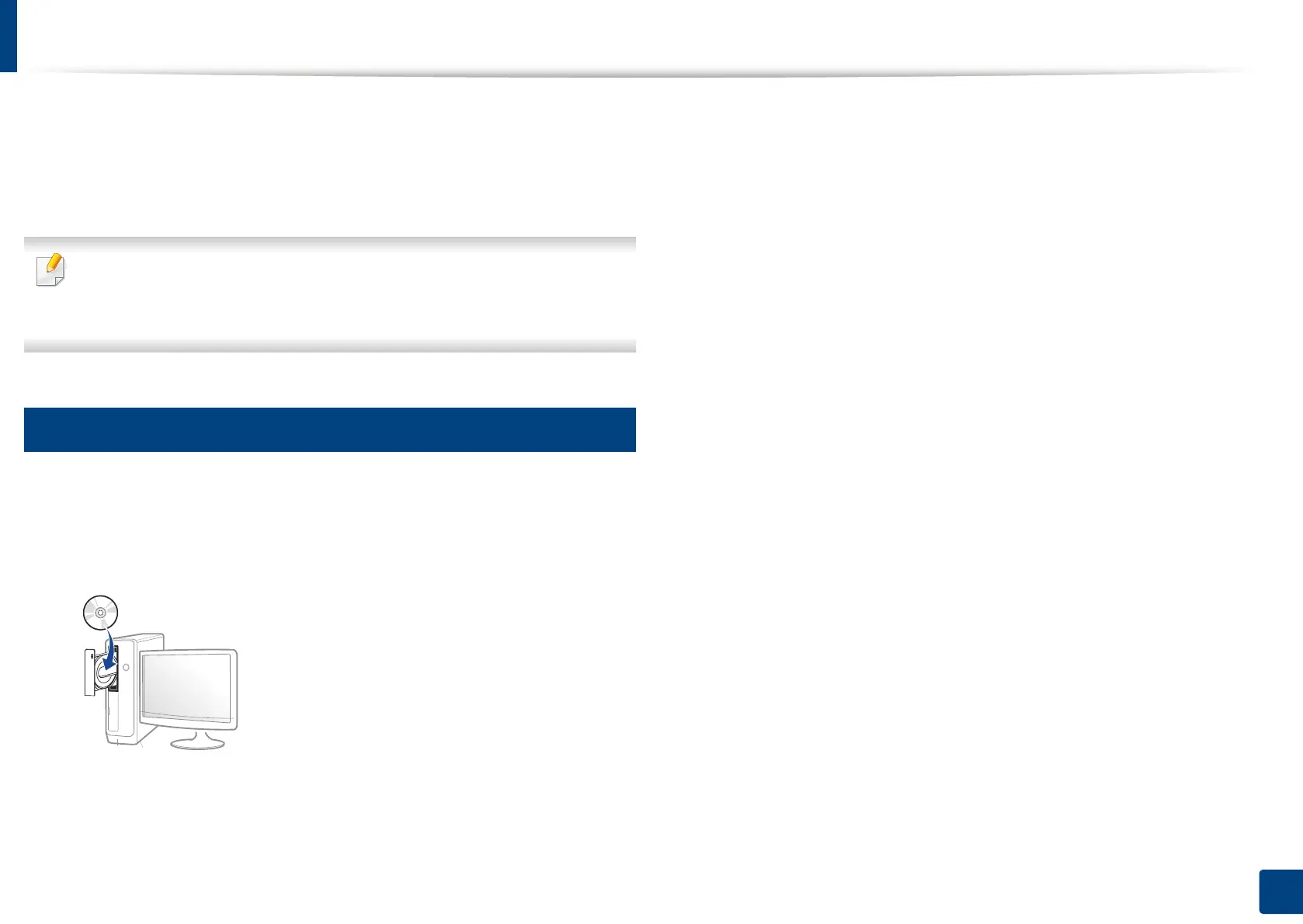36
2. Software Installation
Installing the driver
A locally connected machine is a machine directly attached to your computer
using a USB cable. If your machine is attached to a network, skip the following
steps below and go on to installing a network connected machine’s driver (see
"Installing driver over the network" on page 51).
• The installation window in this user’s guide may differ depending on the
machine and interface in use.
• Only use a USB cable no longer than 3 meters (118 inches).
1
Windows
1
Make sure that the machine is connected to your computer and
powered on.
2
Insert the supplied software CD into your CD-ROM drive.
If the installation window does not appear, click Start > All programs >
Accessories > Run.
X:\Setup.exe replacing “X” with the letter, which represents your CD-
ROM drive and click OK.
• For Windows 8
If the installation window does not appear, from Charms, select
Search > Apps and search for Run. Type in X:\Setup.exe, replacing
“X” with the letter that represents your CD-ROM drive and click OK.
If “Tap to choose what happens with this disc.” pop-up window
appears, click the window and select Run Setup.exe.
• For Windows 10 / Windows Server 2016
If the installation window does not appear, from task bar, type in
X:\Setup.exe in Search input area, replacing “X” with the letter that
represents your CD-ROM drive and press the Enter key.
3
Review and accept the installation agreements in the installation
window, and then click Next.
4
Select USB on the Printer Connection Type screen, and then click Next.
5
Follow the instructions in the installation window.
