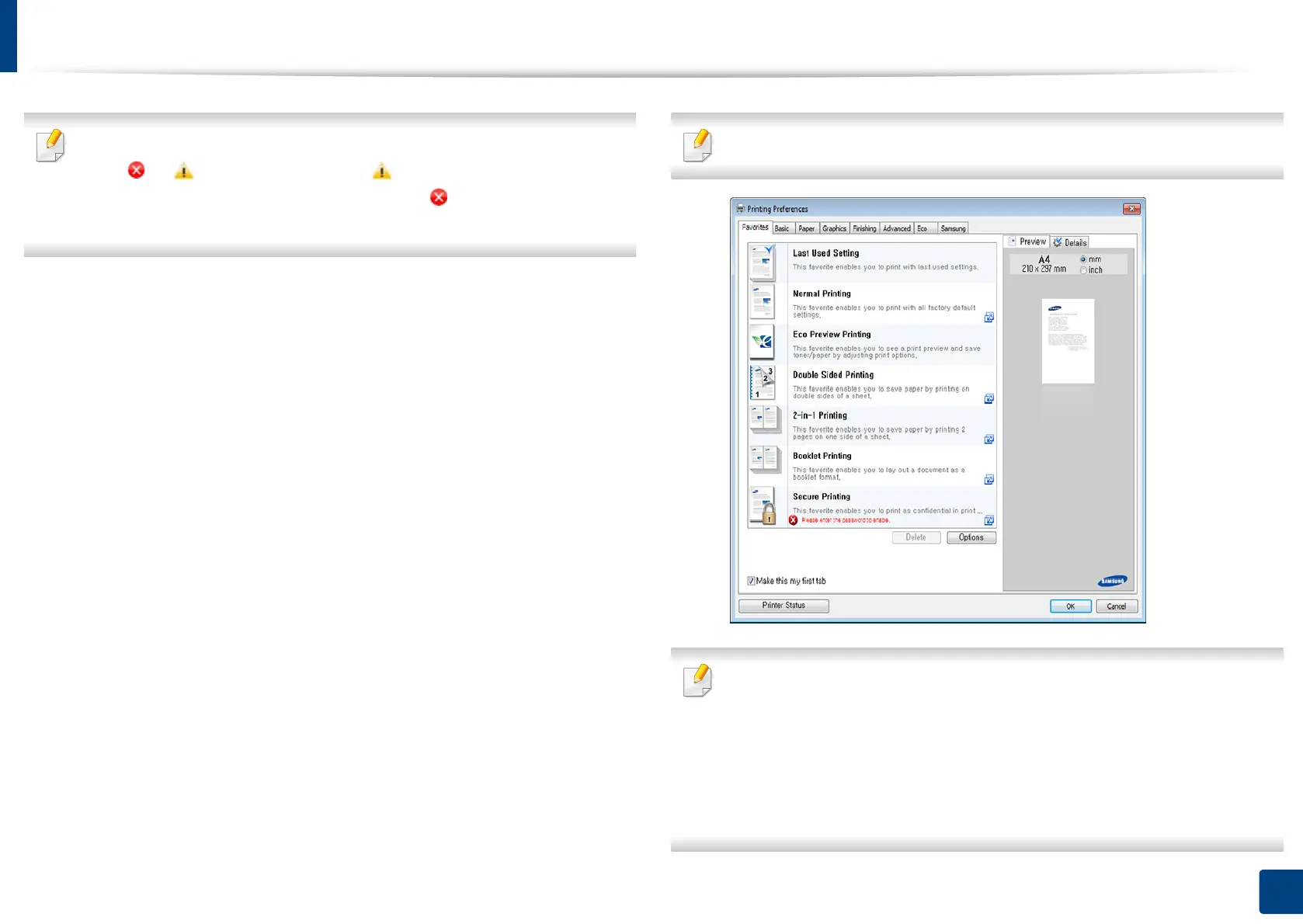96
5. Printing
Opening printing preferences
When you select an option in Printing Preferences, you may see a warning
mark, , or . An exclamation mark ( ) means you can select that
certain option but it is not recommended, and ( ) mark means you cannot
select that option due to the machine’s setting or environment.
1
Open the document you want to print.
2
Select Print from the File menu.
3
Select your printer driver from the Select Printer list.
4
Click Properties or Preferences.
The screenshot may differ depending on model.
• You can apply Eco features to save paper and toner before printing (see
"Easy Eco Driver" on page 271).
• You can check the machine’s current status pressing the Printer Status
button (see "Using Samsung Printer Status" on page 279).
• The printer driver includes a user interface that is optimized for
touchscreens. To use this UI, click Samsung Printer Center > Device
Options and then select Stylish User Interface (see "Using Samsung
Printer Center" on page 273).
