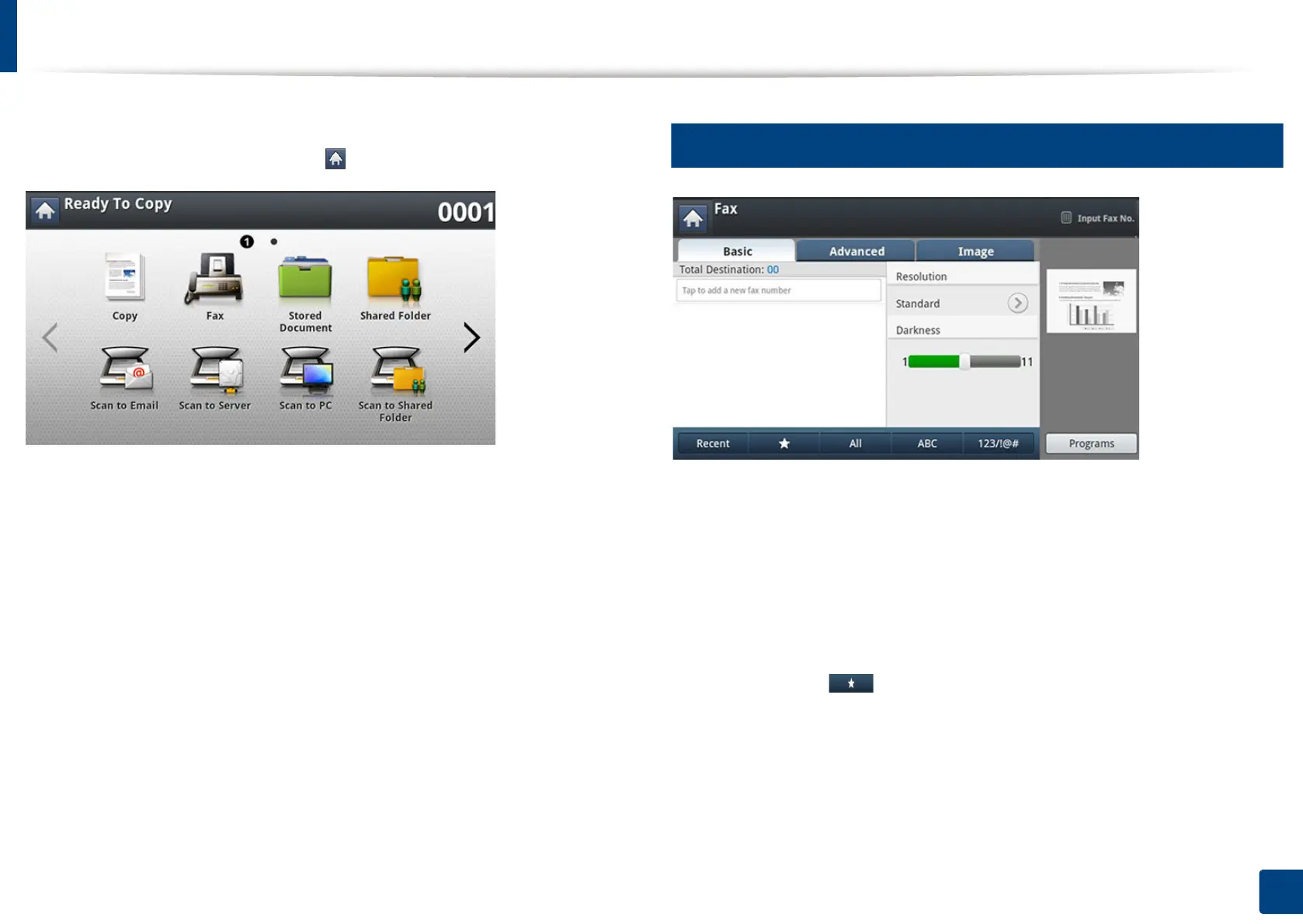175
8. Faxing (Optional)
Understanding the fax screen
To use the fax feature, press Fax on the display screen.
If a different screen is displayed, press ( ) to go to the home display screen.
4
Basic tab
• Fax number input area: Enter the recipient's fax number using the numeric
ke
ypad on the control panel. If you configured the address book, press
Address
Book
(see "Setting up an address book from the control panel" on page 194 or
"Setting up an address book from SyncThru™ Web Service" on page 198).
• Resolution: Adjusts the resolution options.
• Darkness: Adjusts the degree of darkness of scanned output
• Recent: Shows the latest fax number used. Also, you can choose fax number
instead of pressing the pop-up keyboard.
• Address Book(( )Favorite, All, ABC, 123/!@#): Inputs the recipient's
address by pressing stored addresses. You can save frequently used email
addresses using the control panel or SyncThru™ Web Service (see "Setting
up an address book from the control panel" on page 194 or "Setting up an
address book from SyncThru™ Web Service" on page 198).
• Programs: Allows you to save the current settings for future use (see "Using
a programs setting" on page 191).
