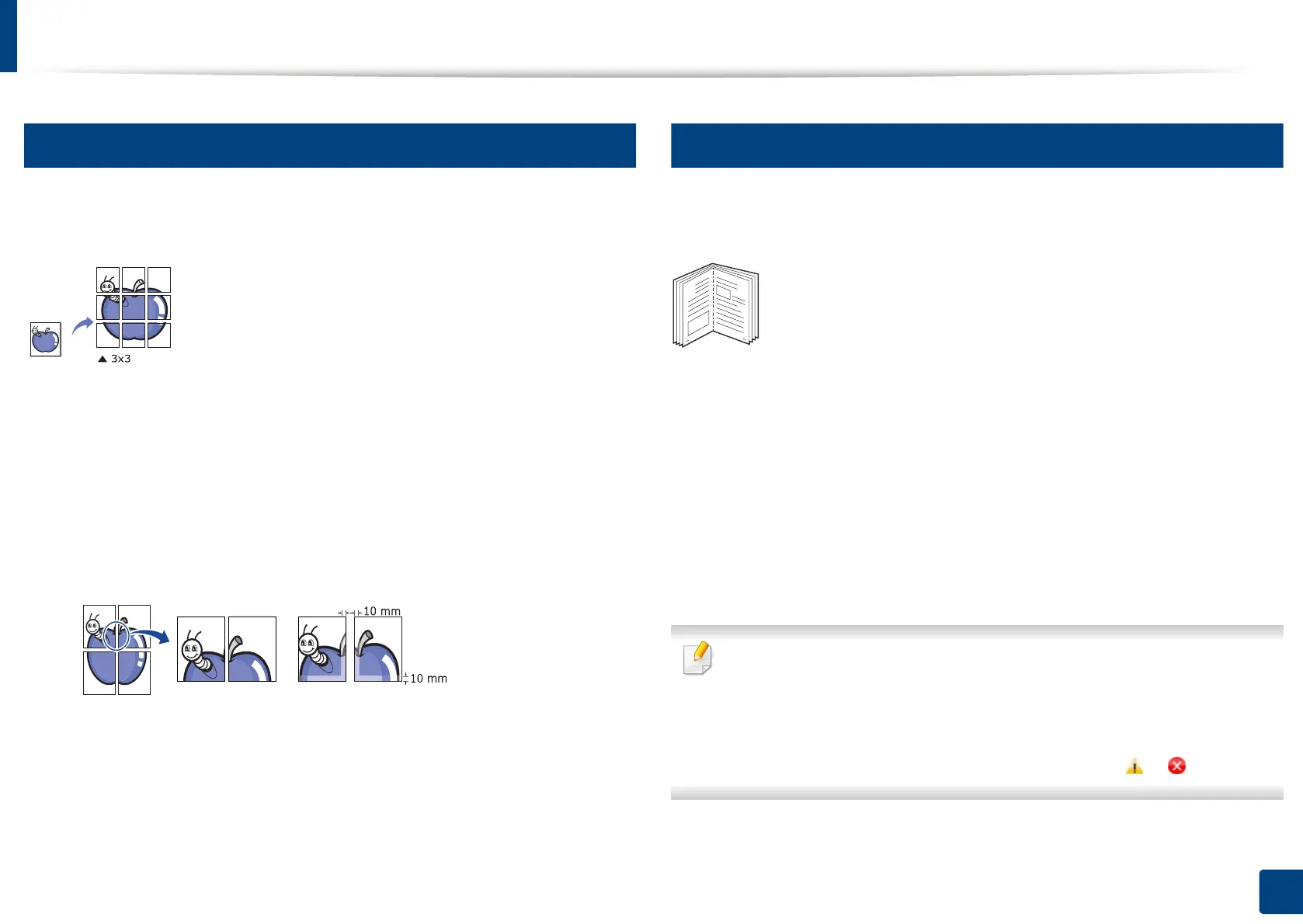Using special print features
106
5. Printing
14
Printing posters
T
his feature allows you to print a single-page document onto 4, 9, or 16 sheets of paper,
for the purpose of pasting the sheets together to form one poster-size document.
1
To change the print settings from your software application, access
Printing Preferences (see "Opening printing preferences" on page 96).
2
Click the Basic tab, select Poster Printing in the Type drop-down list.
3
Select the page layout you want.
4
Select the Poster Overlap value. Specify Poster Overlap in millimeters
or inches by selecting the radio button on the upper right of Basic tab to
make it easier to paste the sheets together.
5
Click the Paper tab, select the Original size, Source, and Type.
6
Click OK or Print until you exit the Print window.
7
You can complete the poster by pasting the sheets together.
15
Printing booklets
This feature prints your document on both sides of a paper and arranges the
pages so that the paper can be folded in half after printing to produce a booklet.
1
To change the print settings from your software application, access the
Printing Preferences (see "Opening printing preferences" on page 96).
2
Click the Basic tab, select Booklet Printing from the Type drop-down
list.
3
Click the Advanced button. Then select the option you want.
4
Click the Paper tab, select the Original size, Source, and Type.
The Booklet Printing option is not available for all paper sizes. In order to
find out the available paper size for this feature, select the available paper
size in the Original size option on the Paper tab.
If you select an unavailable paper size, this option can be automatically
canceled. Select only available paper. (paper without or mark).
5
Click OK or Print until you exit the Print window.
8
9
