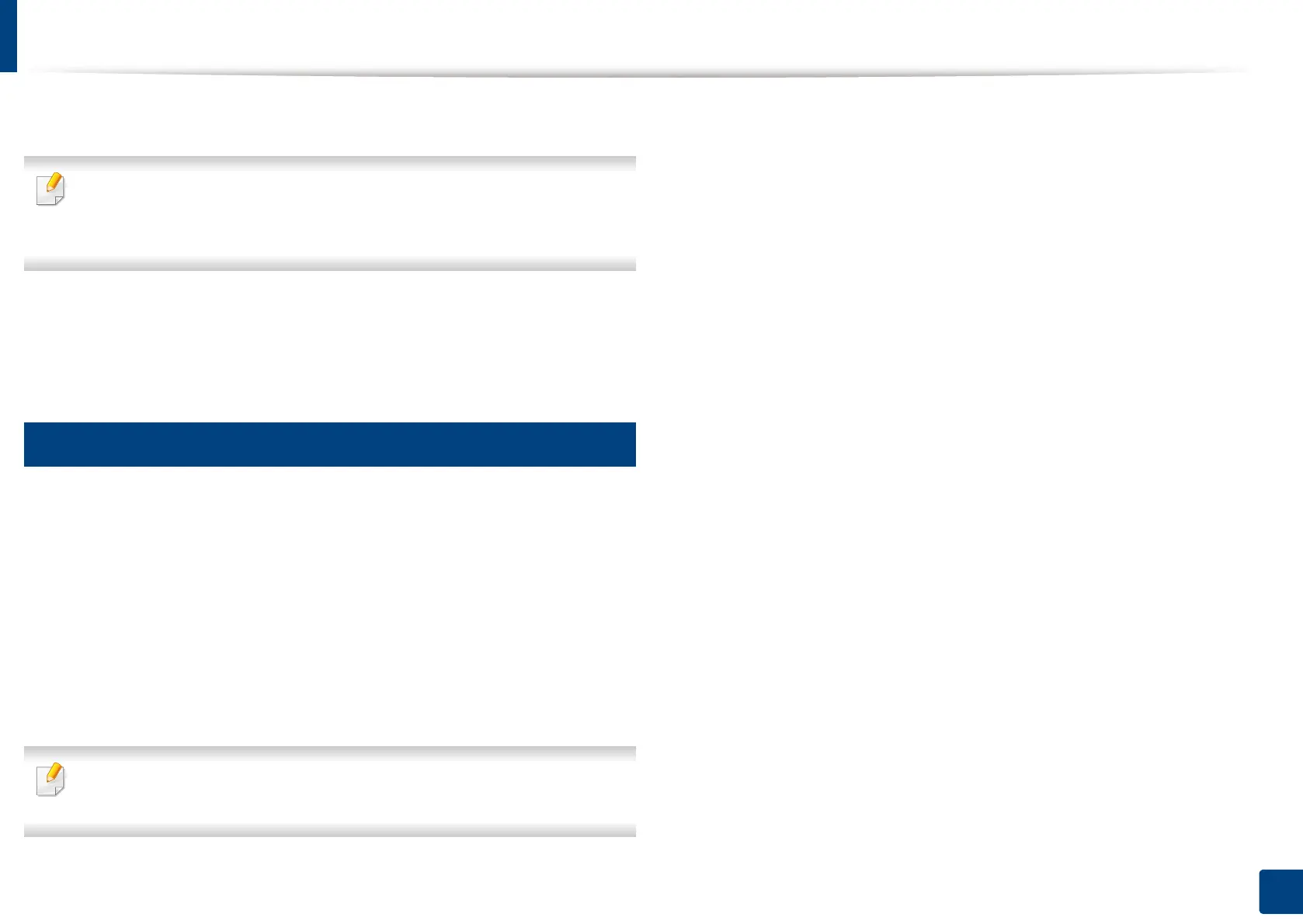Mopria™
218
10. Using the Machine via Mobile Device
1
In the Settings menu of your Android device, tap Printing.
The location of this option may differ depending on your mobile device. If
you cannot locate the Printing option, refer to the user's manual for your
mobile device.
2
Under Print Services, tap Mopria Print Service.
3
Tap the On/Off slider to enable the Mopria Print Service.
11
Printing via Mopria
To print via Mopria on an Android device:
1
Open the email, photo, web page, or document that you want to print.
2
Tap Print on the menu in the app.
3
Select your printer, and then configure the print options.
4
Touch Print again to print the document.
To cancel a print job: Select and delete the document from the print queue
in the Notification Bar.
