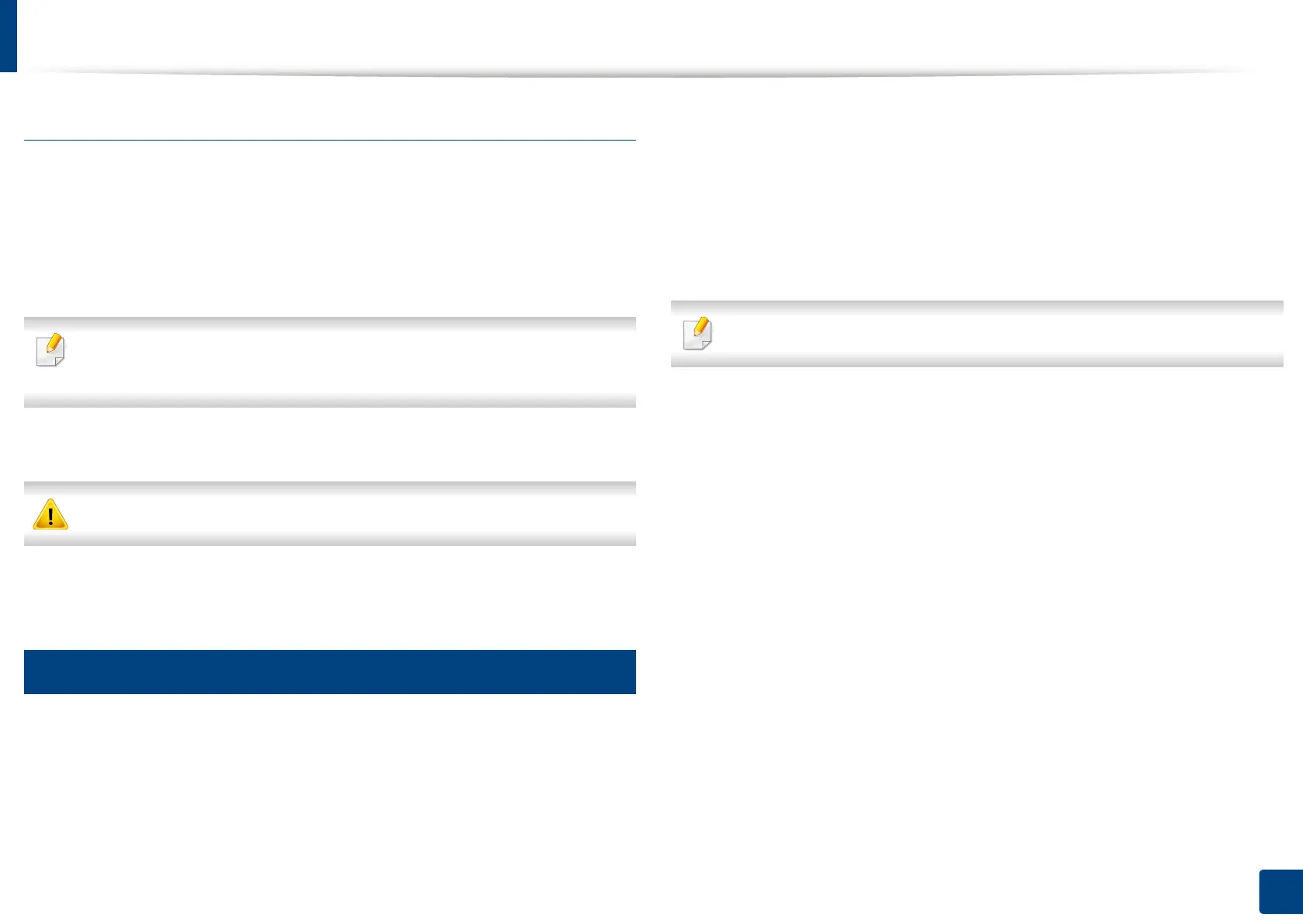SyncThru™ Web Service
264
13. Useful Tools
IPv6 supported web browser
1
Start a web browser, such as Internet Explorer®, that supports IPv6
addressing as a URL.
2
Select one of the IPv6 addresses (Stateless Address, Stateful Address,
Manual Address) from Network Configuration Report.
You can get the machine’s IPv6 address from the machine report (see"Other
settings" on page 243).
3
Enter the IPv6 addresses (eg., http://[3ffe:10:88:194:213:77ff:fe82:75b]).
The address must be enclosed in '[ ]' brackets.
4
Your machine’s SyncThru™ Web Service website opens.
4
Logging into SyncThru™ Web Service
Before configuring options in SyncThru™ Web Service, you need to log-in as an
administrator. You can still use SyncThru™ Web Service without logging in, but
you will not have access to or view the Settings tab and the Security tab.
1
Click Login on the upper right of the SyncThru™ Web Service website.
A log-in page appears.
2
Type in the ID and Password.
Use the same login ID, Password as when logging in from the machine
(see "Log-in" on page 238).
If you want to change the password, see "Security tab" on page 266.
