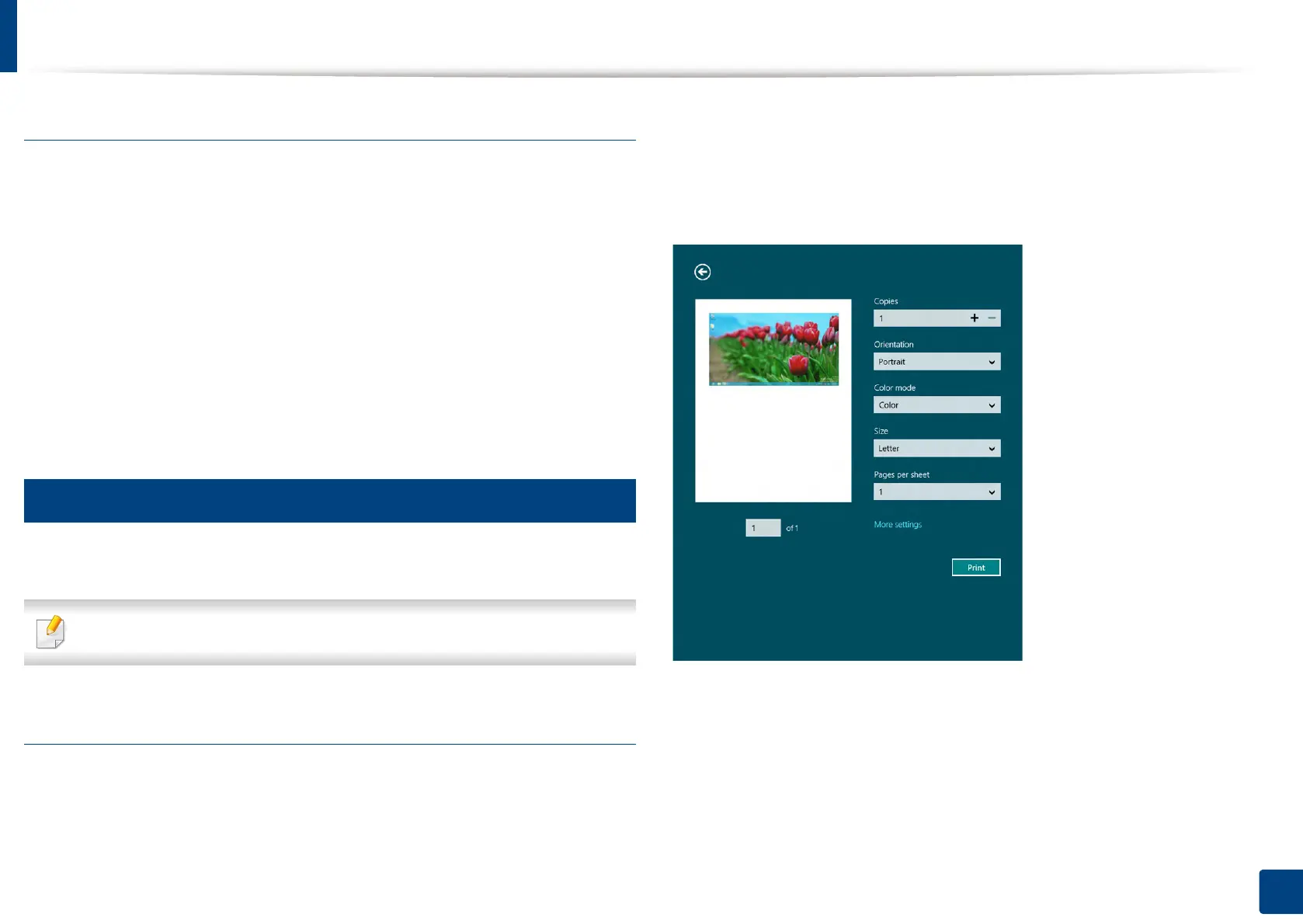Using Samsung Printer Experience
283
13. Useful Tools
Deleting a printer
1
Right-click the Samsung Printer Experience page, and then click
Settings.
2
Select Remove Printer.
3
Select the printer you want to delete.
4
Click Yes.
You can see that the selected printer is removed from the screen.
15
Printing from Windows 8
This section explains common printing tasks from the Start screen.
The screenshot may differ depending on operating system, model, or option.
Basic printing
1
Open the document to print.
2
Select Print from the File menu.
3
Select your printer from the list
4
Select the printer settings, such as the number of copies and orientation.
5
Click the Print button to start the print job.
