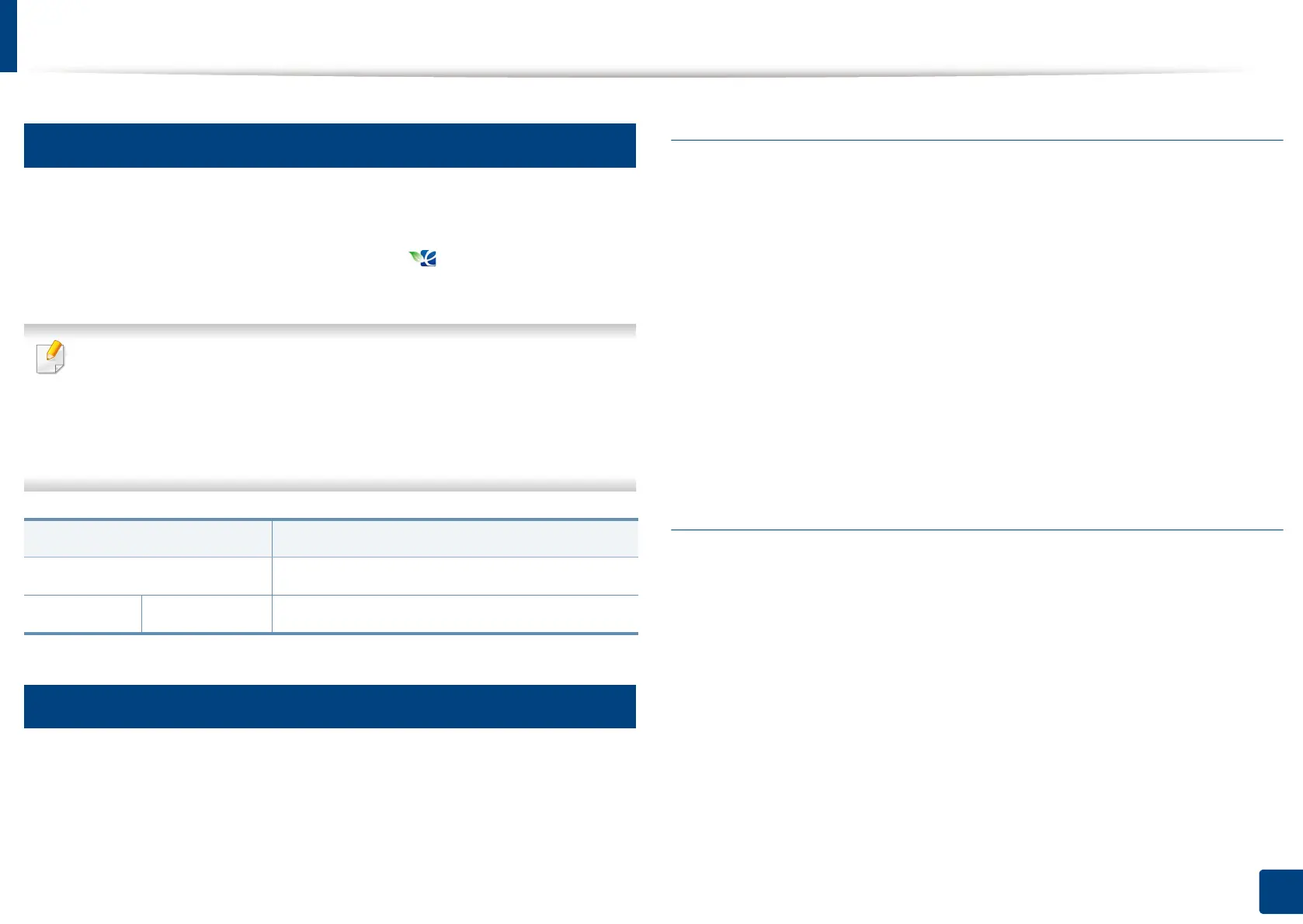Display screen and useful button
32
1. Introduction
18
Eco button
The eco feature allows you to save print resources and leads you to eco-friendly
printing. When you press the Eco button, the machine turns eco mode on or off.
If the eco mode is on, you can see the eco image ( ) on some features. Some
options in the features are not available to use in the eco mode.
• Only administrators have permission for Eco Settings in Machine Setup
(see "Eco Settings" on page 254).
• If the machine requests a password for eco mode, you need to enter the
password. Contact your administrator.
• The Eco button is activated only for Copy, Quick Copy menus.
19
Job Status button
When you press the Job Status button, the screen lists the currently running,
queued, and completed jobs.
Current Job
Displays the list of jobs in progress and pending.
Pressing the job name shows more detailed information.
• No.: Gives the order of jobs.
• Job Type: Displays type of the job, such as print, copy, fax, etc.
• Job Name: Displays the name of the job.
• User: Displays the name of the job owner.
• Status: Displays the current status of each job.
• Delete: Removes a selected job from the list.
Completed Job
Displays the list of completed jobs.
Pressing the job name shows more detailed information.
• No.: Gives the order of jobs.
• Job Type: Displays type of the job, such as print, copy, fax, etc.
• Job Name: Displays the name of the job.
• User: Displays the name of the job owner.
• Status: Displays the status of each completed job.
Status Description
Off The machine is not in Eco mode.
Green On The machine is in Eco mode.
