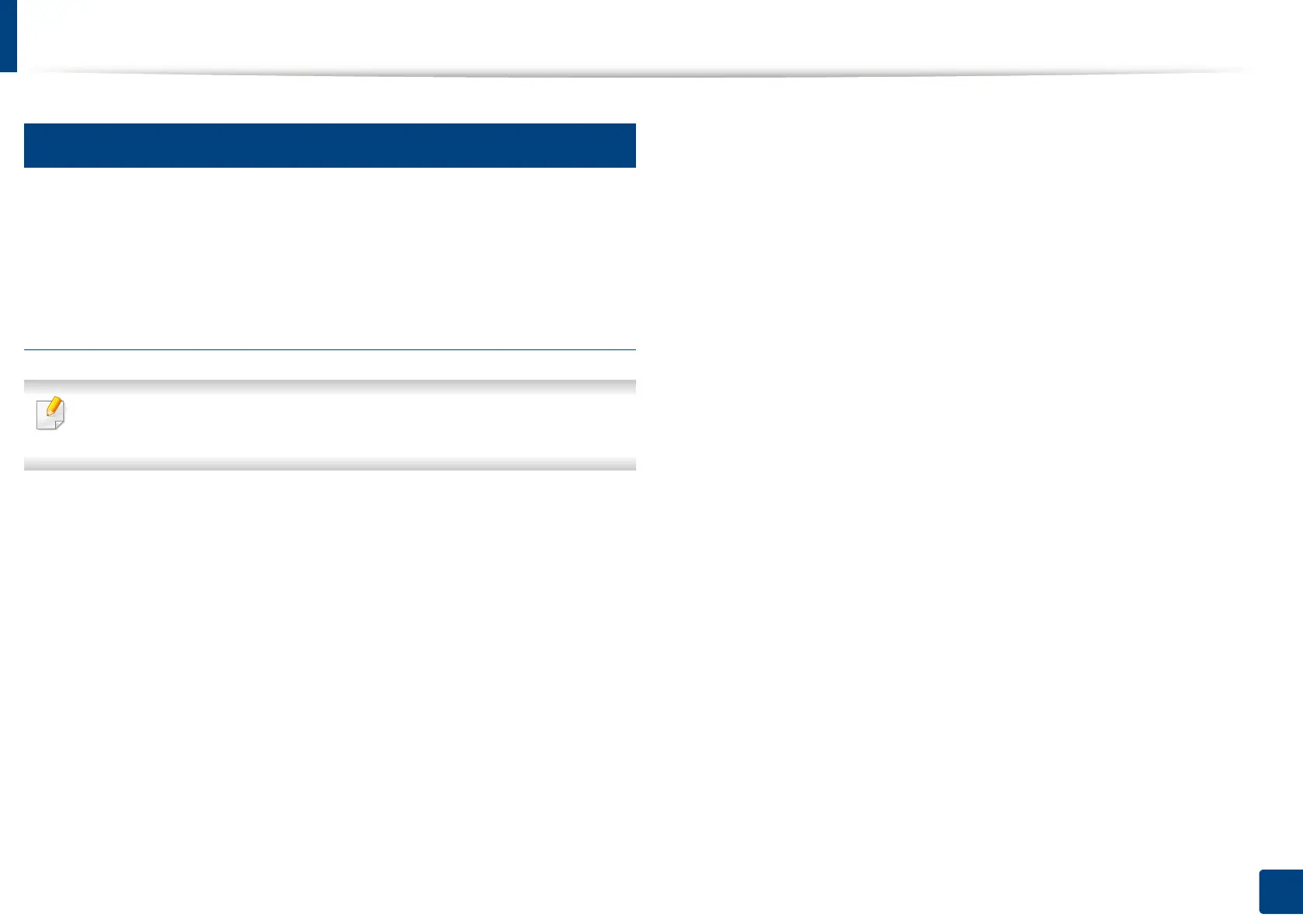Installing the driver
38
2. Software Installation
3
Linux
You need to download Linux software packages from the Samsung website to
install the printer software (http://www.samsung.com > find your product >
Support or Downloads).
Installing the Unified Linux Driver
You must log in as a super user (root) to install the machine software. If you
are not a super user, ask your system administrator.
1
Make sure that the machine is connected to your computer and
powered on.
2
Copy Unified Linux Driver package to your system.
3
Open Terminal program and go to the folder that you copied the
package to.
4
Extract the package.
5
Move to uld folder.
6
Execute "./install.sh" command (If you're not logged in as root, execute
the command with "sudo" as "sudo ./install.sh")
7
Proceed with installation.
8
When installation finished, launch printing utility (Go to System >
Administration > Printing or execute "system-config-printer"
command in Terminal program).
9
Click Add button.
10
Select your printer.
11
Click Forward button and add it to your system.
