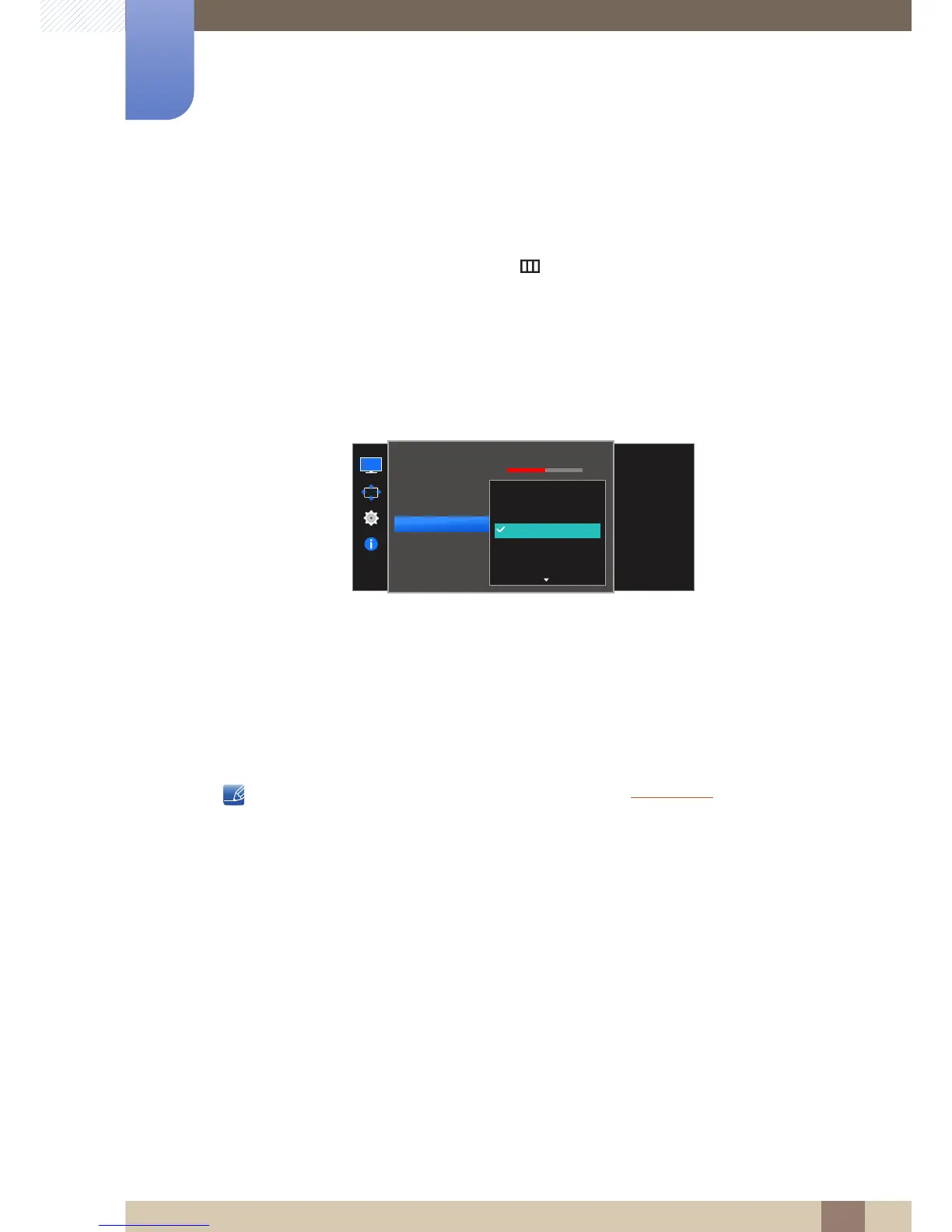43
Screen Setup
3
3 Screen Setup
3.5.4 Configuring the Color Tone Settings
Adjust the general color tone of the picture.
1 When the Function Key Guide appears, select [ ] by moving the JOG button UP.
Next, press the JOG button.
2 Move to Picture controlling the JOG button UP/DOWN and press the JOG button.
3 Move to Color controlling the JOG button UP/DOWN and press the JOG button.
4 Move to Color Tone controlling the JOG button UP/DOWN and press the JOG button.
The following screen will appear.
Cool 2: Set the color temperature to be cooler than Cool 1.
Cool 1: Set the color temperature to be cooler than Normal mode.
Normal: Display the standard color tone.
Warm 1: Set the color temperature to be warmer than Normal mode.
Warm 2: Set the color temperature to be warmer than Warm 1.
Custom: Customize the color tone.
When the external input is connected through HDMI, DP and PC/AV Mode is set to AV,
Color Tone has four color temperature settings (Cool, Normal, Warm and Custom).
5 Move to the desired option controlling the JOG button UP/DOWN and press the JOG button.
6 The selected option will be applied.
