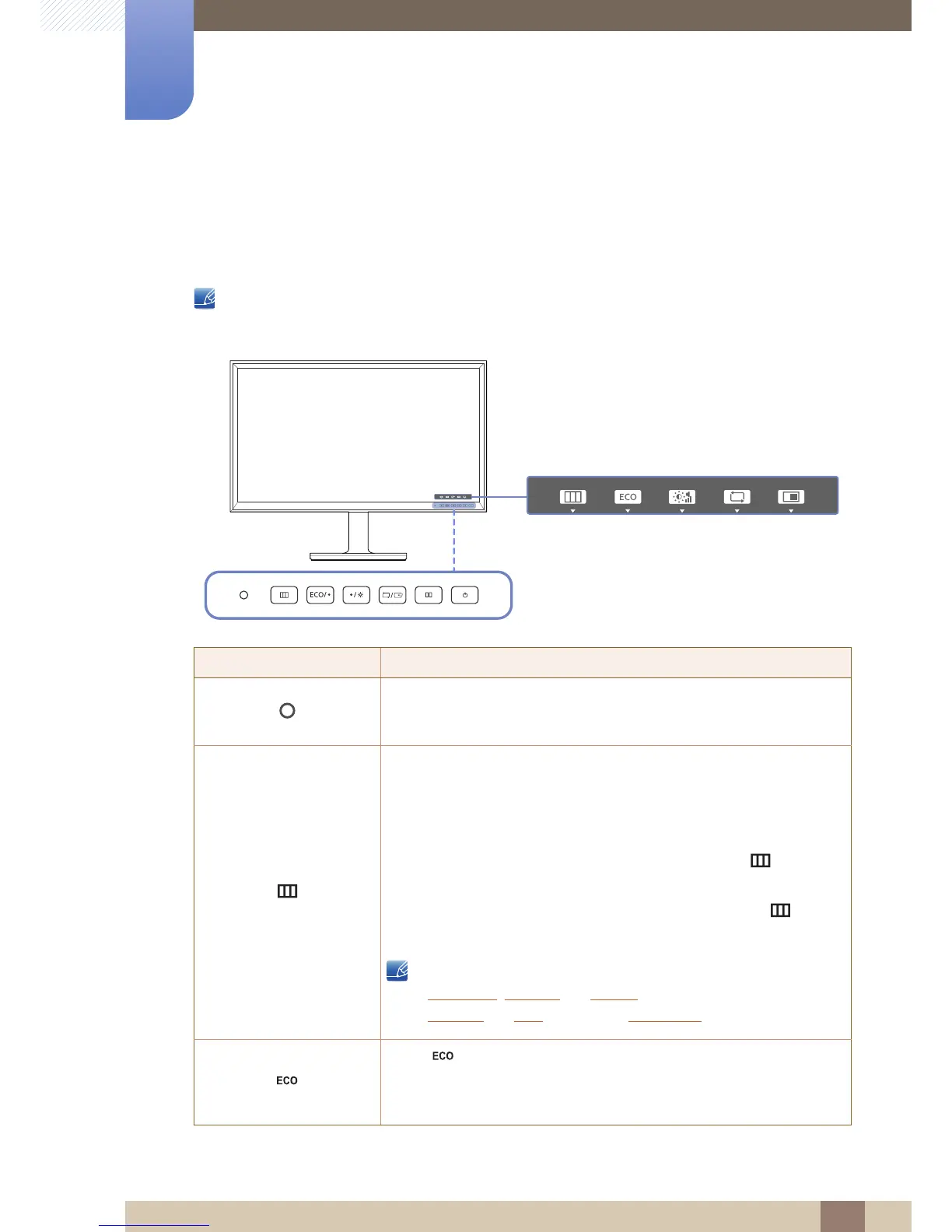19
Preparations
1
1 Preparations
1.2 Parts
1.2.1 Frontal Button
The color and shape of parts may differ from what is shown.
Specifications are subject to change without notice to improve quality.
Icons Description
The Eco Light Sensor feature optimizes the view condition and
contributes to power saving by adjusting the screen brightness
depending on the ambient light intensity.
Open or close the onscreen display (OSD) menu, or return to the parent
menu.
z OSD control lock: Maintain the current settings, or lock the OSD
control to prevent unintended changes to settings.
z Enable: To lock the OSD control, press and hold the [ ] button for
10 seconds.
z Disable: To unlock the OSD control, press and hold the [ ] button
for 10 seconds.
If the OSD control is locked,
Brightness
, Contrast and Volume can be adjusted.
PIP/PBP
and ECO are available. Information can be viewed.
Press [ ] to display and access the following menu items.
z Eco Light Sensor - Sensitivity - Brightness Level - Eco Saving -
Eco Icon Display
