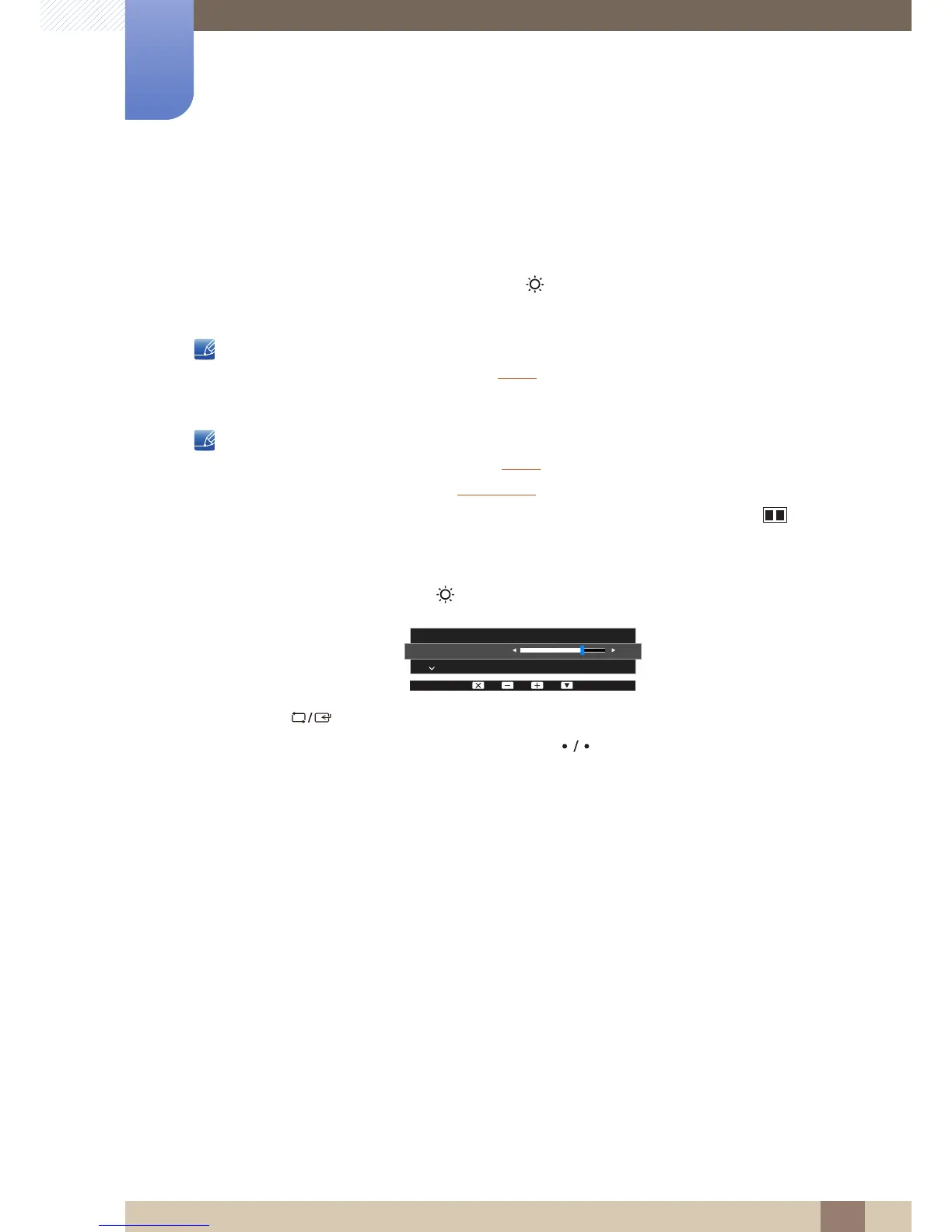87
Information Menu and Others
7
7 Information Menu and Others
7.2 Configuring Brightness, Contrast and Volume from the
Initial Screen
Adjust the Brightness, Contrast, Volume using the [ ] buttons when the initial screen (that displays no
menu screen) is displayed.
Brightness :
z This menu is not available when Bright is set to Dynamic Contrast mode.
z This menu is not available when Eco Light Sensor is enabled.
Contrast :
z This option is not available when Bright is in Cinema or Dynamic Contrast mode.
z This menu is not available when Game Mode is enabled.
z This menu is not available when PIP/PBP Mode is set to On and the Size is set to
(PBP Mode).
1 Press any button on the front of the product (when no menu screen is displayed) to display the
Function Key Guide. Next, press [ ]. The following screen will appear.
2 Press the [ ] button to alternate between the Brightness, Contrast and Volume settings.
3 Adjust the Brightness, Contrast, Volume using the [ ] buttons.
