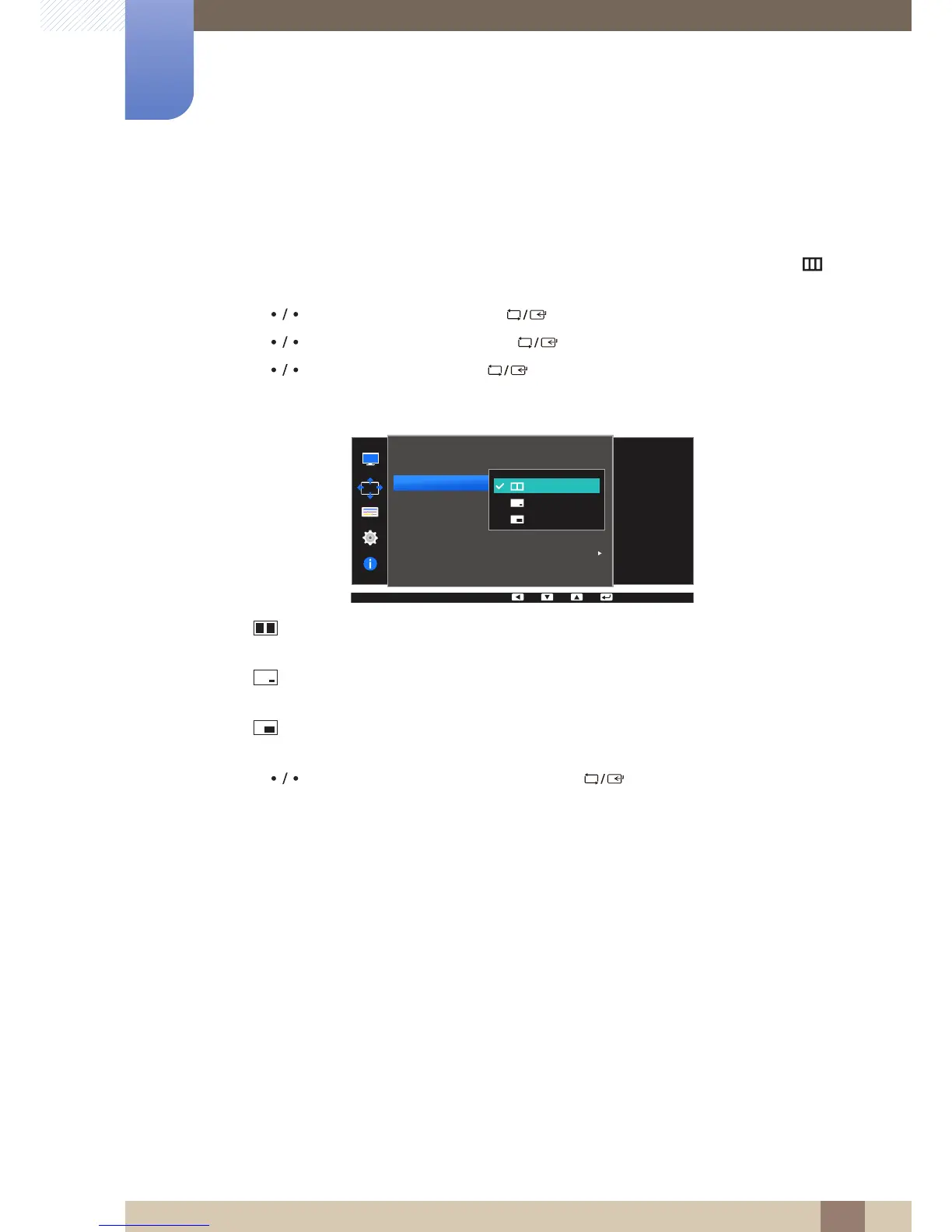57
Screen Adjustment
4
4 Screen Adjustment
4.3.2 Configuring Size
Select the size and aspect ratio of the sub-screen.
1 Press any button on the front of the product to display the Function Key Guide. Next, press [ ] to
display the corresponding menu screen.
2 Press [ ] to move to Screen and press [ ] on the product.
3 Press [ ] to move to PIP/PBP and press [ ] on the product.
4 Press [ ] to move to Size and press [ ] on the product.
The following screen will appear.
z : Select the icon image if you want to use PBP mode where the optimum resolution for the
left and right sides of the screen is 1280 x 1440 (width x height).
z : Select the icon image if you want to use PIP mode where the optimum resolution for the
sub-screen is 720 x 480 (width x height).
z : Select the icon image if you want to use PIP mode where the optimum resolution of the
sub-screen is 1280 x 720 (width x height).
5 Press [ ] to move to the option you want and press [ ].
6 The selected option will be applied.
