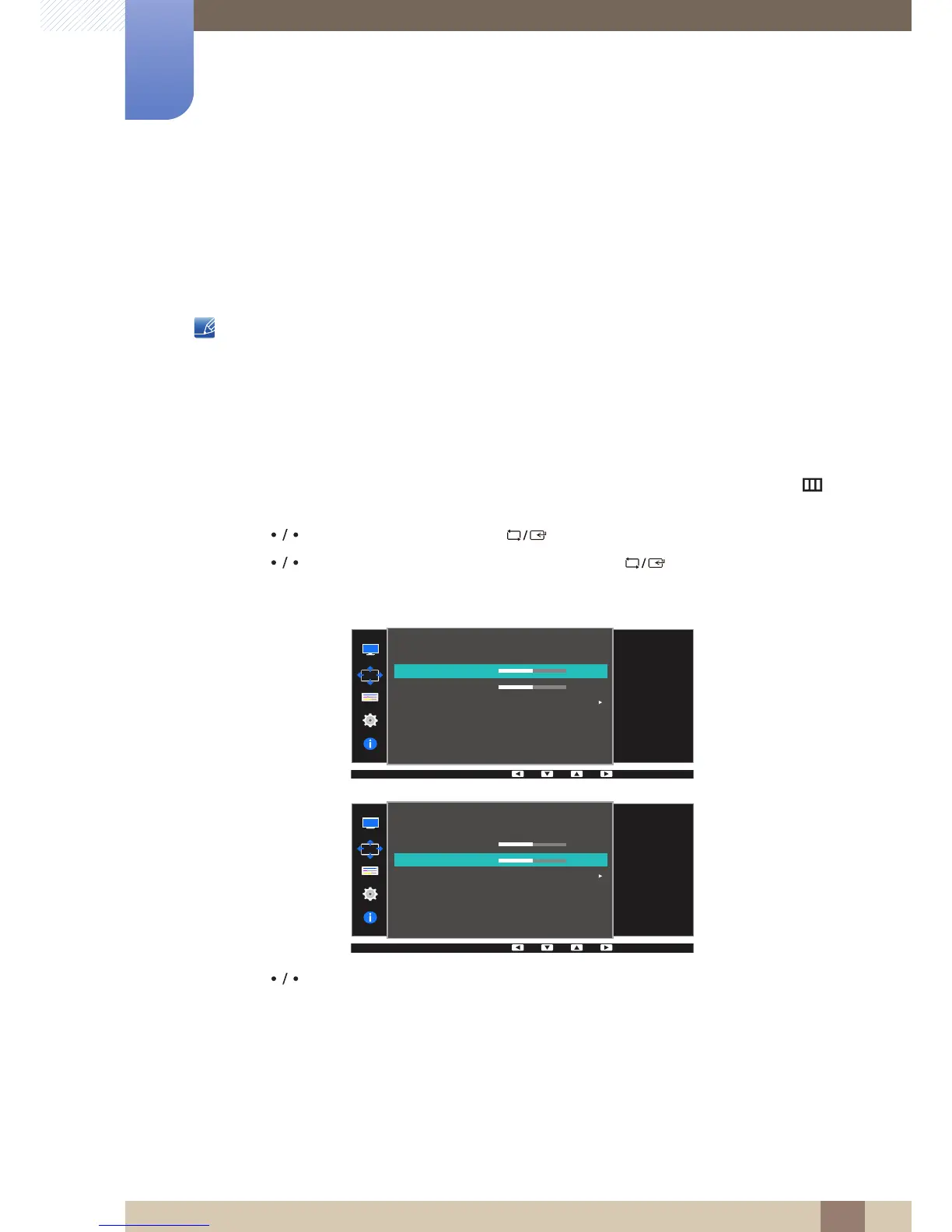54
Screen Adjustment
4
4 Screen Adjustment
4.2 H-Position & V-Position
H-Position: Move the screen to the left or right.
V-Position: Move the screen up or down.
z This menu is only available when Image Size is set to Screen Fit in AV Mode. When a 480P or
576P or 720P or 1080P signal is input in AV mode and the monitor can display normally, select
Screen Fit to adjust horizontal position in 0-6 levels.
z Not available when PIP/PBP Mode is set to On.
4.2.1 Configuring H-Position & V-Position
1 Press any button on the front of the product to display the Function Key Guide. Next, press [ ] to
display the corresponding menu screen.
2 Press [ ] to move to Screen and press [ ] on the product.
3 Press [ ] to move to H-Position or V-Position, and press [ ].
The following screen will appear.
4 Press [ ] to configure H-Position or V-Position.
5 The selected option will be applied.
