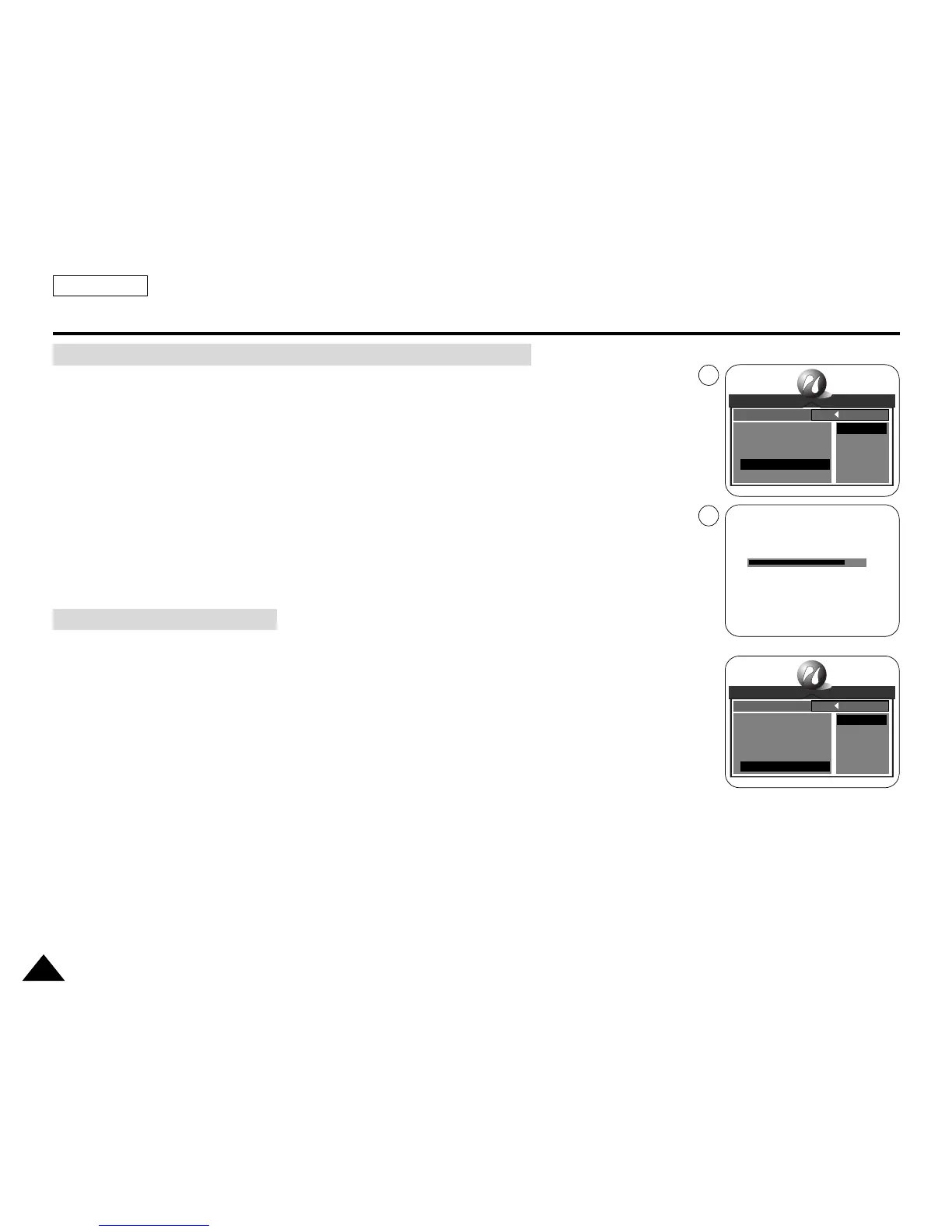Resetting PictBridge Settings
ENGLISH
Digital Still Camera Mode : Advanced Techniques
140140
✤ DPOF PRINT requires at least one DPOF marked image on the memory card.
1. Set the DPOF settings as described in page 141.
2. Connect your Camcorder and the printer as described in page 136.
■
The PictBridge settings menu is displayed.
3. Move the Joystick up or down to select DPOF PRINT, then move the Joystick to the right.
■
The available options are listed: YES and NO.
4. Select YES by moving the Joystick up or down, then press the Joystick(OK) to start
printing.
■
DPOF printing starts to print images and the progress bar is displayed.
5. To cancel the printing, press the MENU button.
1. Move the Joystick up or down to select RESET, then move the Joystick to the right.
■
The available options of YES and NO are displayed.
2. Select the desired option by moving the Joystick up or down, then press the Joystick(OK).
■
If YES is selected, changes made by the user are reset to the default settings.
[ Notes ]
■
If no image is marked for DPOF, DPOF PRINT in PictBridge settings menu cannot be
selected.
■
PictBridge supporting printers are commercially available.
■
Use the USB cable provided with the Camcorder.
■
Use the AC power adapter for your Camcorder during PictBridge Direct Printing.
Turning your Camcorder off during the printing might damage data on the memory card.
■
Printing still images is supported. Moving images are not available for printing.
Printing Images Using DPOF (Digital Print Order Format) Settings
PICT BRIDGE
SELECT
PRINTER SETUP
PRINT
DPOF PRINT
RESET
YES
NO
BACK: SET:OK
CANCEL : MENU
01
3
PICT BRIDGE
SELECT
PRINTER SETUP
PRINT
DPOF PRINT
RESET
YES
NO
BACK: SET:OK
4
