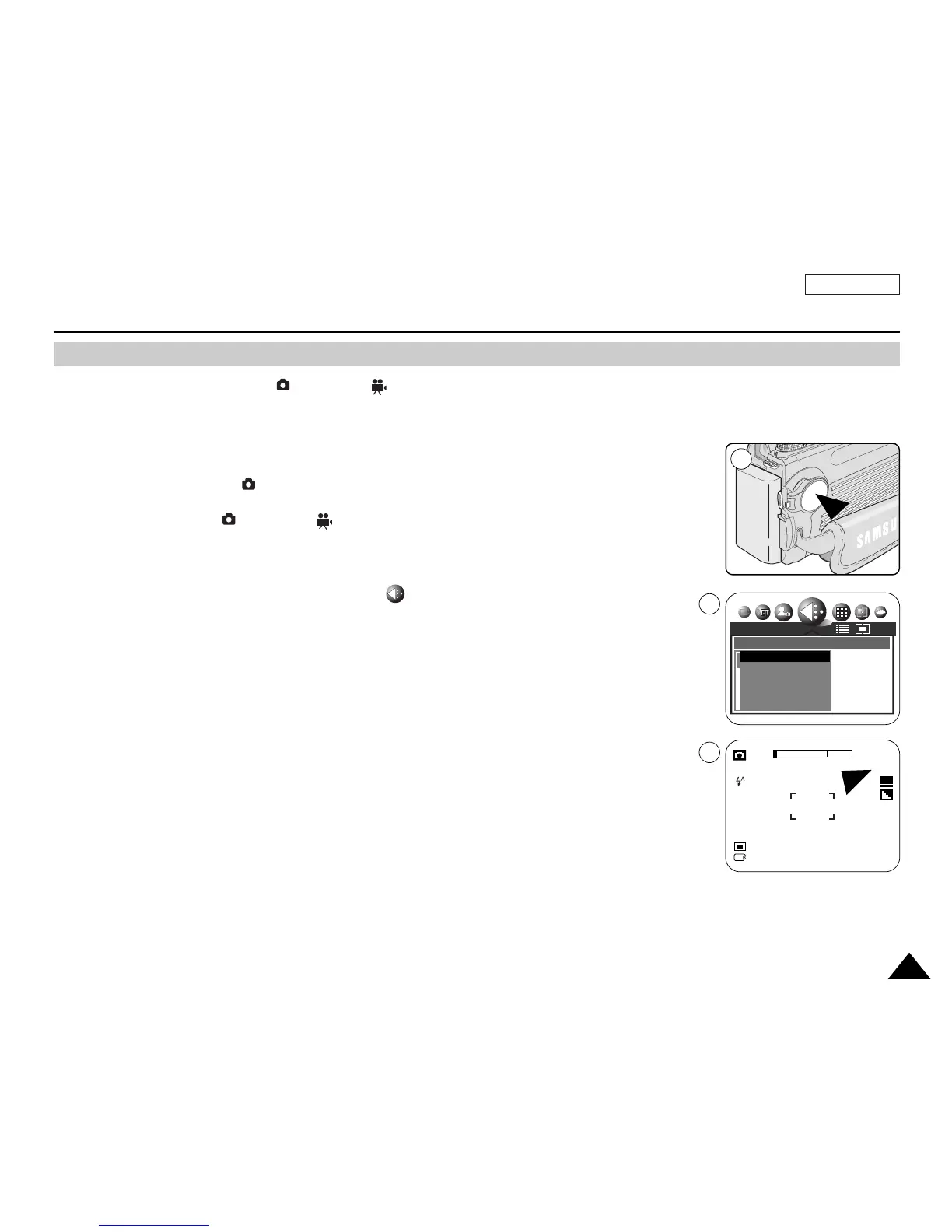ENGLISH
8787
Setting the Image Size
Digital Still Camera Mode : Functions
✤ Image Size function works in (Program), (Movie), M, S, A and SCENE modes.
✤ Set the image size for still images before you begin. The number of stored images varies depending
on the Memory Card capacity, image size and quality.
1. Set the Power switch to (CAMERA) mode.
2. Set the Mode Dial to (Program), (Movie), M, S, A or SCENE.
3. Press the MENU button.
4. Move the Joystick to the left or right to select (SIZE).
■
The available options are listed.
2592x1944 - 2272x1704 - 2048x1536 - 1600x1200 - 1024x768 - 640x480
5. Select an option by moving the Joystick up or down, then press the Joystick(OK) or MENU
button.
■
The selected option is applied.
[ Notes ]
■
The actual number of pictures you can record varies depending on the image quality and size
settings.
■
For photo development, the higher the resolution, the finer the image quality.
■
640x480 format is adequate for e-mail transfers.
1
4
5
SIZE
2592X1944 2592
2272X1704 2272
2048X1536 2048
1600X1200 1600
1024X768 1024
NOR
2592
10
12:00 AM
2005.01.01
