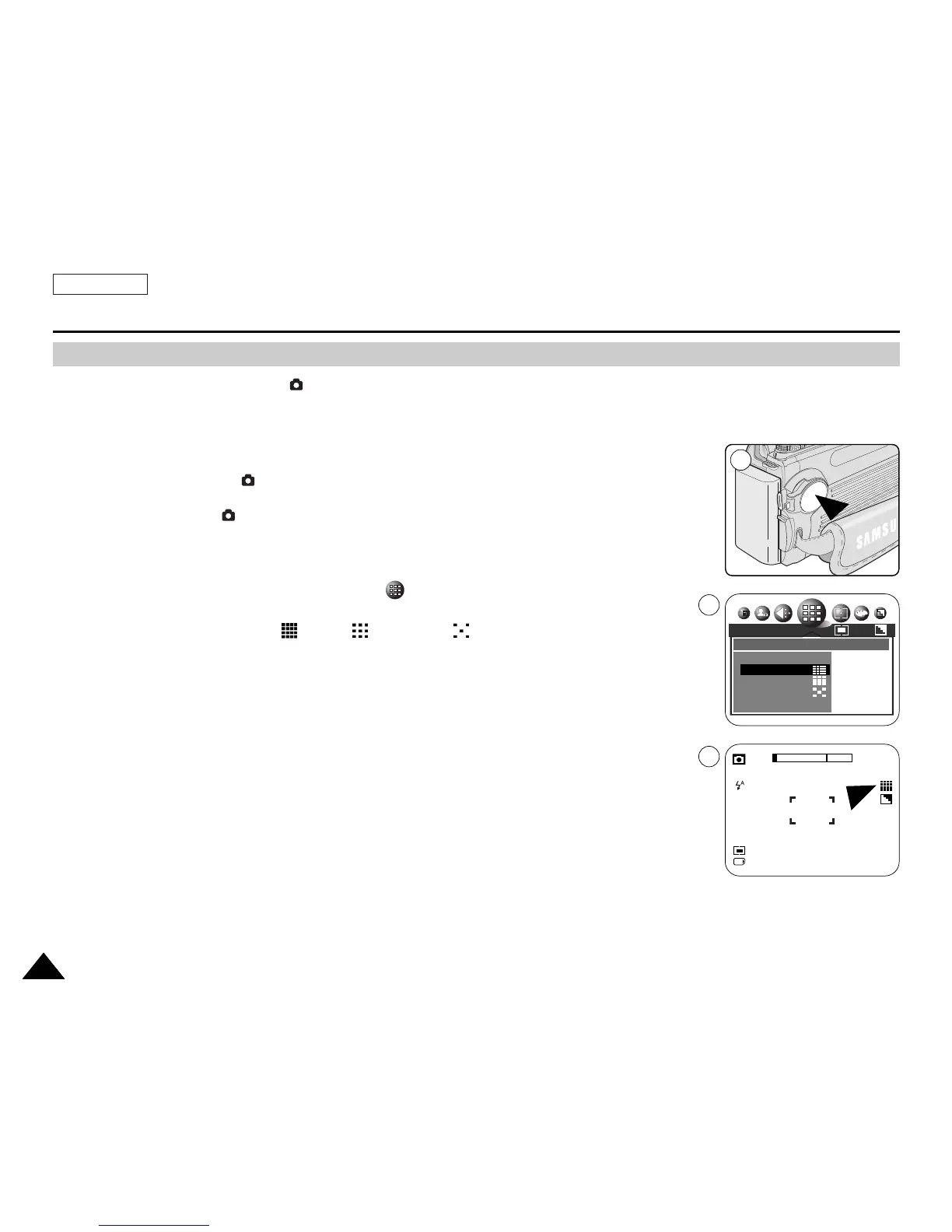ENGLISH
8686
Setting the Image Quality
Digital Still Camera Mode : Functions
✤ Image Quality function works in (Program), M, S, A and SCENE modes.
✤ Set the level of image quality for the still images before you begin. The number of stored images
varies depending on the Memory Card capacity, image size and quality.
1. Set the Power switch to (CAMERA).
2. Set the Mode Dial to (Program), M, S, A or SCENE.
3. Press the MENU button.
4. Move the Joystick to the left or right to select (QUALITY).
■
The available options are listed.
TIFF TIFF – SUPER FINE – FINE – NORMAL
5. Select an option by moving the Joystick up or down, then press the Joystick(OK) or MENU
button.
■
The icon of the selected mode will be displayed.
[ Notes ]
■
The actual number of pictures you can record varies depending on the image quality and size
settings.
■
The TIFF format does not compress the image and therefore produces a larger image size.
■
When TIFF is selected, Continuous Shot and AEB modes are not selectable.
1
4
QUALITY
TIFF TIFF
SUPER FINE
FINE
NORMAL
2592 NOR
5
2592
10
12:00 AM
2005.01.01
