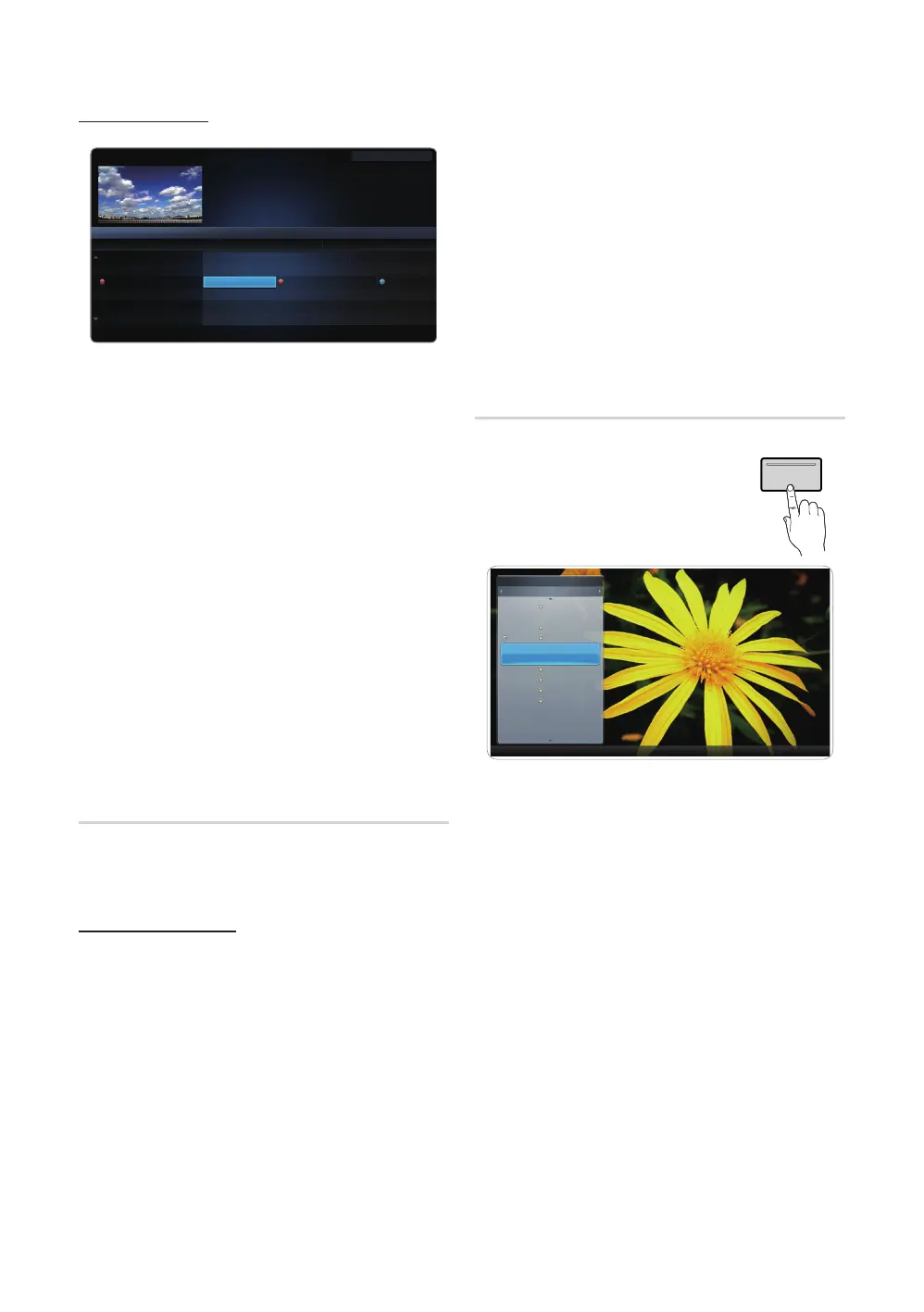25
English
Basic Features
Using Channel View
✎
Using the operation buttons with the Guide.
x
a
Red (Schedule Mgr): Displays the Schedule
Manager.
x
b
Green (-2 Hours): Viewing the list of program to
be broadcasted before 2 hours.
x
{
Yellow (+2 Hours): Viewing the list of program to
be broadcasted after 2 hours.
x
}
Blue (Exit): Exits the guide.
x
j
Information: Displays details of the selected
program.
x
E
(Watch / Schedule): When selecting the current
program, you can watch the selected program.
✎
When selecting the future program, you can
reserve to watch the selected program. To
cancel the schedule, press the ENTER
E
button again and select Cancel Schedules.
Schedule Manager
O
SMART HUB → Schedule Manager → ENTER
E
You can view, modify or delete a Channel you have reserved
to watch.
Using the Timer Viewing
You can set a desired channel to be displayed automatically
at the intended time. Set the current time first to use this
function.
1. On the Smart Hub screen, press the ENTER
E
button
to select Schedule Manager. The Schedule Manager
screen will be displayed.
2. Press the ENTER
E
button to add manual booking.
3. Press the
l
/
r
/
u
/
d
buttons to set Antenna,
Channel, Repeat, Date, and Start Time.
x
Antenna: Select the desired broadcasting signal.
x
Channel: Select the desired channel.
x
Repeat: Select Once, Manual, Sat~Sun, Mon~Fri
or Everyday to set at your convenience. If you select
Manual, you can set the day you want.
✎
The
c
mark indicates the date is selected.
x
Date: you can set desired date.
✎
It is available when you select Once in Repeat.
x
Start Time: You can set start time you want.
✎
Only memorized channels can be reserved.
✎
On the Information screen, you can change or cancel
a reserved information.
x
Cancel Schedules: Cancel a show you have
reserved to watch.
x
Edit: Change a show you have reserved to watch.
x
Return: Return to the previous screen.
Channel List
O
When you press the CH LIST button
on the remote control, Channel List
screen will be displayed at once.
You can view channel information, Added
Channels or Favorites 1~5.
■ Added Channels: Shows all currently available
channels.
■ Favorites 1-5: Shows all favorite channels when
Favorite is set.
✎
If you want to view favorite channels you added,
press the CH LIST button and use the
l
or
r
(CH
Mode) button to move Favorite 1-5.
✎
Using the operation buttons with the Channel
List.
x
a
Red (Antenna): Switches to Air or Cable.
x
{
Yellow (Program View / Channel View): Displays
the program when digital channel is selected.
Returns to the channel view.
x
l
/
r
(CH Mode / Channel): Move to the Favorite
when Favorite Channel is set.
x
E
(Watch / Information): Watches the channel you
select.
x
k
(Page): Move to next or previous page.
a
Schedule Mgr
b
-2 Hours
{
+2 Hours
}
Exit
;
Information
k
Page
E
Watch
DTV Air 05.1 Globo HD
TELA QUENTE (HD)
10:05 pm - 12:10 pm
10
DESVENTURAS EM SERIE (HD)
Today 10:00 pm - 11:00 pm 11:00 pm - 12:00 pm
Guide
Fri, 1 Jan 2:10 am
Channel View - All Channels
Programs resume at 06:00
Home and...
No Information
QVC Selection
No Information
04.1 Globo HD
05.1 DiscoveryH&L
05.2 TV GloboSD
05.3 price-drop.tv
05.4 QVC
05.5 R4DTT
Tine Team
Fiv...No Information Dark Angel
American Chopper
• The displayed image may differ depending on the model.
6-1 TV #6
7 Air
8 Air
9 Air
No Information
9-2 TV #10
9-3 TV #11
9 Air
10-1 TV #12
10-2 TV #13
10 Air
11 Air
6 Air
Channel List
Added Channels
Air
a
Antenna
{
Program View
L
CH Mode
E
Watch
k
Page
• The displayed image may differ depending on the model.
CH LIST
