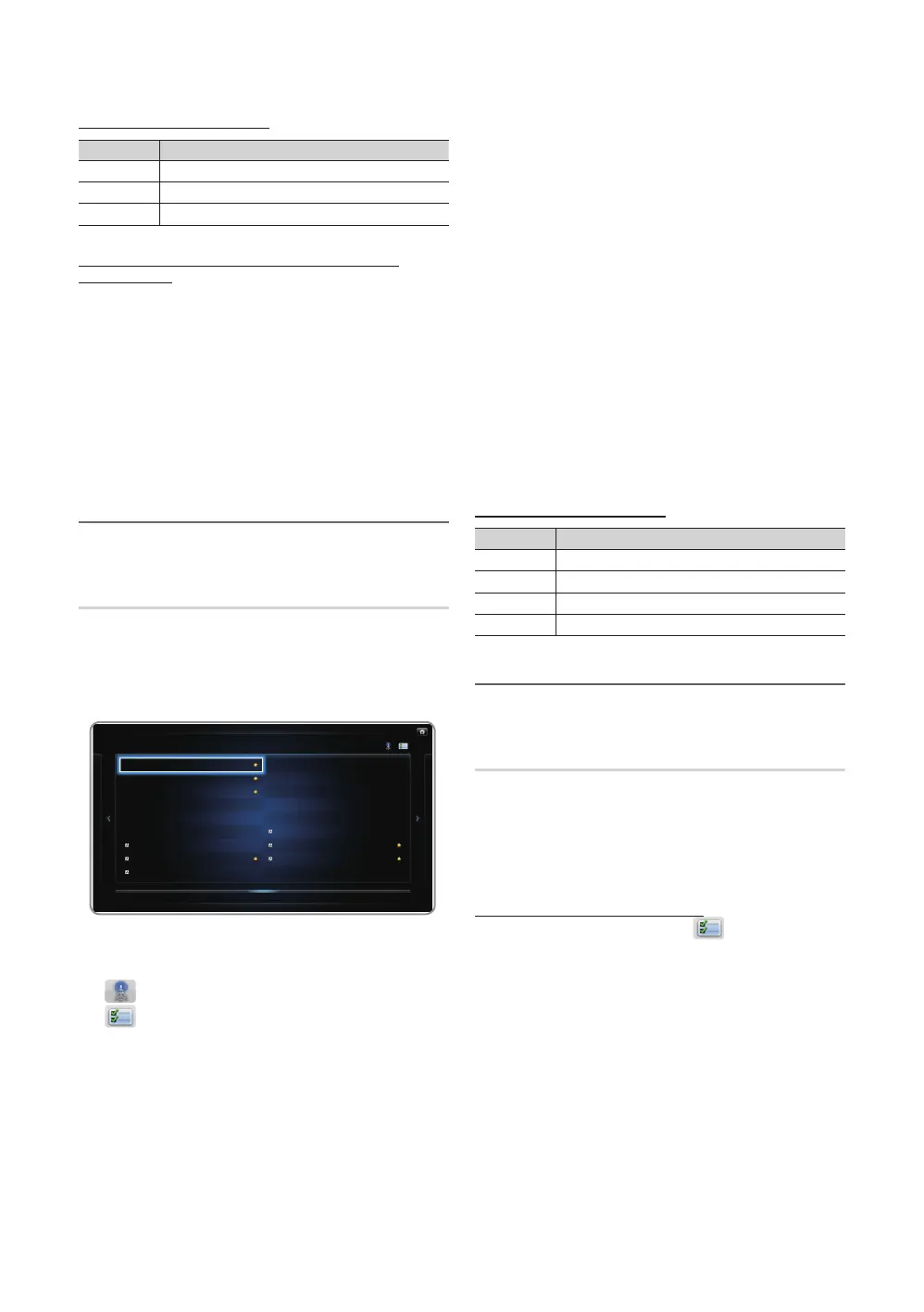26
English
Basic Features
Channel Status Display Icons
Icon Operations
a
An analog channel.
)
A reserved program.
\
A locked channel
How to use Timer Viewing in Channel List (digital
channels only)
When you set the Timer Viewing
in Channel List, you can
only set the program in Program View.
1. Press the
CH LIST button, then select a desired digital channel.
2. Press the
{
(Program View) button.
3. Press the
u
/
d
buttons to select the desired program,
then press the
E
(Information) button.
4. Select Timer Viewing, then press the ENTER
E
button
when done.
✎
If you want to cancel Timer Viewing, follow steps 1
through 3. Select Cancel Schedules.
¦ Using the Channel
O
SMART HUB → Channel → ENTER
E
Channel
Delete added channels or set favorites channels and use the
program guide for digital broadcasts. Select a channel in the
All Channels or Added Ch. screen. Change the view mode,
antenna, or channel settings using the menus in the top right
corner of the screen.
■ Antenna: Toggle among Air or Cable.
■ Edit Mode: Delete channels assigned to Favorite.
Refer to “Using the favorite Channels” for details on how
to assign a channel to favorite.
■ Select All: Select all the channels.
✎
If you want to change a channel mode, select a channel
mode among the All Channels and Added Ch.. The
selected screen will appear.
✎
Using the TOOLS button with the Channel
x
Add / Delete: Delete or add a channel to display the
channels you want.
✎
NOTE
– All deleted channels will be shown on the All
Channels menu.
– A gray-colored channel indicates the channel has
been deleted.
– The Add menu only appears for deleted channels.
x
Edit Favorites
t
: Set channels you watch
frequently as favorites.
✎
Refer to “Using the favorite Channels” for details
on how to assign a channel to favorite.
x
Lock / Unlock : Lock a channel so that the channel
cannot be selected and viewed.
✎
This function is available only when the
Channel Lock is set to On.
✎
The PIN input screen appears. Enter your
4-digit PIN, the default of which is “0-0-0-0”.
Change the PIN using the Change PIN option.
x
Upcoming Program (digital channels only): View
details on the program being aired on a selected
digital channel.
Channel Status Display Icons
Icon Operations
a
An analog channel.
c
A channel selected.
F
A channel set as a Favorites 1-5.
\
A locked channel
¦ Using the favorite Channels
O
SMART HUB → Favorites → ENTER
E
Favorites
View all of your favorite channels. If you want to change
the favorite group among Favorites 1-5, move the cursor
to group name. And then press the ENTER
E
button to
change the group you want.
✎
The “
F
” symbol will be displayed and the channel will
be set as a favorite.
How to assign a channel to favorite
1. On the Channel screen, Select Edit Mode. The
Edit Mode screen will appear.
2. Press the
l
/
r
/
u
/
d
button to select a channel you
want to add and press the ENTER
E
button.
✎
If you want to select all channels, press the
l
/
r
/
u
/
d
buttons to select Select All.
✎
The
c
mark appears to the left of the selected
files.
3. When done, press the
d
button to select Edit Favorites.
4. Add a channel in the favorite groups you want among 1,
2, 3, 4 and 5.
✎
One or more groups can be selected.
5. After you have changed the settings, the channel list for
each group can be viewed in favorites.
• The displayed image may differ depending on the model.
6 Air
6-1 TV #6
7 Air
8 Air
9 Air
9-1 TV #9
9-2 TV #10
9-3 TV #11
9-4 TV #12
10 Air
11 Air
12 Air
13 Air
14 Air
15 Air
13-1 TV #15
10-1 TV #13
10-2 TV #14
Added Ch.
Channel
All channels
