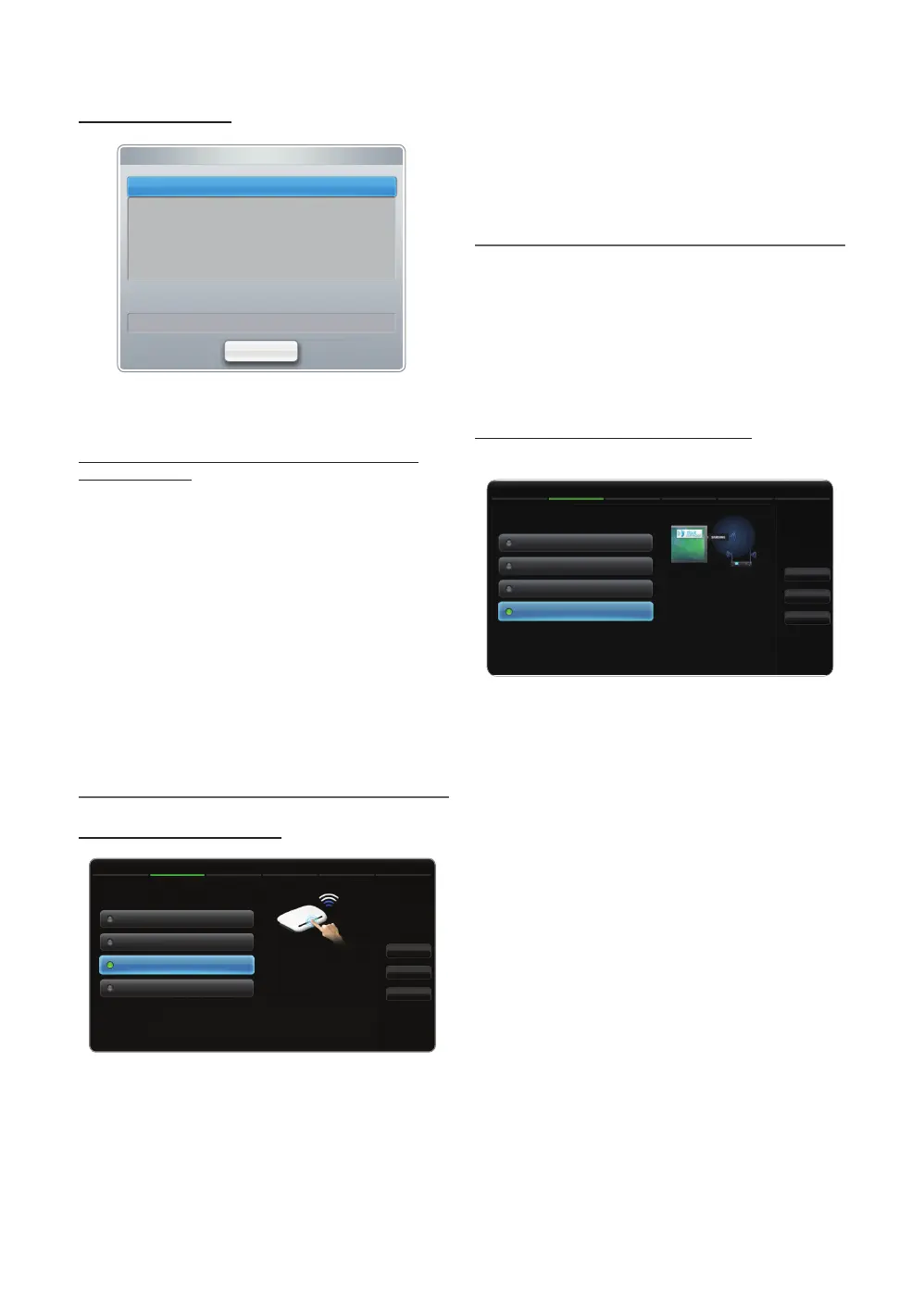34
English
Basic Features
How to set up manually
To set up your TV’s cable network connection manually,
follow these steps:
1. Follow Steps 1 through 2 in the “How to set up
automatically” procedure.
2. Select the IP Settings on network test screen.
3. Set IP Mode to Manual.
4. Press the d button on your remote to go to the IP
Address.
5. Enter the IP Address, Subnet Mask, Gateway, and
DNS Server values. Use the number buttons on your
remote to enter numbers and the arrow buttons to move
from one entry field to another.
6. When done, select the OK.
7. The network connection screen appears, and network
setting is done.
¦ Network Setup (WPS(PBC))
How to set up using WPS(PBC)
If your router has a PBC (WPS) button, follow these steps:
1. Go to Network Settings screen. To enter it, follow the
directions of Network Settings.
2. Select the WPS(PBC).
3. Press the WPS(PBC) button on your router within 2
minutes. Your TV automatically acquires all the network
setting values it needs and connects to your network.
4. The network test screen appears, and network setting is
done.
¦ Network Settings (One Foot Connection)
The One Foot Connection make you easy to connect
samsung TV and samsung wireless router by placing
samsung wireless router within 1foot(25cm) from samsung
TV. If your wireless router does not support One Foot
Connection, you must connect using one of the other
methods.
✎
You can check for equipment that supports One Foot
Connection on www. samsung.com.
How to set up using One Foot Connection
Turn on the power of wireless router and TV.
1. Go to Network Settings screen. To enter it, follow the
directions of Network Settings.
2. Select the One Foot Connection.
3. Place the wireless router in parallel with the Samsung
Wireless LAN Adapter giving a gap no larger than 25cm.
✎
If One Foot Connection dose not connect your TV to
your Router, a pop-up window appears on the screen
notifying you of the failure. If you want to try using One
Foot Connection again, reset the wireless router,
disconnect the Samsung Wireless LAN Adapter and
then try again from Step 1. You can also choose one of
the other connection setup methods.
4. The network connection screen appears, and network
setting is done.
5. Place the wireless Router in a desired location.
✎
If the wireless Router settings change or you install
a new wireless Router, you must perform the One
Foot Connection procedure again, beginning
from Step 1.
IP Settings
IP Mode Manual
DNS Mode Manual
DNS Server 0 . 0 . 0 . 0
IP Address 0 . 0 . 0 . 0
Subnet Mask 0 . 0 . 0 . 0
Gateway 0 . 0 . 0 . 0
OK
• The displayed image may differ depending on the model.
• The displayed image may differ depending on the model.
Connect to the Wireless Router
easily by pressing the
WPS(PBC) button. Choose this
if your Wireless Router
supports Push Button
Configuration(PBC).
Network Settings
Select a network connection type.
Wired
Previous
Next
Cancel
Wireless(General)
WPS(PBC)
One Foot Connection
• The displayed image may differ depending on the model.
Connect to wireless network
automatically if your Wireless
Router supports One Foot
Connection. Select this
connection type after placing
the Wireless Router within 10
inches(25cm) of Samsung
Wireless LAN Adapter.
2/6
Network Settings
Select a network connection type.
Wired
Previous
Next
Cancel
Wireless(General)
WPS(PBC)
One Foot Connection