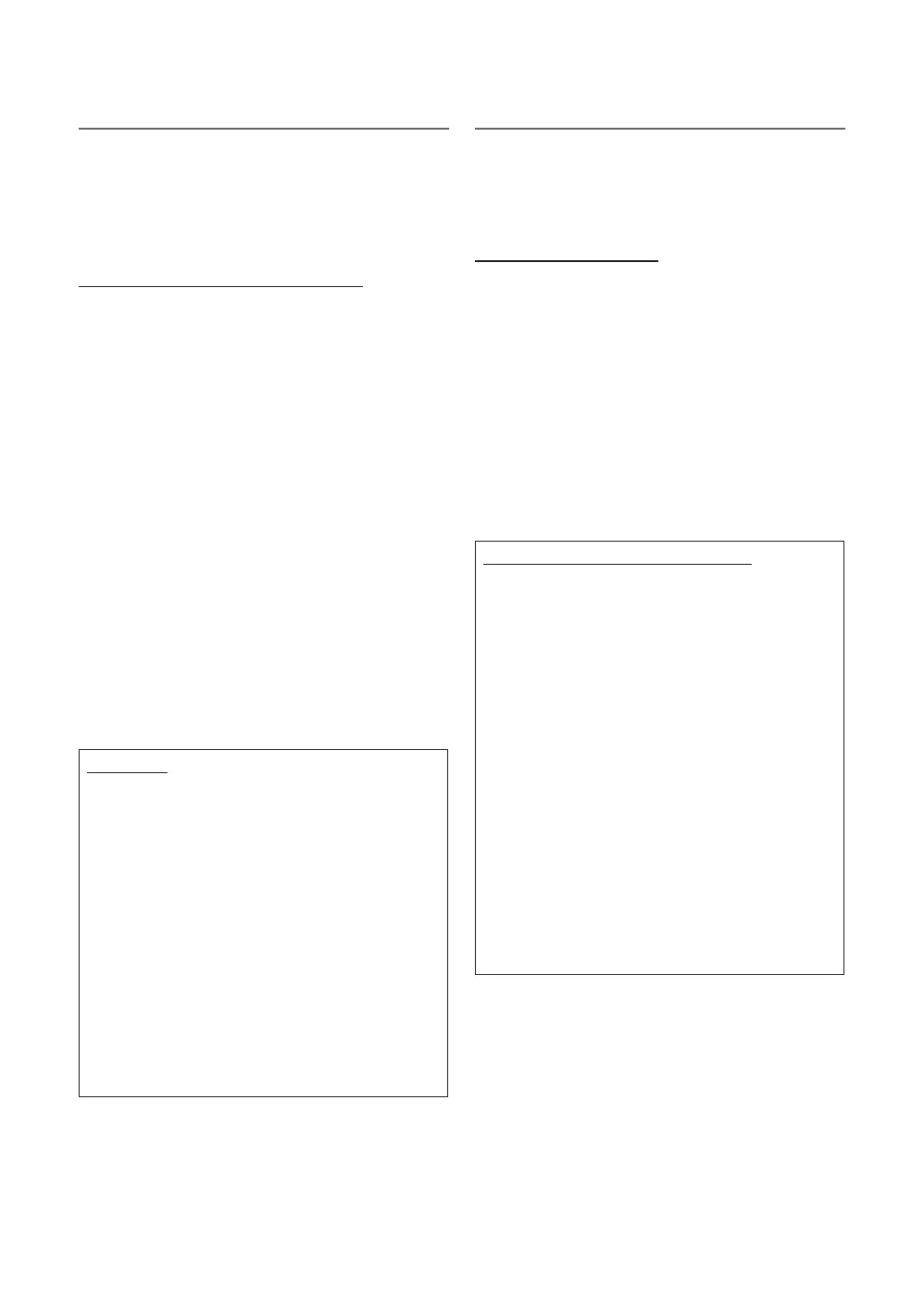35
English
Basic Features
¦ Network Setting (Plug & Access)
Plug & Access function make you easy to connect samsung
TV and samsung wireless router by using USB memory stick.
If your wireless router does not support Plug & Access, you
must connect using one of the other methods.
✎
You can check for equipment that supports Plug &
Access on www.samsung.com.
How to set up using Plug & Access function
Turn on the power of wireless router and TV.
1. Insert USB memory stick into our Samsung wireless
router and checking wireless router’s LED status
(blinking → on).
2. Then take USB memory out and insert it into Samsung
TV.
3. Wait until the connection is automatically established.
✎
If Plug & Access does not connect your TV to
your wireless router, a pop-up window appears
on the screen notifying you of the failure. If you
want to try using Plug & Access a gain, reset the
wireless router, disconnect the Samsung Wireless
LAN Adapter and then try again from Step 1. You
can also choose one of the other connection
setup methods.
4. The network connection screen appears, and network
setting is done.
5. Place the wireless router in a desired location.
✎
If the wireless router settings change or you install
a new wireless router, you must perform the Plug
& Access procedure again, beginning from Step
1.
Priority QOS
Samsung wireless Router is optimized HD AV
streaming for Samsung DTV
This is our product’s distinctive function.
Samsung wireless Router can be connected with many
devices, such as laptop, mobile phone, BD player etc.
In case of connecting Samsung TV to Samsung wireless
Router while other devices are connected, Samsung
wireless Router will give Samsung TV a priority connection
than other devices.
This function ensures the best streaming contents and
throughput speed.
y Make your TV faster by giving priority bandwidth to
your TV (on/off optional).
y By giving priority to Samsung TVs, enjoy HD content
without buffering.
y Connection speed may vary based on the network
environment.
¦ Network Settings (Ad-Hoc)
You can connect to a mobile device supporting Ad-hoc
without an AP through the “Samsung Wireless LAN
Adapter”. When connecting mobile device, you can use files
on device or connect internet using AllShare or Multimedia
function.
How to set up using Ad-Hoc
1. Go to Network Settings screen. To enter it, follow the
directions of Network Settings.
2. Select the Wireless.
3. When finished searching a mobile device, set the
Network Name (SSID) and Security key of the device,
and then connect the network.
✎
If network does not operate normally, check the
Network Name (SSID) and Security key again. An
incorrect Security key may cause a malfunction.
✎
If a device is connected once, it is displayed in Network
Setting list. When you connect it again, you can find it
in network setting list.
If Your TV Fails to Connect to the Internet
Your TV may not be able to connect to the Internet
because your ISP has permanently registered the
MAC address (a unique identifying number) of your
PC or modem, which it then authenticates each time
you connect to the Internet as a way of preventing
unauthorized access. As your TV has a different MAC
address, your ISP can not authenticate its MAC address,
and your TV can not connect.
To resolve this problem, ask your ISP about the
procedures required to connect devices other than a PC
(such as your TV) to the Internet.
If your Internet service provider requires an ID or password
to connect to the Internet, your TV may not be able to
connect to the Internet. If this is the case, you must enter
your ID or password when connecting to the Internet.
The internet connection may fail because of a firewall
problem. If this is the case, contact your Internet service
provider.
If you cannot connect to the Internet even after you
have followed the procedures of your Internet service
provider, please contact Samsung Electronics at
1-800-SAMSUNG.