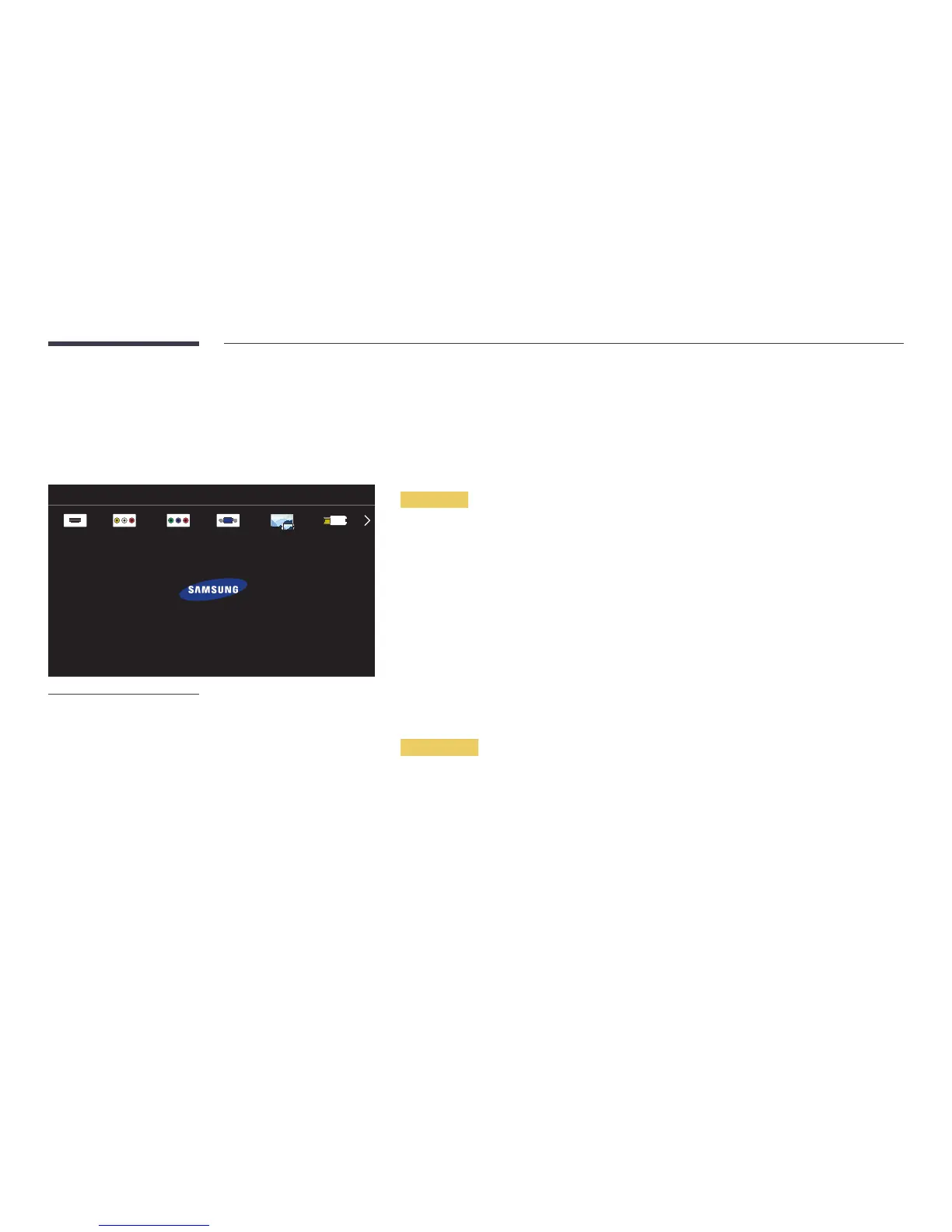Changing the Input source
Source
SOURCE → Source
Source
HDMI
PC
PCAV Component Screen Mirroring
To go to Options, press and hold the Enter button.
USB
-
The displayed image may differ depending on the model.
Source allows you to select a variety of sources and change source device names.
You can display the screen of a source device connected to the product. Select a source from source list to display the screen
of the selected source.
―
The input source can also be changed by using the SOURCE button on the remote control.
―
The screen may not display correctly if an incorrect source is selected for the source device you want to convert to.
―
To view detailed information about connected source devices, press the TOOLS button or press and hold the ENTERE
button from the Source page.
Edit Name
MENUm → Source → TOOLS → Edit Name → ENTERE
Sometimes the screen will not display properly unless the name of a source device is specified in Edit Name.
In addition, it is best to rename the source device in Edit Name to obtain optimal picture quality.
―
The list can include the following source devices. Source devices on the list differ depending on the selected source.
VCR / DVD / Cable STB / Satellite STB / PVR STB / AV Receiver / Game / Camcorder / PC / DVI PC / DVI Devices / TV /
IPTV / Blu-ray / HD DVD / DMA
―
Available settings in the Picture menu depend on the current source and settings made in Edit Name.
•
When connecting a PC to the HDMI terminal, set Edit Name to PC. In other cases, set Edit Name to AV devices.
•
When connecting a PC to the HDMI IN port with HDMI cable, you should set the product to PC mode under Edit Name.
•
When connecting a PC to the HDMI IN port with HDMI to DVI cable, you should set the product to DVI PC mode under
Edit Name.
•
When connecting an AV devices to the HDMI IN port with HDMI to DVI cable, you should set the product to DVI Devices
mode under Edit Name.
Information
MENUm → Source → TOOLS → Information → ENTERE
You can see detailed information about the selected external device.
