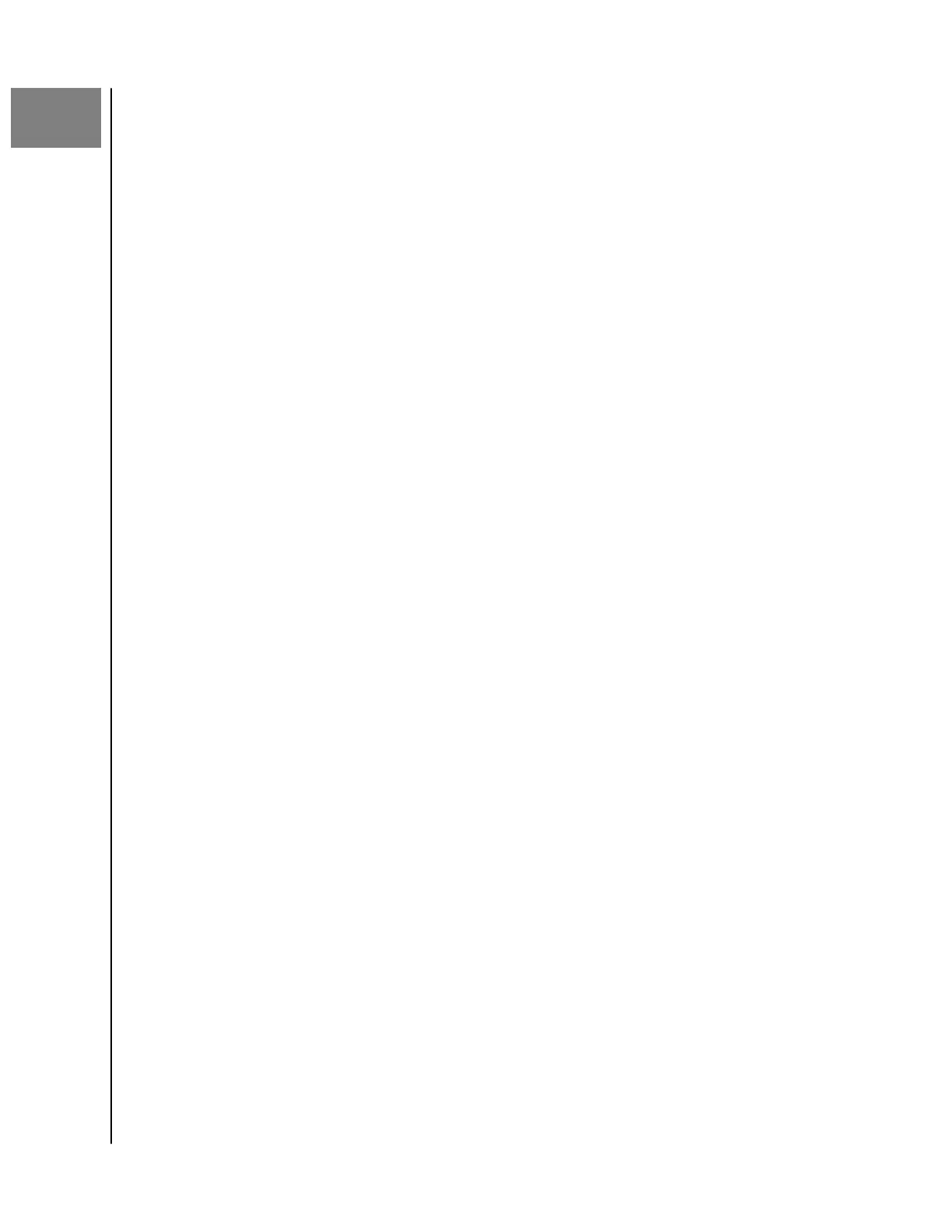3
Settings
Settings - Auto-Backup Settings - Restore All Content
Settings - Network Settings - Anonymous Data Sharing
Settings - Charger Access Password Settings - App Permissions
Settings - Auto-Backup
This process allows for the option to turn on or o the backup of Photos, Videos or
Contacts. To make any of these changes to the auto-backup, follow these steps:
1. Access the iXpand Charger app.
2. Tap the two-line menu icon in the upper left-hand corner.
3. Tap the Settings option. This will open the Settings screen.
4. Tap the Auto-Backup: Types> option. This will open the Auto Backup screen.
5. Toggle any of the Auto Backup options on or
o. Then navigate back to
the Activity screen.
Settings - Network
To access or change the wireless network for the iXpand Wireless Charger, or to
connect to the charger with a direct connection, follow these steps:
1. Access the iXpand Charger app.
2. Tap the two-line menu icon in the upper left-hand corner.
3. Tap the Settings option. This will open the Settings screen.
4. Tap the Network option to see a list of available networks or to make a
direct connection.
5. The Available Network screen will display the current network and a list of
available networks. Select one of these networks or tap the Switch to Direct
Connection button.
a. The Direct Connection feature allows for a direct wireless connection
between your smartphone and the iXpand Wireless Charger. If you
choose this option, the iXpand Wireless Charger will broadcast its own
SSID and ask you to join its network. Select the Join option.
b. If you are already connected to the iXpand Wireless Charger with a
direct connection, but want to change to another wireless network,
select the option.Change Networks at the bottom of the Available
Network screen. The iXpand Charger app will search for available
networks. After the wireless connection is selected, choose the option
to Join and then the option to Pair.
Settings - Charger Access Password
To access the iXpand Wireless Charger password, follow these steps:
1. Access the iXpand Charger app.
2. Tap the two-line menu icon in the upper left-hand corner.
Settings
SanDisk
User Manual
8
