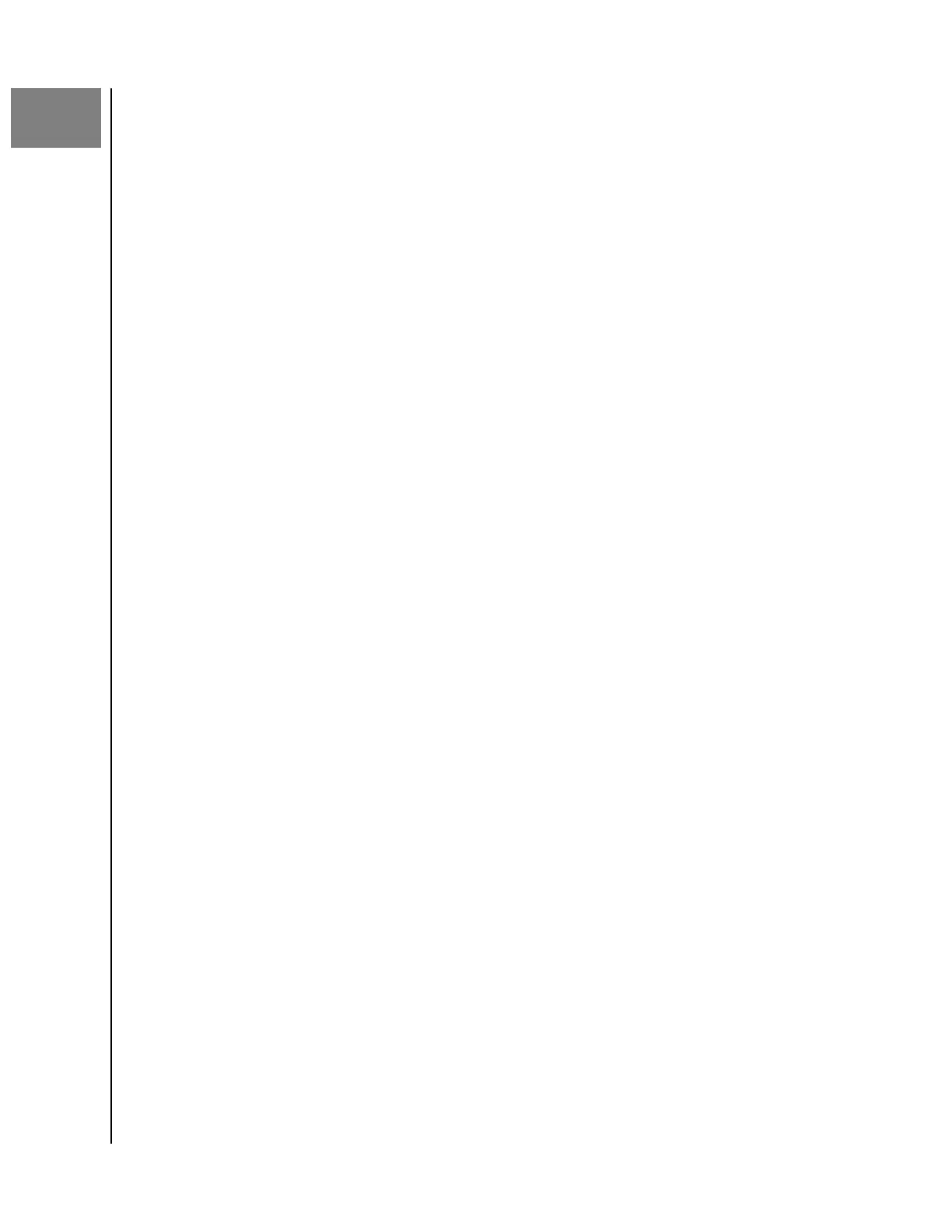4
About
App Version Send Logs
Firmware Version Clear Cache
Charger Info Legal Information
App Version
To view the version of the iXpand Charger app on your smart device, follow these
steps:
1. Access the iXpand Charger app.
2. Tap the two-line menu icon in the upper left-hand corner.
3. Tap the About option. This will open the About screen.
4. The App Version will be displayed in a numeric format similar to: 1.0 (1).
This information may be necessary when requesting technical support.
Firmware Version
To view the
firmware version of the iXpand Wireless Charger, follow these steps:
1. Access the iXpand Charger app.
2. Tap the two-line menu icon in the upper left-hand corner.
3. Tap the About option. This will open the About screen.
4. The Firmware Version will be displayed in a numeric format similar to:
1.00.79. If there is a new
firmware update, the firmware status will state
UPDATE. Next, tap UPDATE — the update process will begin and
automatically complete.
Charger Info
To view the password for the iXpand Wireless Charger, follow these steps:
1. Access the iXpand Charger app.
2. Tap the two-line menu icon in the upper left-hand corner.
3. Tap the About option. This will open the About screen.
4. Tap the Charger Info option.
5. Under the Charger Settings menu, it will list a numeric Charger Password.
This password is used to connect additional smartphones to the iXpand
Wireless Charger.
Send Logs
This process is used for providing SanDisk support the log
files from your version of
the iXpand Charger app. This process may be necessary when troubleshooting an
issue with the app. To send the app and device logs, follow these steps:
About
SanDisk
User Manual
10
