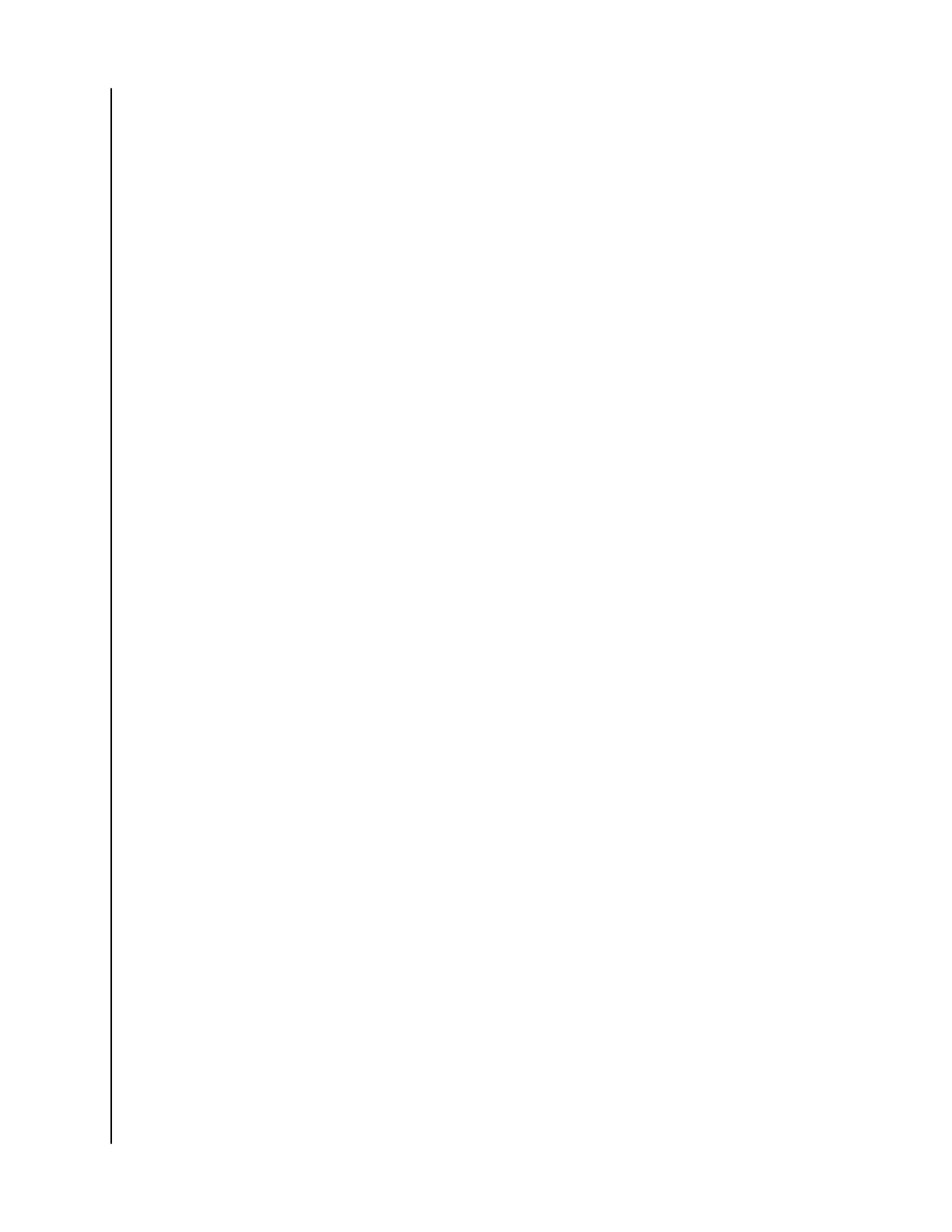3. Tap the Settings option. This will open the Settings screen.
4. Tap the Charger Access Password option. This will display the Charger
Password, which is used to connect another smartphone to the iXpand
Wireless Charger.
Settings - Restore All Content
Use this process to do a full restore back to your mobile device.
1. Access the iXpand Charger app.
2. Tap the two-line menu icon in the upper left-hand corner.
3. Tap the Settings option. This will open the Settings screen.
4. Tap the Restore All Content option.
5. This will open the Choose Your
Profile screen. Tap the Restore button to
restore all photos and contacts to your mobile device.
6. To
confirm this action, a box will open and ask Are you sure? Tap the
Restore button to continue with this process, or Cancel to end this process.
7. You will be returned to the Activity screen, which will display the results for
this restore process.
Settings - Anonymous Data Sharing
Use this feature to enable or disable Anonymous Data Sharing.
1. Access the iXpand Charger app.
2. Tap the two-line menu icon in the upper left-hand corner.
3. Tap the Settings option. This will open the Settings screen.
4. Tap the toggle switch for the Anonymous Data Sharing option to enable or
disable this feature.
Settings - App Permissions
This process will re-direct you to the Permissions Setting on your mobile device. From
here, you can alter the permissions for the iXpand Charger app.
1. Access the iXpand Charger app.
2. Tap the two-line menu icon in the upper left-hand corner.
3. Tap the Settings option. This will open the Settings screen.
4. Tap the App Permissions option. This will open the permissions settings
specific to your operating system for the iXpand Charger app.
5. Make any necessary changes to the permissions.
Settings
SanDisk
User Manual
9
