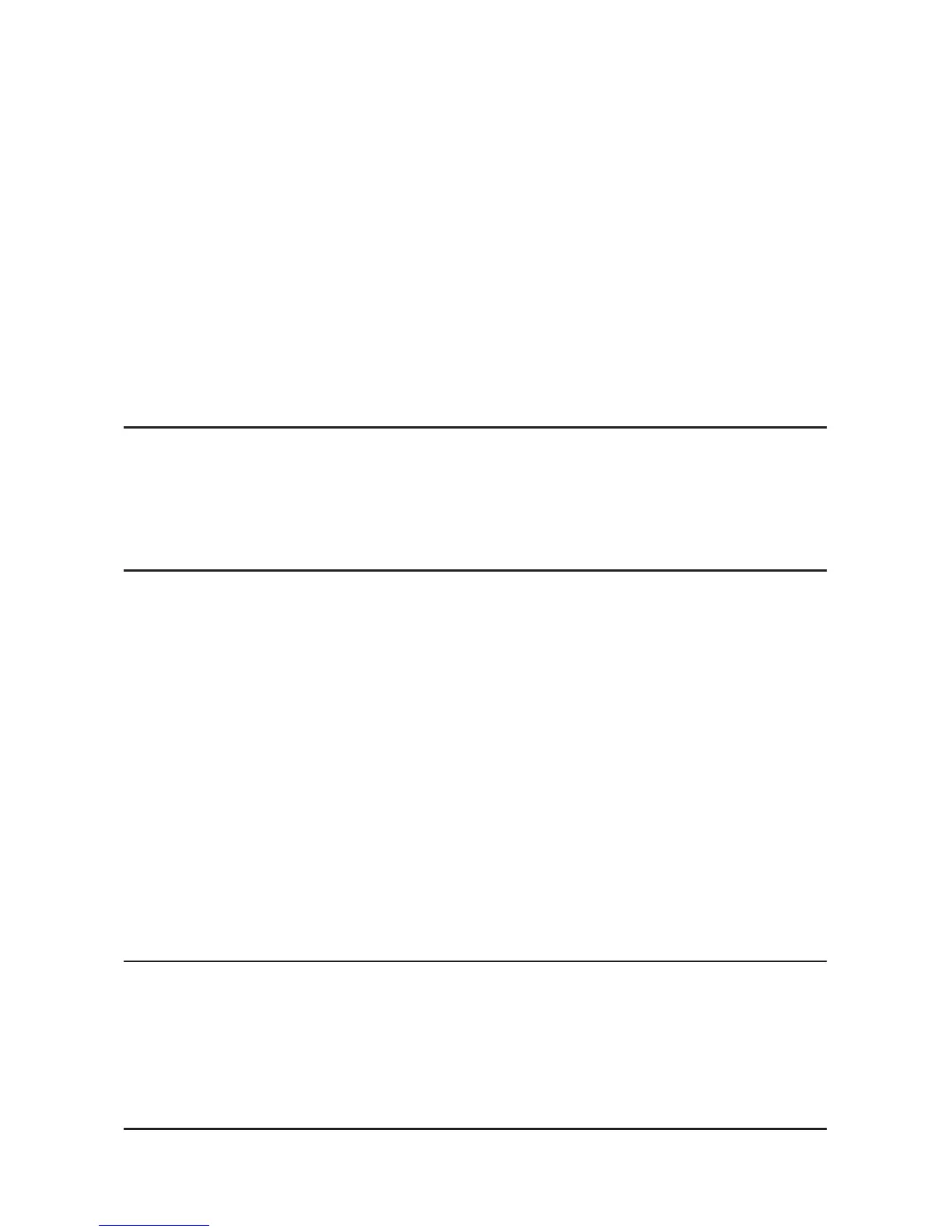Transferring Music
To transfer music from your computer to your player:
1. Use the USB connector cable provided with your player to connect the
USB port on your player to an open USB port on your computer. The
player will appear as a Windows Portable Device on your computer.
(Can’t find the USB port on your player? See The Basic Controls secti-
on on page 5.)
2. Drag and drop music files to the player from any location on your hard
drive or use a variety of music software to transfer music to your Sansa
player. For more information on how to use specific music software,
please refer to the help files provided with each program.
NOTE: Because your Sansa player automatically organizes your music by
artist, album, song title, genre, and year, you only need to copy your music to
the player. Your Sansa player will automatically create a music library which
you can later sort with easy-to-use menus.
Deleting Music Files From Your Sansa Player
When your player is connected to your computer with the USB connector,
you can use your computer file browser software to view all files on your
player. Your player will appear as an Sansa m200 series. Follow these steps:
1. Use the USB connector cable provided with your player to connect the
USB port on the top of your player to an open USB port on your compu-
ter. The player will appear as a Windows Portable Device on your com-
puter. (Can’t find the USB port on your player? See The Basic Controls
section on Page 5.)
2. Use music software tools to delete music files from your player. For
more information on how to use specific music software, refer to the
help files provided with each program.
NOTE: While you can store and organize your music files on your player
using folders with names you select, your player will ignore folders and na-
mes. Instead, your Sansa player will extract information from each music file
so that you can use the software menu to navigate your files by artist, album
title, song title, and other useful criteria.
14 Playing Music
