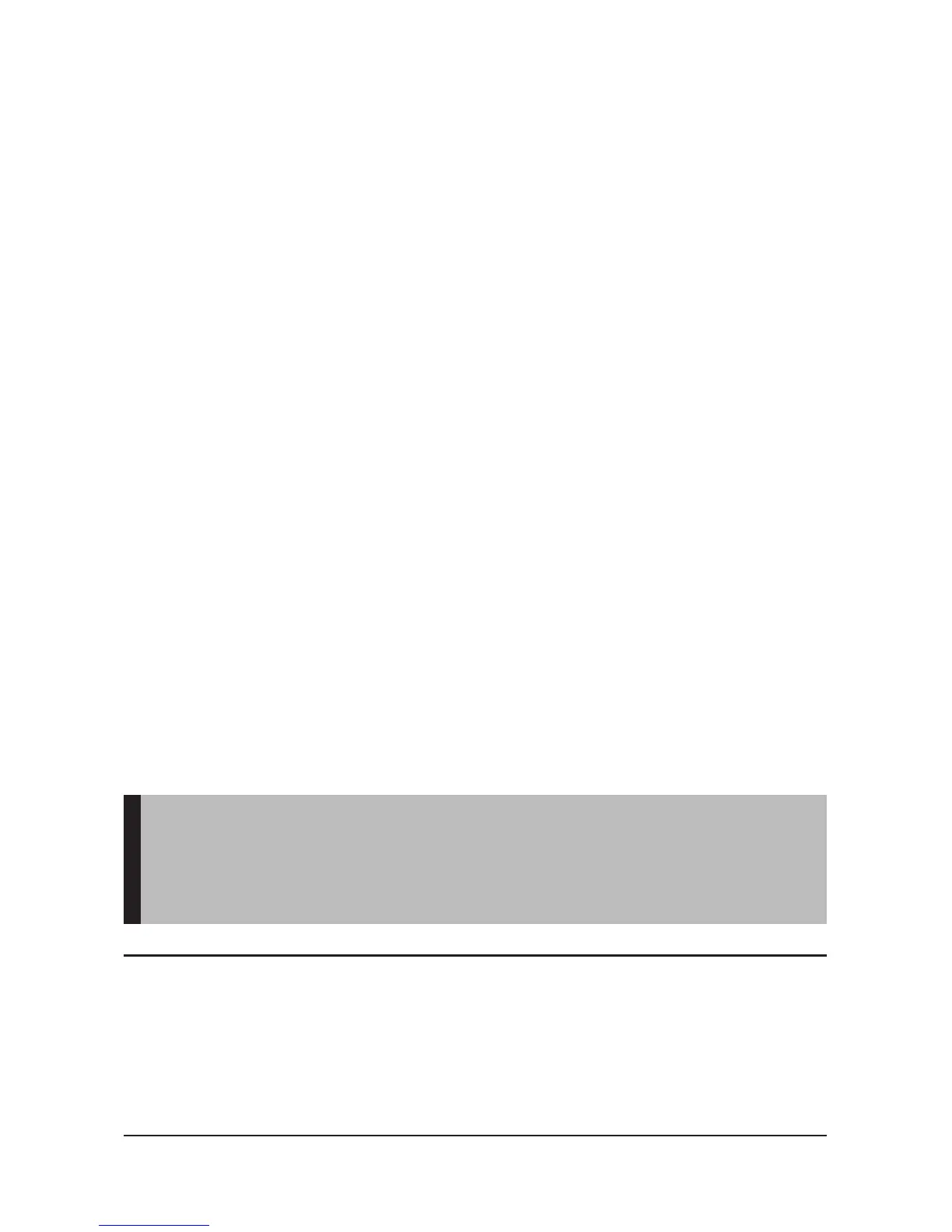Quick Start 9
file to play. To learn how onscreen menus work, see the Navigating
the Software Menus chapter that begins on Page 25.
Once your music starts to play, you can use the player buttons to:
Skip backwards or forwards to the next song by pressing once on
the Previous/Fast Reverse Button (backwards) or Next/Fast Forward
Button (forwards).
Want to switch to another song while your music plays? Press the
Power/Menu Button to display the software menu onscreen. Press
the Repeat/AB/Down Button to scroll and highlight your menu
choices. Press the Select Button to select options. First, scroll to the
Play Music item and select it. Scroll to select from a list of ways to
access music, for example, by artist, and then select your choice.
Repeat this scroll and select the band, album and song. When your
song is highlighted, press the Select Button to play it.
To learn more about how to play music with your player, see the Playing
Music chapter that begins on Page 11.
Voice Recording
To record your voice as file to your player. Follow these steps:
1. Press the Power/Menu Button once. The SanDisk logo and Sansa logo
will briefly appear onscreen then disappear. (Can’t find the Power/Menu
Button on your player? See The Basic Controls section on page 5.)
WARNING: If the onscreen message says „Locked“ and then shuts off,
locate the Hold Button on the left side of your player. Slide that button
left to unlock your device. Then repeat Step 1 above. See The Basic
Controls section on page 5 if you cannot find the Hold Button.
NOTE: If you do not see the recorder onscreen, briefly press the Power/
Menu Button on the right side of your player. The software Menu will appear.
Press the Repeat/AB/Down Button or the Play/Pause/Up Button to scroll
through the Menu. Highlight Recorder mode and press the Select Button to
enter Recorder mode.
