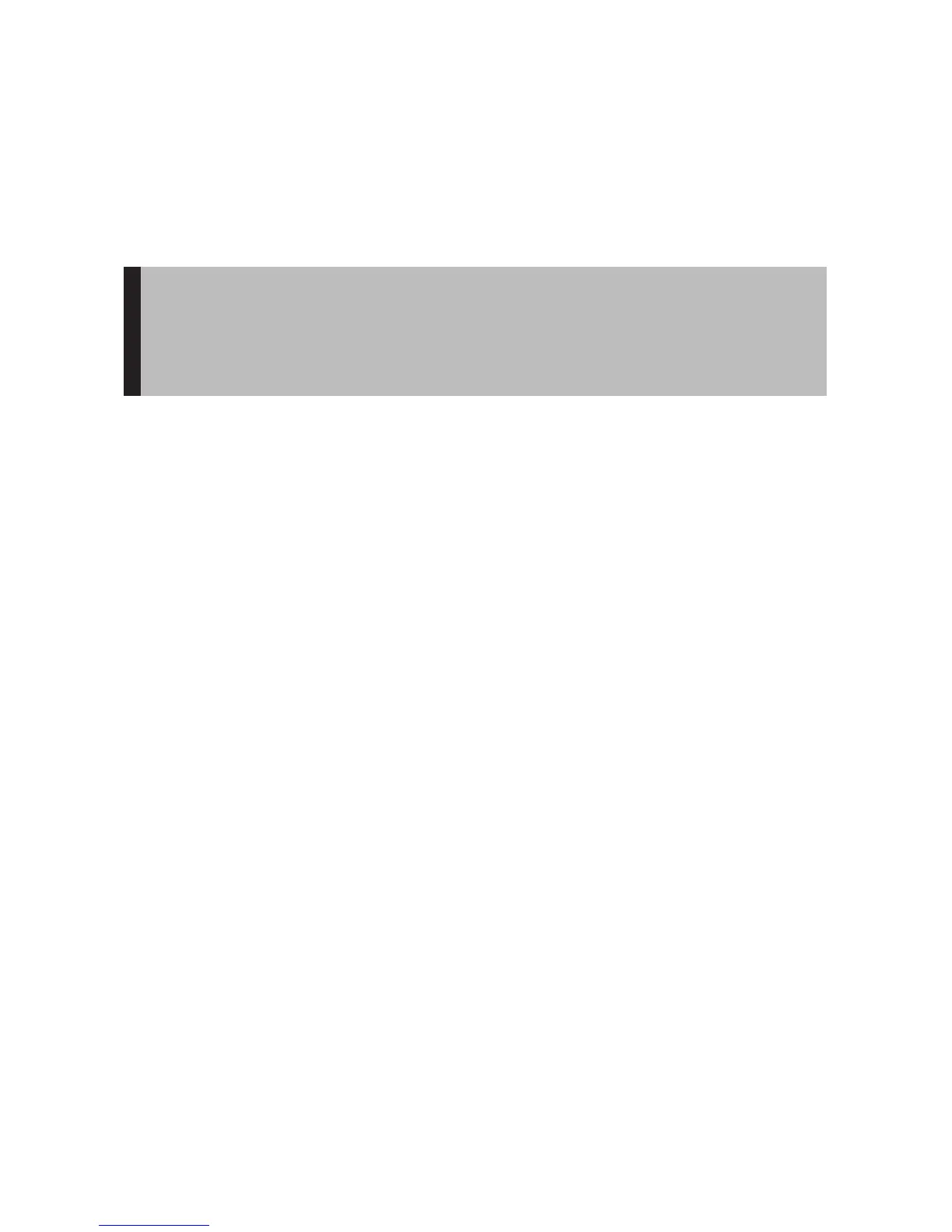Access the Top Level Menus
Follow these steps to access the top level menus:
1. Press the Power/Menu Button once. The SanDisk logo and Sansa logo
will briefly appear onscreen then disappear. (Can’t find the Power/Menu
Button on your player? See The Basic Controls section on page 5.)
WARNING: If the onscreen message says „Locked“ and then shuts off,
locate the Hold Button on the left side of your player. Slide that button up
to unlock your device. Then repeat Step 1 above. See The Basic Con-
trols section on page 5 if you cannot find the Hold button.
2. Press the Power/Menu Button again briefly and the top level menu will
appear onscreen.
Move between Menus, Settings, and Parameters
When you have the top level menu displayed, as described above, you can
move between the menus, settings, and parameters as follows (see The
Basic Controls section on Page 5 to locate the controls mentioned below):
To navigate between the top level menu and the submenus under-
neath each top level menu item, press the Previous/Fast Reverse
Button and Next/Fast Forward Button.
To choose a top level menu or submenu, as well as the settings you
want to configure and setting parameters you want to save, press
the Select Button.
To scroll through submenus, press the Play/Pause/Up Button or the
Repeat/AB/Down Button.
To define the parameters of a submenu setting, press the Play/Pau-
se/Up Button and the Repeat/AB/Down Button to scroll through pa-
rameter options. Or press the Previous/Fast Reverse and Next/Fast
Forward Buttons to decrease or increase the parameter.
To return to the next highest menu at any time, press the Previous/
Fast Reverse Button. For example, if you are on a setting screen for
a submenu, pressing the Previous/Fast Reverse Button will display
the submenu for that setting.
26 Navigating the Software Menus
