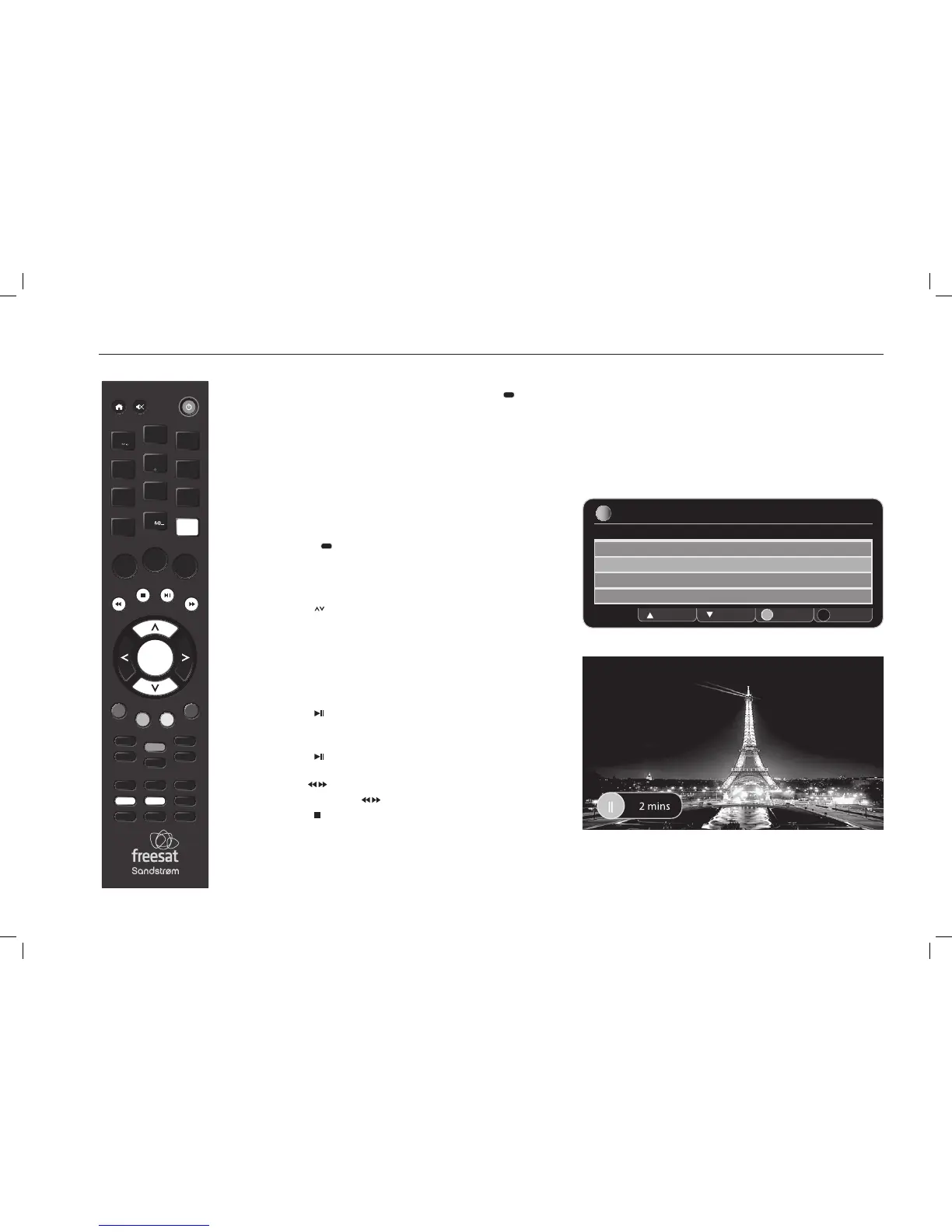18
SUBTITLES, AUDIO CHANNEL, PAUSING LIVE TV
Many Freesat programmes are broadcast with subtitles for people who
are hearing impaired. Channels with subtitles available show
in the
information bar.
Turning Subtitles on and o
1. Press the SUB button to select ‘subtitles on’.
2. To turn o subtitles, press the SUB button repeatedly until they are
turned o.
The Audio Channel
Some programmes have an extra sound track to tell people who are sight
impaired what is happening on screen. Channels with this audio description
available show
AD)))
in the information bar.
1. While watching TV, press the AD button on the remote control to turn
on the Audio description OR
2. Press the AUDIO button.
3. Press the
buttons to select your desired audio channel.
4. To close the menu, press EXIT on the remote control.
VOL +
O K
LIBRARY
MENU GUIDE
1
2
3
4
5
6
7
8
9
0
P +
P -VOL -
WIDE
AD SUB
AUDIO SYNC HDMI
TEXT
SWAP CH LIST
BACK EXIT
jkl
ghi
tuv
pqrs
wxyz
abc
def
mno
INFO
REC
INFORMATION Audio Channel
Select Exit Menu
Select the audio channel that you want to use
OK
ENG Stereo
ENG AD
FRE
GER
Up Down
EXIT
i
Pausing Live TV
This function is sometimes referred to as time shifting, and is very useful if
you are watching a programme and the phone rings.
1. Press the
button on the remote control to pause Live TV.
The time counter will start, and show how long the programme has been
paused. ‘01 secs’ will be shown on the TV display.
2. Press the
button again to continue watching TV, and the programme
will resume from where you paused.
3. Use the
buttons to fast forward, and fast rewind.
4. Repeatedly press the
buttons to change the speed.
5. Press the
button to leave time shifting mode and return to Live TV.
SHDFSAT14_IB.indd 18 13/08/2014 10:35
