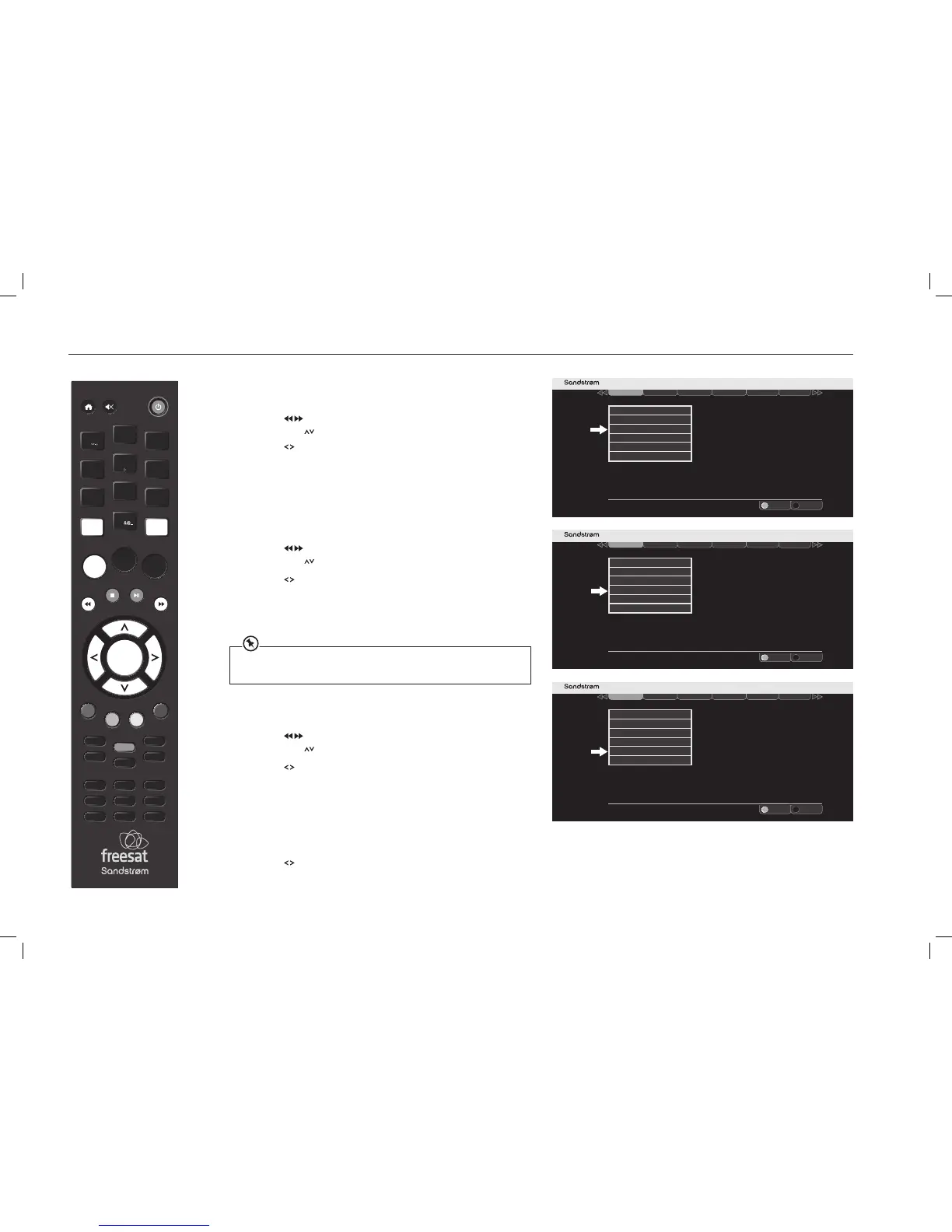SETTING UP YOUR FREESAT+ BOX
VOL +
O K
LIBRARY
MENU GUIDE
1
2
3
4
5
6
7
8
9
0
P +
P -VOL -
WIDE
AD SUB
AUDIO SYNC HDMI
TEXT
SWAP CH LIST
BACK EXIT
jkl
ghi
tuv
pqrs
wxyz
abc
def
mno
INFO
REC
Screen Size
1. Access the Settings menu.
2. Press the
buttons to select Display & Audio in the section bar and
then press the
buttons to select Screen Size.
3. Press the
buttons to choose between 16:9 Widescreen, 4:3
Widescreen, 4:3 Centre Cut-Out, and 4:3 Letterbox. Press the OK button
to confirm your choice.
4. Press the BACK button or the EXIT button to exit the main menu.
SCART Output
1. Access the Settings menu.
2. Press the
buttons to select Display & Audio in the section bar and
then press the
buttons to select SCART Output.
3. Press the
buttons to choose between Composite and RGB for a TV
connected to the Freesat box’s TV SCART output. Press the OK button
to confirm your choice.
4. Press the BACK button or the EXIT button to exit the main menu.
Menu Transparency Settings
1. Access the Settings menu.
2. Press the
buttons to select Display & Audio in the section bar and
then press the
buttons to select Menu Transparency Settings.
3. Press the
buttons to select a transparency level. Press the OK button
to confirm your choice.
4. Press the BACK button or the EXIT button to exit the main menu.
Lip Sync
1. Select ‘Adjust Lip Sync’ then press the OK button.
2. Press the
buttons to adjust the lip sync until you are happy then
press the OK button.
3. Press the BACK button or the EXIT button to exit the main menu.
The RGB setting will usually produce the best quality SCART picture but a few TVs cannot
accept this signal (see your TV’s instruction manual). This setting has no eect on the
Freesat box’s HDMI output.
SHDFSAT14_IB.indd 21 13/08/2014 10:35
