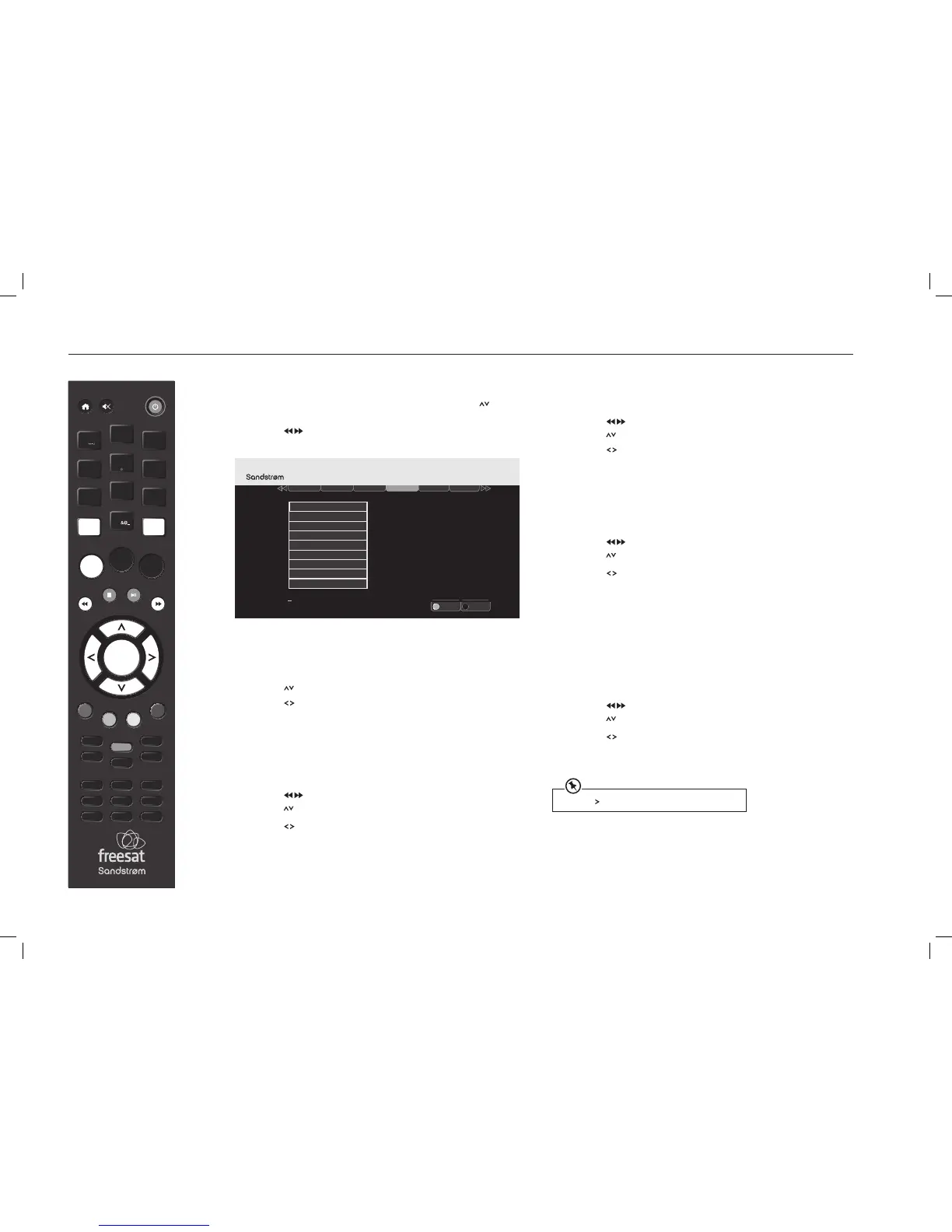25
THE FREESAT+ SETTING
Entering the Freesat+ Menu
1. Press the MENU button to enter the Main Menu. Press the buttons
to select Settings in the section bar. Press the OK button to confirm.
2. Press the
buttons to select Freesat+ in the section bar to deploy
the Freesat+ menu.
Default Recording Mode
You can set the Digital TV Recorder to record in high or standard definition.
High Definition oers better quality but uses much more hard drive space.
1. Press the
buttons to select Default Recording Mode.
2. Press the
buttons to select high definition or standard definition.
Press the OK button to confirm.
3. Press the BACK button or the EXIT button to exit the main menu.
Add to Start of Recording
This sets the amount of time that is added before the start of a recording.
1. Press the
buttons to select Freesat+ in the section bar and then
press the
buttons to select Add to Start of Recording.
2. Press the
buttons to add the additional recording time before the
programme start and then press the OK button to confirm.
3. Press the BACK button or the EXIT button to exit the main menu.
Add to End of Recording
This sets the amount of time that is added after the end of a recording.
1. Press the
buttons to select Freesat+ in the section bar and then
press the
buttons to select Add to End of Recording.
2. Press the
buttons to add the additional recording time after the
programme finish and then press the OK button to confirm.
3. Press the BACK button or the EXIT button to exit the main menu.
Live Pause Length
This sets the amount of time used for background recording of live TV.
1. Press the
buttons to select Freesat+ in the section bar and then
press the
buttons to select Live Pause Length.
2. Press the
buttons to select 60 or 120 minutes for background
recording of Live TV and then press the OK button to confirm.
3. Press the BACK button or the EXIT button to exit the main menu.
Skip Forwards Time
This feature allows you to preset the amount of time in seconds by which
the recorder skips. You may set the Freesat box to skip forward by amounts
of
10-30-40 or 60 seconds.
1. Press the
buttons to select Freesat+ in the section bar and then
press the
buttons to select Skip Forwards Time.
2. Press the
buttons to set the default skip forwards time and then
press the OK button to confirm.
3. Press the BACK button or the EXIT button to exit the main menu.
Exit Menu
Select
EXIT
OK
Weds 8 Oct 8:22pmSettings
Display & Audio
Language
Parental Freesat + Other
Network
.
Add to Start of Recording
Add to End of Recording
Live Pause Length
Skip Forwards Time
Skip Backwards Time
Auto Disk Management
Format Hard Disk Drive
Show Available Space As
Default Recording Mode
Press the button to skip forwards while watching TV.
VOL +
O K
LIBRARY
MENU GUIDE
1
2
3
4
5
6
7
8
9
0
P +
P -VOL -
WIDE
AD SUB
AUDIO SYNC HDMI
TEXT
SWAP CH LIST
BACK EXIT
jkl
ghi
tuv
pqrs
wxyz
abc
def
mno
INFO
REC
SHDFSAT14_IB.indd 25 13/08/2014 10:35
