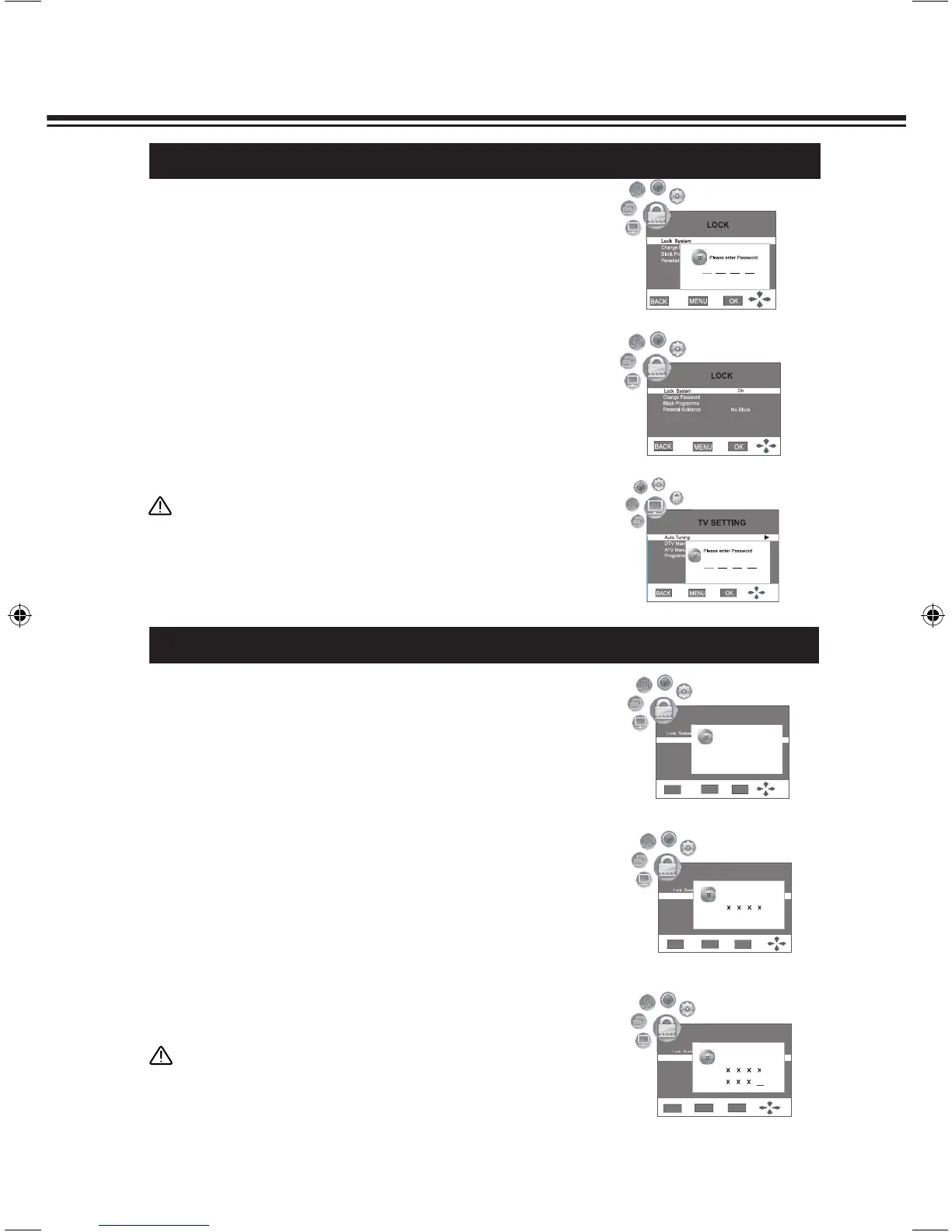LOCK SYSTEM
Press◄or►buttontoselectLOCK menu, Press ▼button
to select Lock System,and Password is required, shown as
Picture 1.
2
1
Press MENU button and the main menu screen displays.
Picture 1
Picture 2
Picture 3
When the 4 character Password is entered, the Menu will be
displayedasPicture2.Press◄or►button toselectOn or
Off. The system will be locked when selecting On. To cancel the
lock, shift it to Off.
3
Once the system is locked, the Password will be required when
any operation in TV setting menu, shown as Picture 3.
4
CHANGE PASSWORD
Use ▲ or ▼ button to highlight Change Password item. Press
►orOKbuttontoenterintothemenuasPicture1.
2
1
Navigate to the LOCK menu and input the correct password to
access.
Picture 1
Picture 2
Picture 3
Enter a new password for a four-digit number, then enter into the
menu as Picture 2, re-enter the new password to confirm and
the password change successful, shown as Picture 3.
*
If you set the new password for less than four- digit
numbers, please press OK button to confirm.
3
When entering into LOCK menu or switching to the block
channel, the new password will be required after changing
Password.
4
Press BACK button to return to previous menu. Press MENU
button or no operation for a few seconds (the duration can be
set) to exit the menu screen directly.
5
Note:
● Be sure to write down your password and retain it for future use.
Note:
● The default password is 0000.
● If you enter wrong password, it will display the warning "Wrong
Password". Re-enter correct Password when the wrong
password warning disappear.
