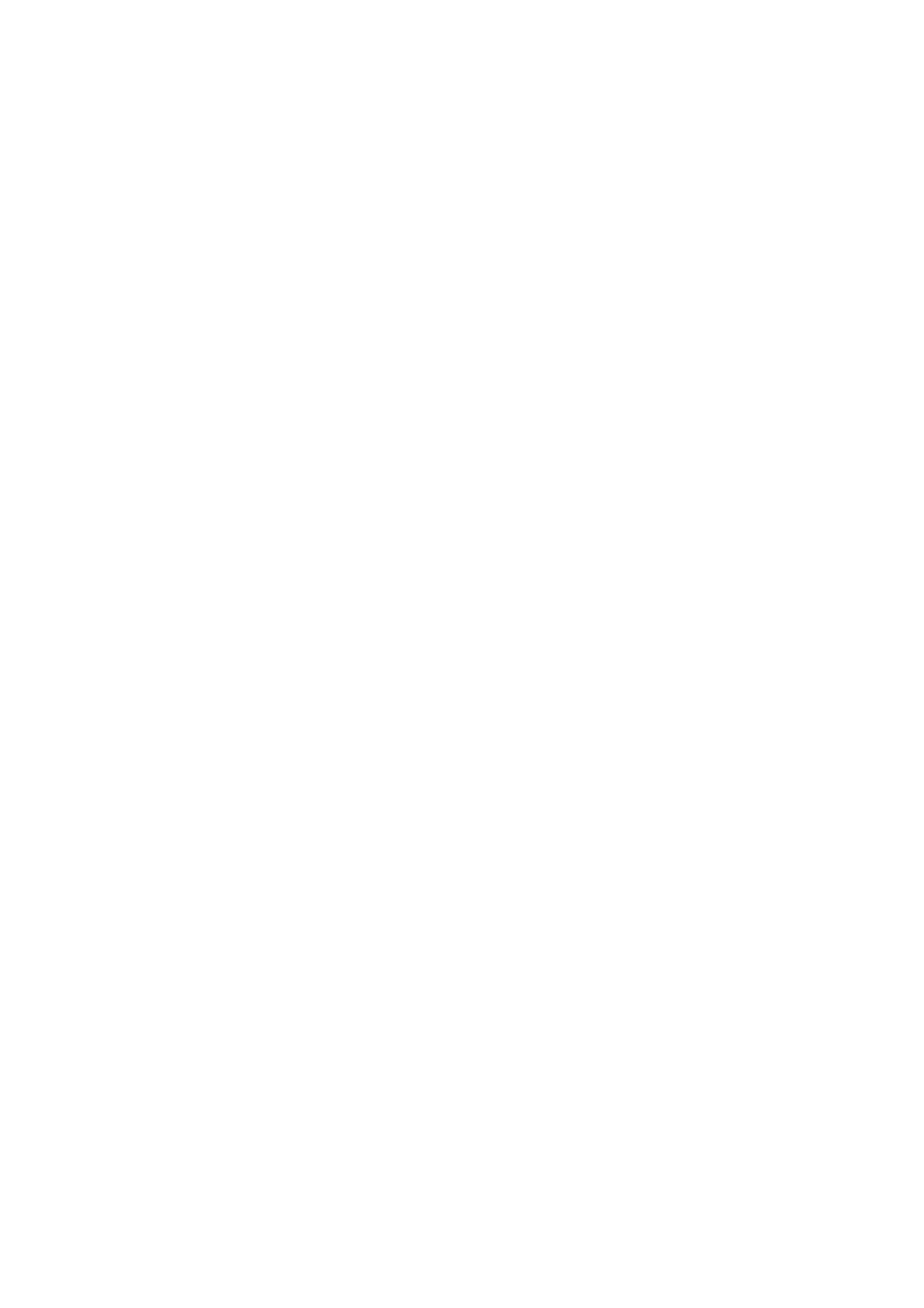9
Increase B GAIN drive from default value.
(4)-2 If y value is higher than spec,
Decrease B GAIN drive from default value
Step 2.When finsh Gain parts, then turning OFFSET parts
Set the signal generator to RGB, 1024*768, 60HZ(ASTRO-859: PG2 963), Level:0.217V(31%).
Full white pattern.
(1) Cool spec.: (Same as the Gain session )
x= 0.267±0.030
y= 0.271±0.030
(2) If the x and y value are larger than specification,
Decrease R OFFSET drive from default value.
Increase B OFFSET drive from default value.
(3) If the x or y or both x and y value is/are smaller than specification.
Decrease B OFFSET drive from default value
(4) According to a x and y value, please following adjustment of (4)-1 or (4)-2.
(4)-1 If x value is higher than spec
Decrease R OFFSET drive from default value.
Increase B OFFSET drive from default value.
(4)-2 If y value is higher than spec,
Decrease B OFFSET drive from default value
Step 3.When finsh OFFSET parts, then recheck Gain parts .unitl Both of them meet the
target specification
4-2.4. Select [NORMAL]
NORMAL spec.:
x=0.281±0.030
y=0.288±0.030
Adjust R drive (RED) or B drive (BLUE) to set x and y above.
4-2.5. Select [WARM]
WARM spec.:
x=0.301±0.030
y=0.31±0.030
Adjust R drive (RED) or B drive (BLUE) to set x and y above.
4-2.6. Exit Factory Mode:
After finish adjusting color temperature,press [MENU] to exit factory mode.
5. Items of Factory menu
Vendor may customize design and add adjustment items Factory menu as far as all required items are
included.
Press up and down key can move high light item from Cool ->Warm -> Normal ->Shipping-> NV clear-> Full
Power -> Auto Calibration -> RF Burn In -> SAP mode->Reset.
The NVRAM Clear and Reset to Default items will have a check dialog “yes or no” to do or not.
Push “OK” key can select high light item function. (Press right key can adjust value)
Display Board name, firmware version, Panel name and released date on bottom.