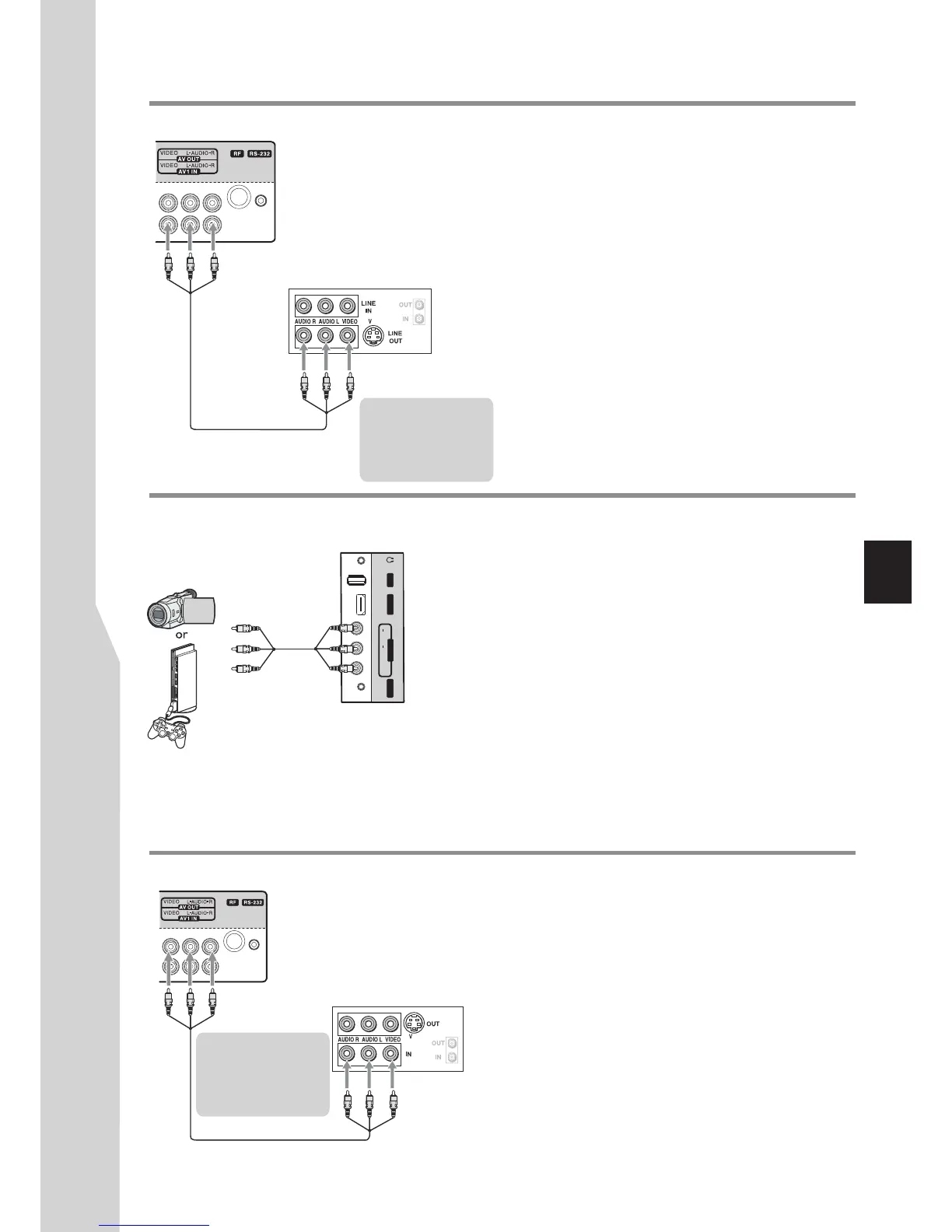VI DEO
L
R
AUDIO
AV 2 IN
US B
HD MI 3
MU SIC
Connections(Continued)
Connecting a VCR
Connecting a camcorder or game console
VCR
S-VIDEO
AV cable
Connect the Audio/Video cables between the Audio
(L/R)/Video jacks on the TV and VCR.
To connect a VCR:
1. Turn on your TV, then press SOURCE button. The Input
Source menu opens.
2. Press 5or6to select AV1, then press OK to confirm.
3. Turn on your VCR , insert a videotape and press the Play
button.
To play the VCR:
TV REAR
Game console
Camcorder
Connect the Audio/Video cables between the Audio
(L/R)/Video jacks on the TV and the camcorder or game
console.
Note: If your game console has an HDMI connection, you will
get better quality using the HDMI connection instead of the AV
connection.
To connect a camcorder or game console:
1. Turn on your TV, then press SOURCE button. The Input
Source menu opens.
2. Press 5or6to select AV2, then press OK to confirm.
3. Turn on the camcorder or game console, then follow the
instructions that came with the device to play from the
camcorder or game console.
To playback the camcorder or play the game console:
Connecting a VCR for recording
VCR
S-VIDEO
AV cable
TV REAR
Connect an AV cable to the AV OUT jacks on the back of your
TV and to the AV IN jacks on the back of the VCR.
To connect a VCR for recording
To record a program:
1. Turn on your TV, then select the programme you want to
record.
2. Turn on your VCR , then insert a videotape.
3. Press RECORD on your VCR to start the recording.
Note: Only TV and AV programs can be recorded.
Cables are often color-
coded to connectors.
Co n nec t yel lo w to
yellow, red to red, white
to white.
Cables are often color-
coded to connectors.
Co n nec t yel lo w to
yellow, red to red, white
to white.
13
