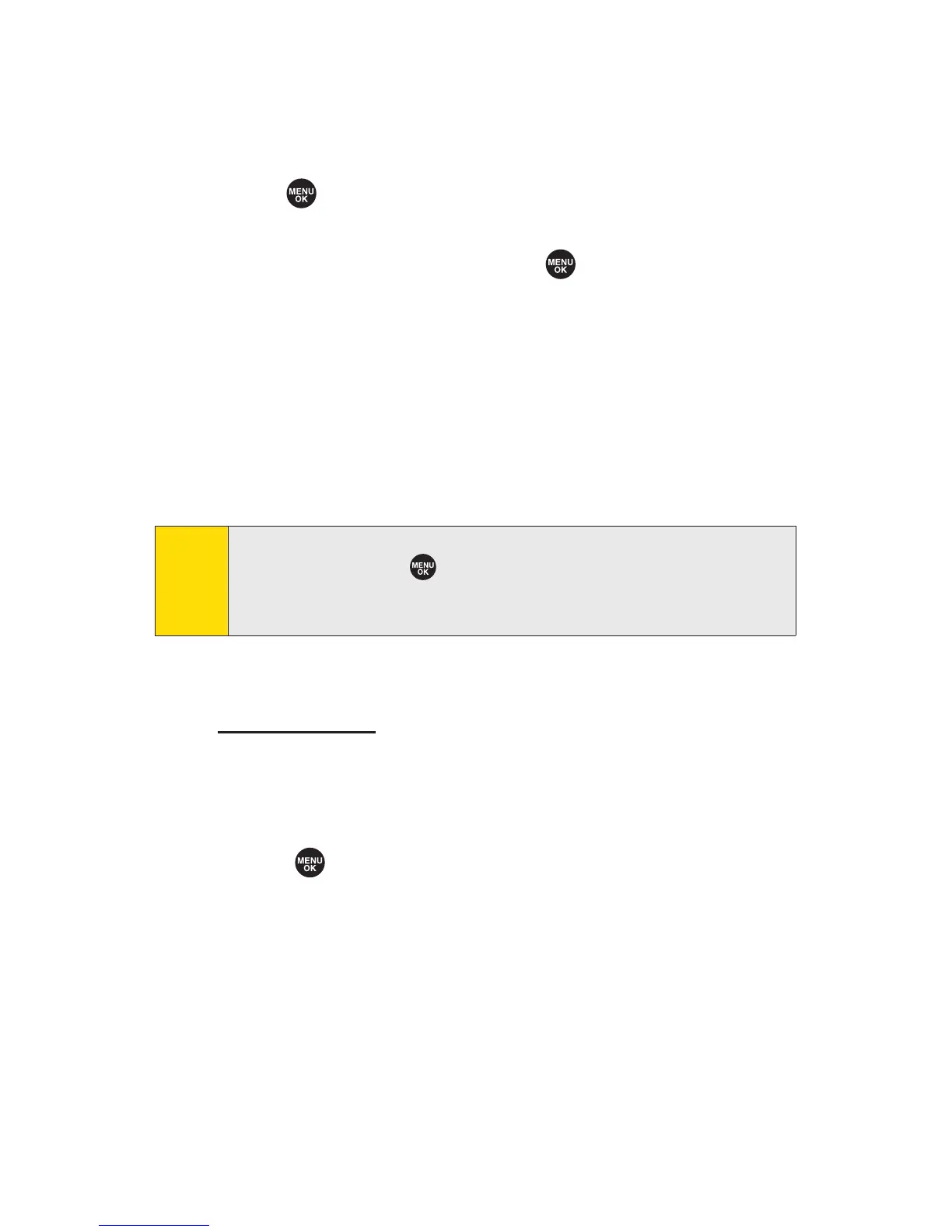214 Section 3B: Sprint Vision
To download purchased content from My Content Manager:
1. From the My Content Manager display (see page 213),
highlight the item you wish to download, and
press . (The information page for the selected
item will be displayed.)
2. Highlight Download, and press . (The item will
download automatically. When the
New Download
screen is displayed, the item has been successfully
downloaded to your phone.)
3. Once the item has been successfully downloaded and
the completed screen appears, select an option to assign
the ringer or screen saver, run the application, play the
game, etc.
For complete information and instructions on downloading
Games, Ringers, Screen Savers, Applications, and IM & Email,
visit
www.sprint.c om.
Using Application Manager
To use the Application Manag
er
1. Select >MyContent > Application Mgr.
2. Select an application or an alert and select Options (right
softkey) to display the following options:
n
View Alert to display an alert screen.
n
Ignore Alert to ignore the alert.
n
Bring to Front to display the application screen in the
foreground.
n
ExitApplication to close the application.
n
Launch New App to launch a new application.
Tip:
You can also access My Content Manager through the phone’s
main menu. Select >
MyContent > [Games
,
Ringers
,
Screen Savers
,
Applications
,
orIM & Email] > My Content Manager
.
The browser will start and take you to the corresponding content
.
