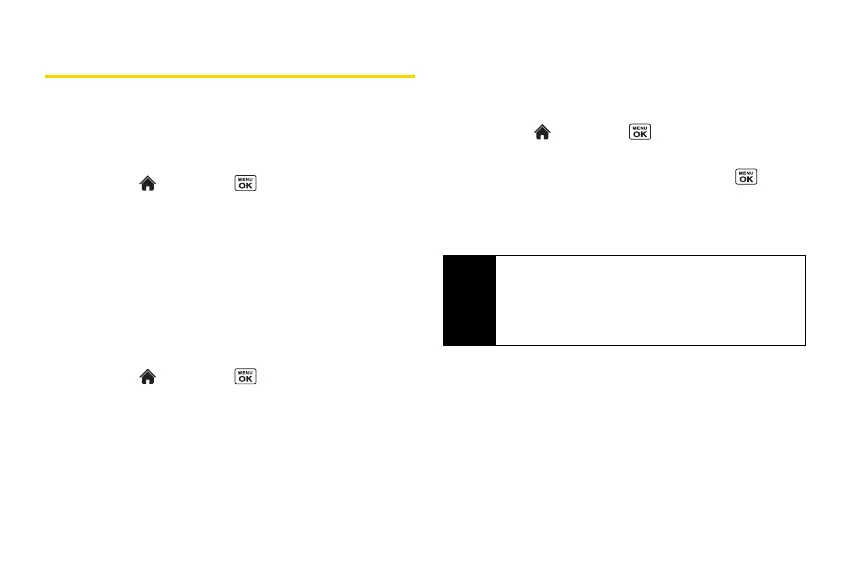88 2H. microSD Card
microSD Card Settings
Creating Folders in the microSD Card
The following steps allow your phone to create default
folders for storing files in your microSD card.
䊳 Highlight and press > Tools >
Memory Storage > Create Folders. (The phone will
create the microSD’s default folders:
DCIM, VIDEO,
MUSIC, VOICE, SD_PIM, BLUETOOTH, EMAIL, and
OTHER.)
Viewing Memory in the microSD Card
Your phone allows you to review the memory allocation
of both your internal storage area and that of the
microSD card.
1. Highlight and press > Tools >
Memory Storage > Memory Info.
䡲 The Memory Info page is divided into two
sections: In Phone and Memory Card.
2. Press your navigation key down to display memory
in the microSD card.
Formatting the microSD Card
Formatting a microSD card permanently removes all
files stored on the card.
1. Highlight and press > Tools >
Memory Storage.
2. Highlight Format Memory Card and press .
(A warning will be displayed.)
3. If you are sure you wish to remove all the files from
your microSD card, press
YES (left softkey).
Note
The formatting procedure erases all the data on the
microSD card, after which the files CANNOT be
retrieved. To prevent the loss of important data,
please check the contents before you format the
card.
