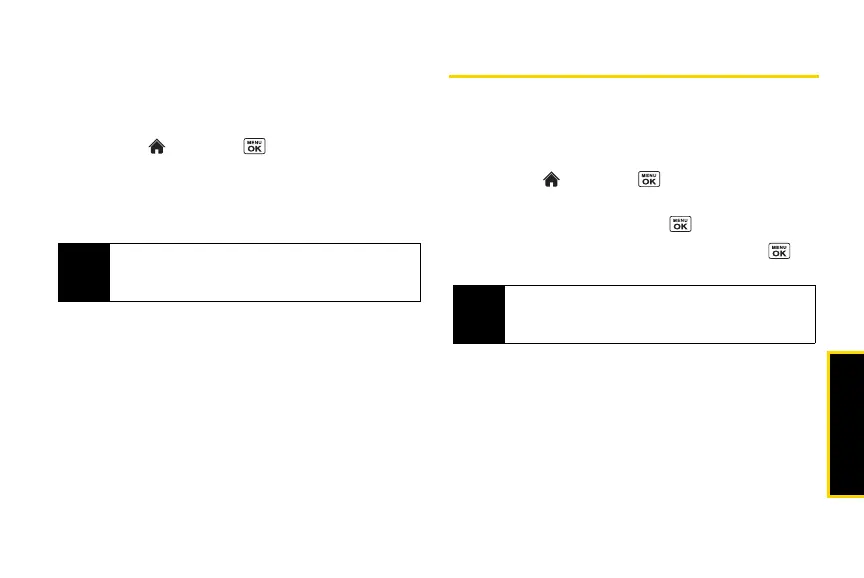microSD Card
2H. microSD Card 89
Backing Up Your Contacts Data to the
microSD Card
You can easily back up your phone’s Contacts data to
the microSD card.
1. Highlight and press > Tools >
Memory Storage > Save Contacts. (You will see a
confirmation message.)
2. Press YES (left softkey) to proceed. (Please wait
while the system creates your data.)
microSD Card Folders
Displaying Your microSD Card Folders
All the files stored on your microSD card are accessible
through your microSD card folders.
1. Highlight and press > Tools >
Memory Storage > File Manager > Memory Card.
2. Highlight a folder and press .
3. To view or play a file, highlight it and press or
the appropriate softkey.
Note
DO NOT remove a microSD card while files are being
accessed or transferred. Doing so will result in loss or
damage of data.
Note
For information on file and folder options available
through File Manager, see “File Manager” on
page 90.
