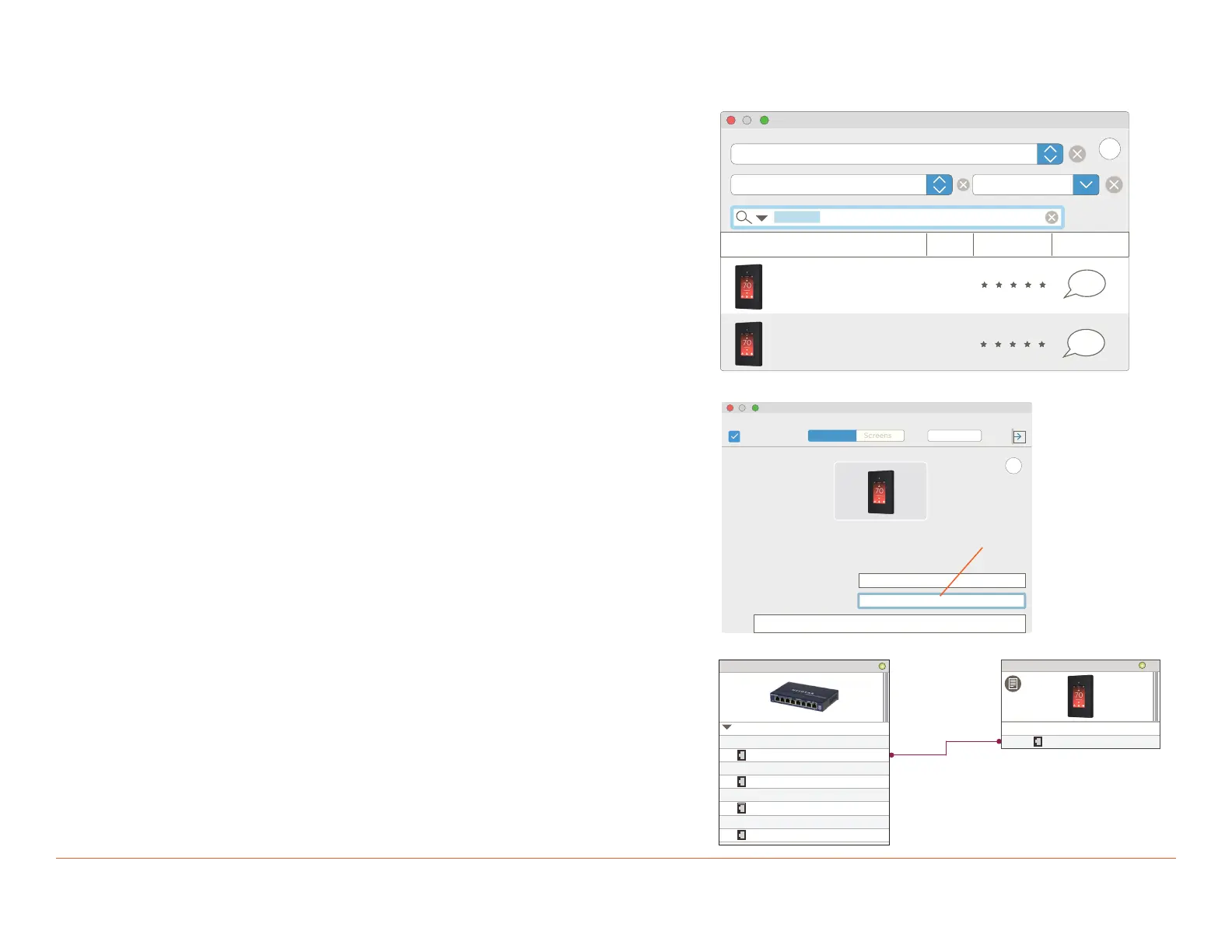Multistat Smart Thermostat Deployment Guide (CLI-W210x/W200x) 13 of 21 45 Perseverance Way, Hyannis MA 02601
009-1959-00 | 200723 Savant.com | 508.683.2500
5. Add Thermostat to a Blueprint Configuration
1. Through the Savant Application Manager (SAM), open the current
Blueprint configuration for the site.
2. Select the Show Library icon from the Blueprint toolbar and open the
Components library.
3. Enter CLI-W2 into the Search bar. Note that both a single and dual
setpoint thermostat are listed (see image to the right).
4. Drag and drop the proper thermostat profile into the Shared Equipment
Zone.
5. Enter a unique name into the dialog box that opens. The name entered
should identify the thermostat (image not shown).
6. Select the Create button to finish adding the thermostat (image not
shown).
7. Drag the thermostat from the component list and into the layout window.
8. Close the component library (Hide Library from the Blueprint toolbar).
9. Double click the thermostat and open its inspector.
10. Enter the 16-character UID into the Savant UID field (see image to the
right).
– The UID is printed on a sticker on the electronics board for
thermostats that don't have a configuration loaded.
– The UID is displayed on the ABOUT screen for thermostats with a
configuration loaded.
Select HVAC MODE > (Swipe left to open ABOUT page)
11. Close the Inspector.
12. Right-click on the Ethernet port on the thermostat and make the
connection to a network switch.
13. Generate Services for the configuration by selecting the generate
services icon from the main option menu and confirm that a valid
HVAC service is realized in the Services window that opens
14. For information on programming the HVAC Data table, refer to
the Appendix A: HVAC Data table Basics section below. Make any
modifications before proceeding to the next section.
Inspecting “Kitchen Tstat”
Edit
D 1.31
Device
Hide Details
Class: HVAC Controller
Add Savant
Unique ID
Manufacturer: Savant
Model: CLI-W200
Device Name:
Savant UID:
Notes:
?
Kitchen Tstat
001AAE06EF550060
Components
?
All Components
All Manufacturers All Control Types
CommentComponents
1
RatingTL
Savant
CLI-W210 [IP]
Savant
CLI-W210 (dual setpoint) [IP]
“ ”
“ ”
CLI-W2
Kitchen Tstat
Control Ports
Ethernet (Ethernet)
Assigned Data
Network Device
Ethernet Port (Ethernet)
Ethernet Port (Ethernet)
Ethernet Port (Ethernet)
Port 1
Port 2
Port 3
Ethernet Port (Ethernet)
Port 4
The steps below describe how to add the thermostat's profile into Blueprint and then make the proper connections. There is both a single and dual set
point profile available. Ensure that the correct profile is selected.
Add profile to Blueprint
Add UID to Inspector
Make Blueprint Connections