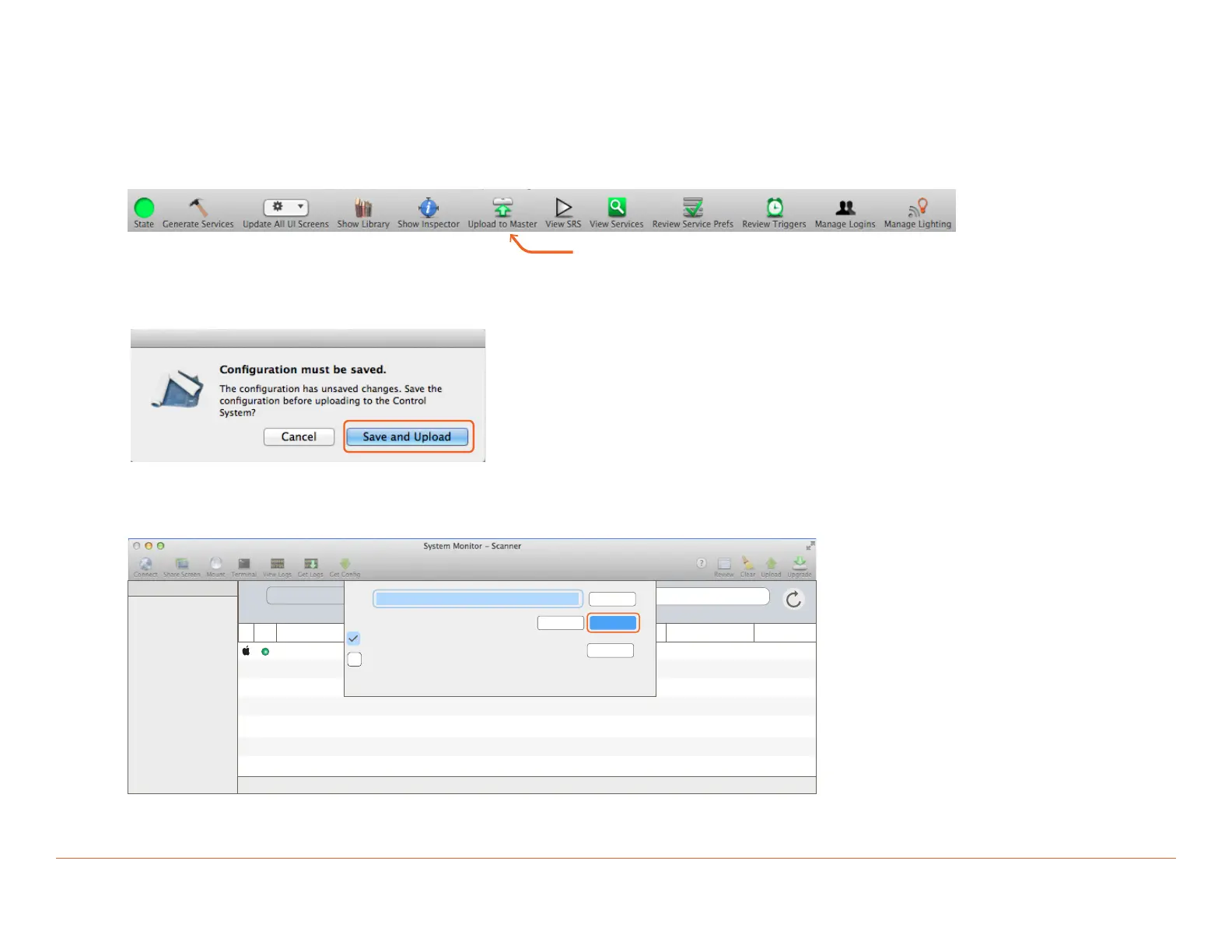Multistat Smart Thermostat Deployment Guide (CLI-W210x/W200x) 14 of 21 45 Perseverance Way, Hyannis MA 02601
009-1959-00 | 200723 Savant.com | 508.683.2500
6. Save Configuration, Generate Services, and Upload File
With the thermostat profile added to the Blueprint configuration complete, the file can now be uploaded to the Savant Host.
1. Select the Generate Services icon from the Blueprint toolbar to update the realized services with the configuration changes. When using TrueControl
II interfaces within a config, select Update All UI Screens to sync with services. The State Icon will change to Green, indicating that the new services
added get updated.
2. Select Upload to Master icon ito upload the file to the Savant Host.
3. In the Configuration must be saved dialog box that opens, read the dialog and select Save and Upload.
4. The System Monitor application will open, as shown below. Verify the path to the Blueprint configuration file is correct. If not, select Browse and locate
the file on the local drive (SDE/MacBook). Select Upload when satisfied, and the configuration will upload to the Host.
Select the Upload to Master Icon
Scanner
toNetwork Range
>
>
10.10.0.1 Search
10.10.0.255
Device Name System Name Device Type IP Address OS Version Savant Unique ID Redundancy
Smith Residence
Smith Residence Host 10.10.229.134 8.9.1 10DDB1C60190020 Standalone
1 result
/Users/savant.user/documents/configs
Sync themes
Pre-extract UIs
Browse
Cancel
Edit UIDs
Upload